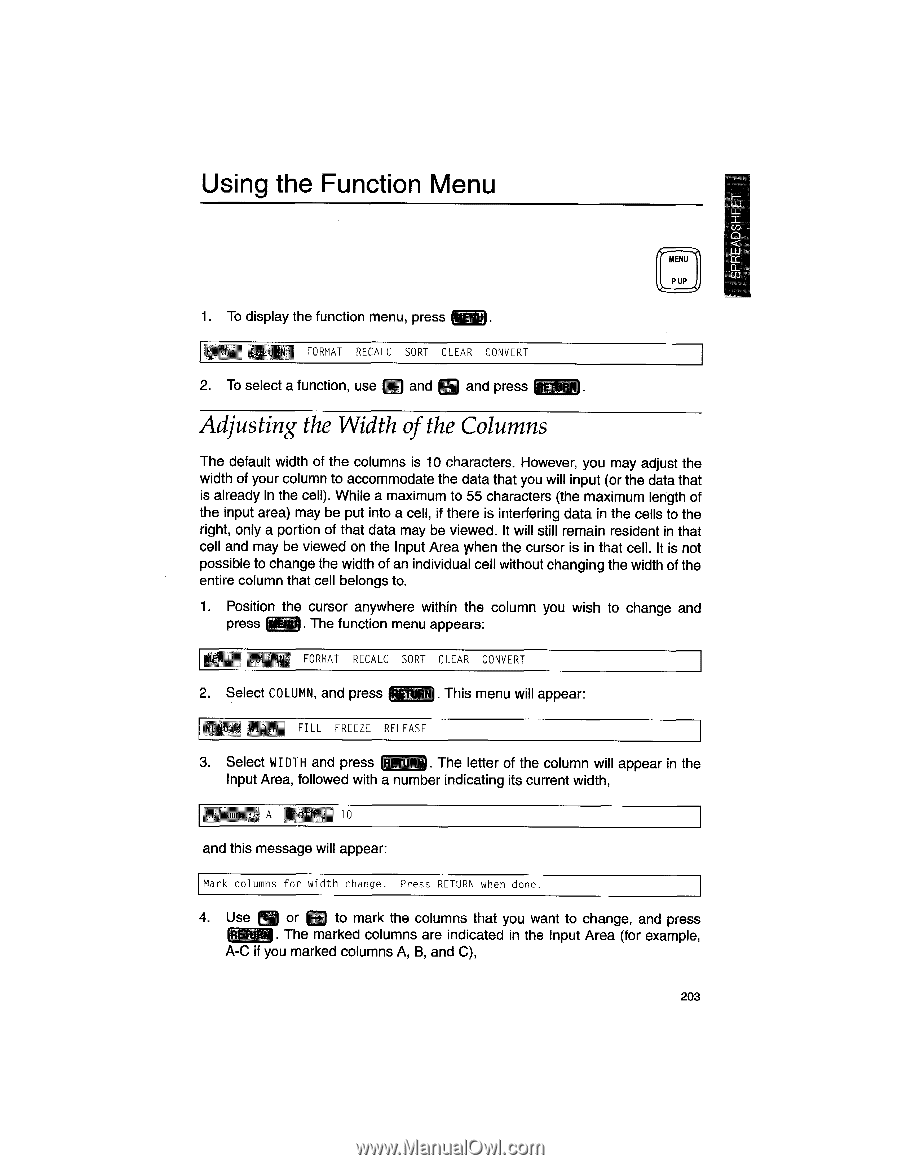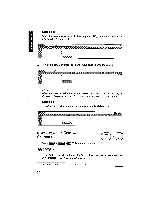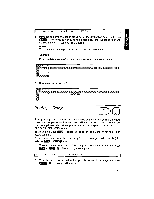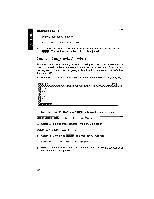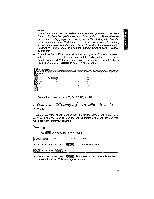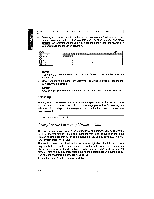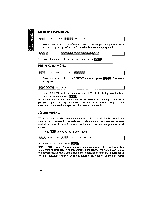Brother International WP1700MDS Owners Manual - English - Page 213
Adjusting, Width, Columns
 |
View all Brother International WP1700MDS manuals
Add to My Manuals
Save this manual to your list of manuals |
Page 213 highlights
Using the Function Menu U) MENU PUP 1. To display the function menu, press F rN FORMAT RECALC SORT CLEAR CONVERT n 2. To select a function, use and ED and press Adjusting the Width of the Columns The default width of the columns is 10 characters. However, you may adjust the width of your column to accommodate the data that you will input (or the data that is already in the cell). While a maximum to 55 characters (the maximum length of the input area) may be put into a cell, if there is interfering data in the cells to the right, only a portion of that data may be viewed. It will still remain resident in that cell and may be viewed on the Input Area when the cursor is in that cell. It is not possible to change the width of an individual cell without changing the width of the entire column that cell belongs to. 1. Position the cursor anywhere within the column you wish to change and press WM. The function menu appears: . _iM.N FORMAT RECALL SORT CLEAR CONVERT 2. Select COLUMN, and press . This menu will appear: FILL FREEZE RELEASE 3. Select WIDTH and press M. The letter of the column will appear in the Input Area, followed with a number indicating its current width, A k I", 10 and this message will appear: Mark columns for width change_ Press RETURN when done. 4. Use eg or If to mark the columns that you want to change, and press RETul4J. The marked columns are indicated in the Input Area (for example, A-C if you marked columns A, B, and C), 203