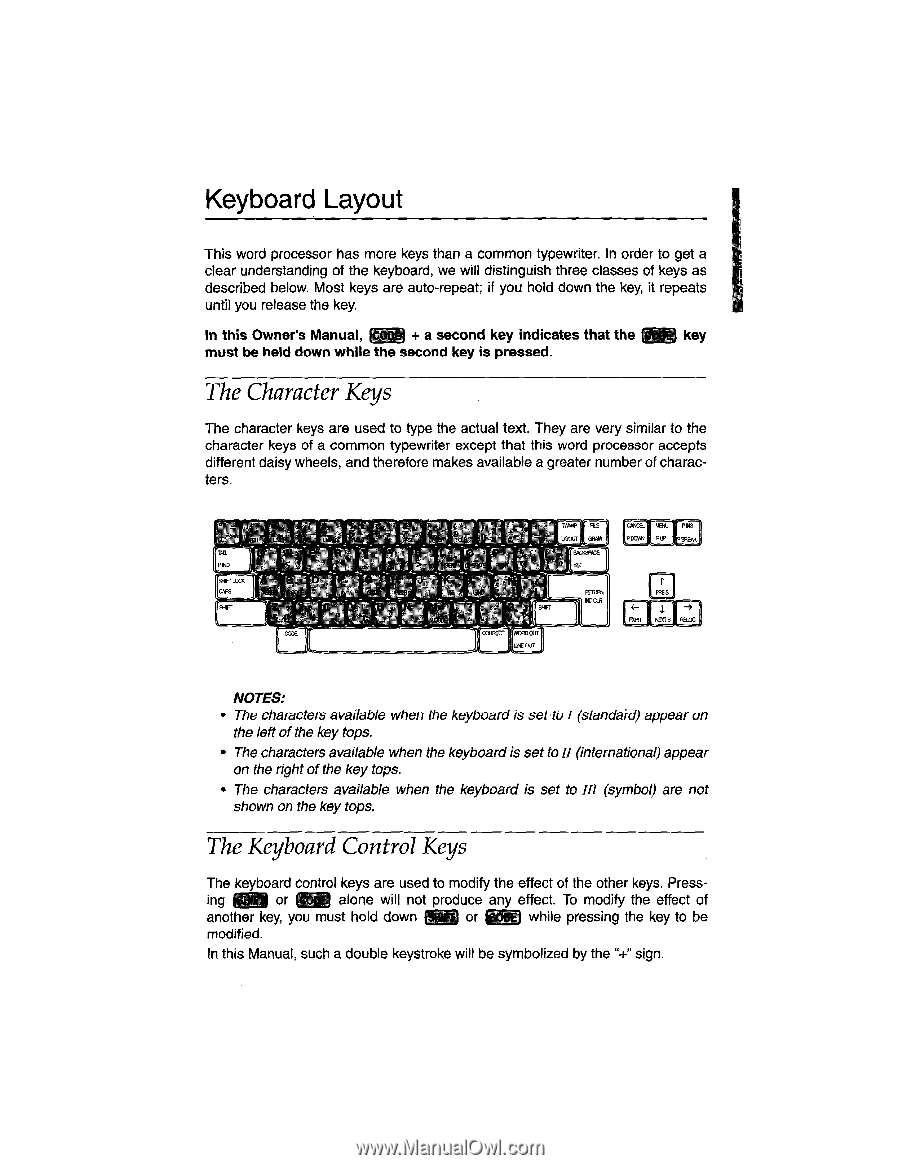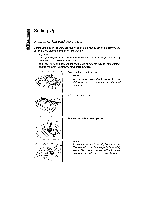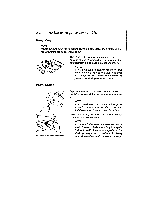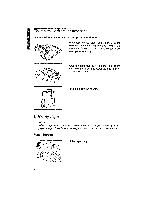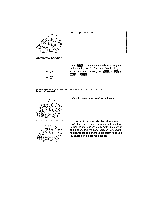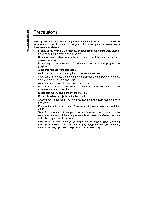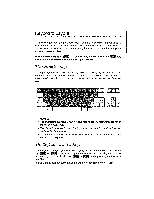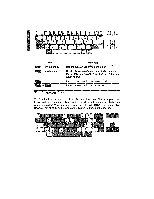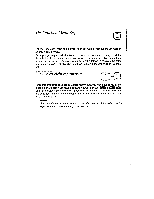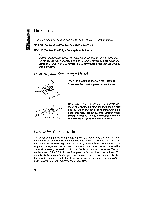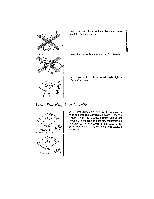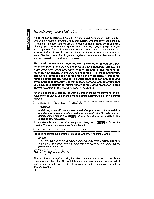Brother International WP1700MDS Owners Manual - English - Page 19
Keyboard, Layout
 |
View all Brother International WP1700MDS manuals
Add to My Manuals
Save this manual to your list of manuals |
Page 19 highlights
Keyboard Layout This word processor has more keys than a common typewriter. In order to get a clear understanding of the keyboard, we will distinguish three classes of keys as described below. Most keys are auto-repeat; if you hold down the key, it repeats until you release the key. In this Owner's Manual, + a second key indicates that the Kg key must be held down while the second key is pressed. The Character Keys The character keys are used to type the actual text. They are very similar to the character keys of a common typewriter except that this word processor accepts different daisy wheels, and therefore makes available a greater number of characters. PTO h i Lax CAP8 p CEMECT ACP) OLE LINE 0811 FILE GRAM 8FOIGME 881 HERA N) CUR ESE -4 apft HERS FlaLIC NOTES: • The characters available when the keyboard is set to I (standard) appear on the left of the key tops. • The characters available when the keyboardis set to11(international) appear on the right of the key tops. • The characters available when the keyboard is set to III (symbol) are not shown on the key tops. The Keyboard Control Keys The keyboard control keys are used to modify the effect of the other keys. Press- ing (W-1 or alone will not produce any effect. To modify the effect of another key, you must hold down Pin or while pressing the key to be modified. In this Manual, such a double keystroke will be symbolized by the "+" sign.