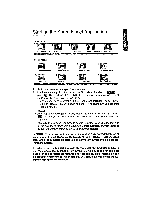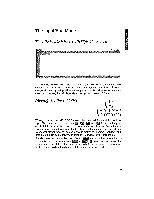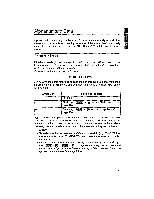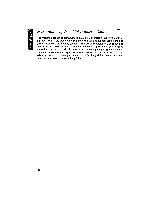Brother International WP1700MDS Owners Manual - English - Page 188
Input
 |
View all Brother International WP1700MDS manuals
Add to My Manuals
Save this manual to your list of manuals |
Page 188 highlights
(1) Key m CM EEO ED ED 7-i Effl ' + LL) conk) + opp + + f + 7) Function Move the cursor to the next cell in the direction of the keytop arrow. Move the cursor to the screen edge in the direction of the keytop arrow. Move the cursor to the spreadsheet edge in the direction of the keytop arrow. Will + l WARNING: There is a possibility that the word processor may run out of memory before filling the entire Spreadsheet with data, depending on the types of data you enter. The system will warn you of this with the message "Memory full." At this point, you may no longer enter data, only delete data. We recommend that you save your file to the diskette and continue with a new spreadsheet file. Each spreadsheet file may contain about 15K ofmemory. The Input Area With a paper spreadsheet, you write the data directly in the cells of the sheet. With this electronic spreadsheet, you always type or edit the data of each cell on the top line of the screen, which is called the "Input Area". There are basically two ways to input data: direct input, and formula input. Direct input means that you directly type what will appear in the highlighted cell. Formula input means that you type a formula in the Input Area. In that case, the result of the formula is displayed in the cell. When you move the cursor across the grid to highlight (select) a particular cell, the contents of that cell are always displayed in the Input Area on the top line of the screen, the way you typed them. What you see in the Input Area, may often differ from what is displayed in the cell: NOTES: • If you typed a formula, the formula - not the result - will appear in the Input Area. This feature allows for easy editing when a formula is wrong. 178