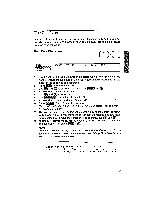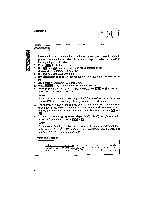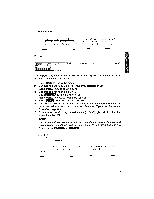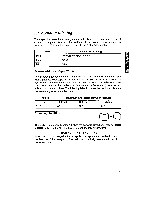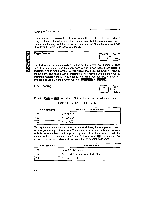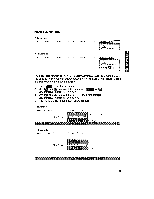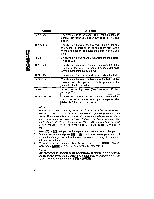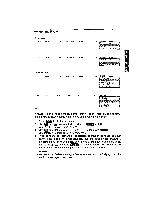Brother International WP1700MDS Owners Manual - English - Page 72
Vertical, Layout
 |
View all Brother International WP1700MDS manuals
Add to My Manuals
Save this manual to your list of manuals |
Page 72 highlights
SADObld Old Vertical Layout Just as the word processor formats your lines to fit within the desired left and right margins, it also automatically breaks your text up so that the maximum number of lines fit onto the page with the desired line spacings, top and bottom margins, and other formatting instructions that you specify. Page Breaks CODE [ P INS P BREAK The text is always automatically formatted so that a maximum number of lines can fit on one page. Each time you want to start a new page, press .,441c4 + . A page break symbol will indicate that point, the cursor will move to the next line. The page count (P indicator) is incremented and the line count (L indicator) restarts from 1. If you change your mind, you can always erase this symbol (and eliminate the page break) with WIEN or MM. Line Spacing @ CODE 2 LINE Pressing DE + cycles the L. SP indicator through the following values: L.SP: 1.0 -) 1.5 -3 2.0 -) 1.0 Line Spacing 1.0 t5 2.0 Number of Lines per inch 6 lines/inch 4 lines/inch 3 lines/inch To keep the maximum amount of text in view at all times, the word processor uses only single spacing on the screen. The number next to the L indicator, however, reflects the actual line count on paper. If you are at the top of your text with the cursor on line 1, for example, each time that you press , the number that appears next to the L indicator depends on the line spacing as follows: Line Spacing 1.0 1.5 2.0 Line Numbers 1, 2, 3, 4, 5, 6, 7, 1, 2 (2.5), 4, 5 (5.5), 7, 8 (8.5), 10,.... 1, 3, 5, 7, 9, 11, 13, RP