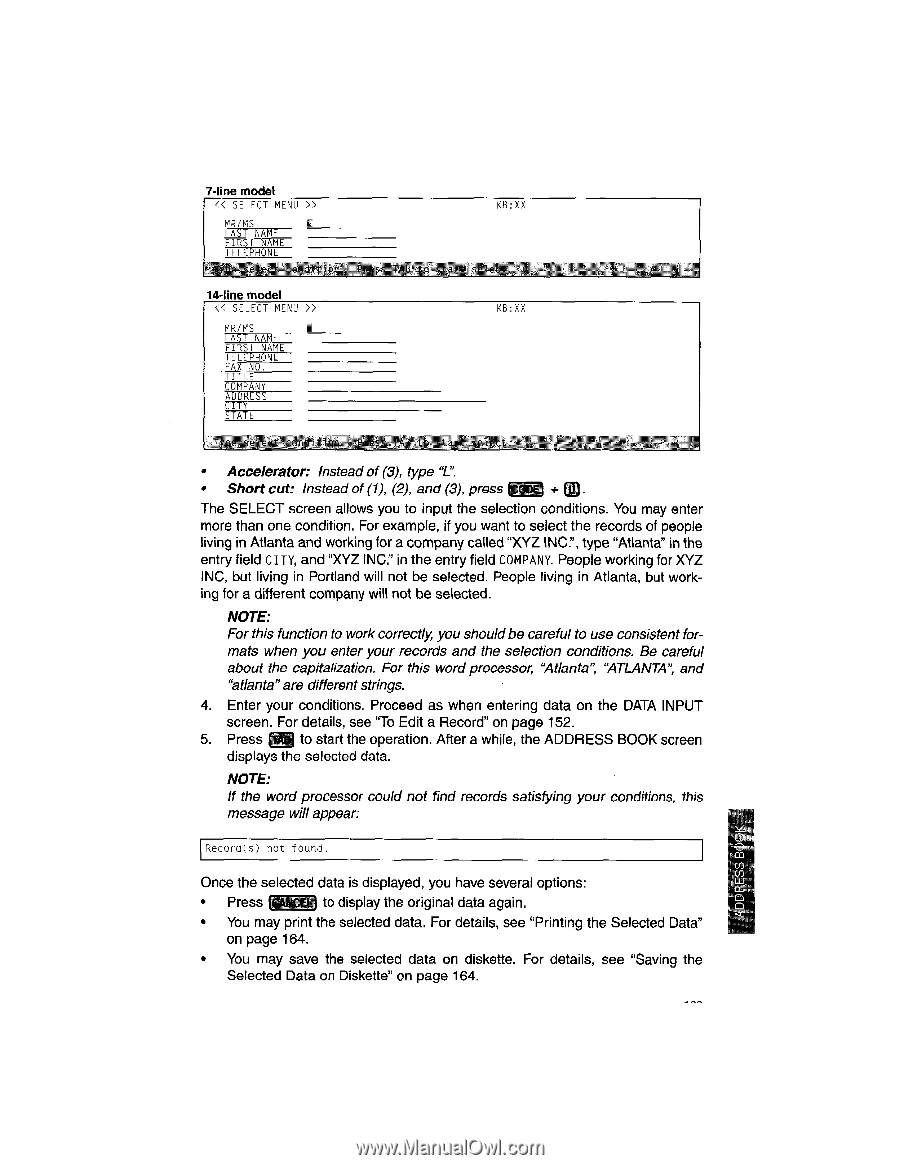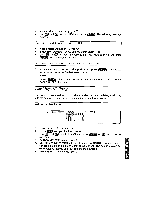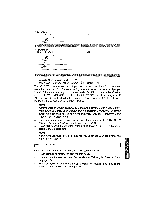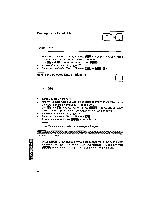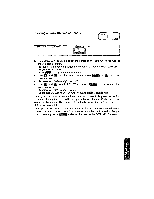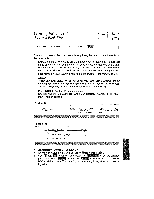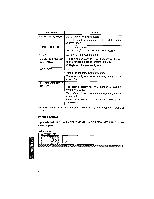Brother International WP1700MDS Owners Manual - English - Page 173
operation.
 |
View all Brother International WP1700MDS manuals
Add to My Manuals
Save this manual to your list of manuals |
Page 173 highlights
7-line model CK SELECT MENU >> MR/MS LAST NAME FIRST NAME TELEPHONE T KB:XX 14-line model > MR/MS LAST NAME FIRST NAME TELEPHONE FAX NO. TITLE COMPANY AD6RESS CITY STATE KB:XX P I01 • Accelerator: Instead of (3), type "L". • Short cut: Instead of (1), (2), and (3), press "13 14 The SELECT screen allows you to input the selection conditions. You may enter more than one condition. For example, if you want to select the records of people living in Atlanta and working for a company called "XYZ INC.", type "Atlanta" in the entry field CITY, and "XYZ INC." in the entry field COMPANY. People working for XYZ INC, but living in Portland will not be selected. People living in Atlanta, but working for a different company will not be selected. NOTE: For this function to work correctly, you should be careful to use consistent formats when you enter your records and the selection conditions. Be careful about the capitalization. For this word processor, "Atlanta", `ATLANTA", and "atlanta" are different strings. 4. Enter your conditions. Proceed as when entering data on the DATA INPUT screen. For details, see "To Edit a Record" on page 152. 5. Press Nj to start the operation. After a while, the ADDRESS BOOK screen displays the selected data. NOTE: If the word processor could not find records satisfying your conditions, this message will appear: Record(s) not found. 0 rn Once the selected data is displayed, you have several options: w • Press [CANCEL to display the original data again. • You may print the selected data, For details, see "Printing the Selected Data" on page 164. • You may save the selected data on diskette. For details, see "Saving the Selected Data on Diskette" on page 164.