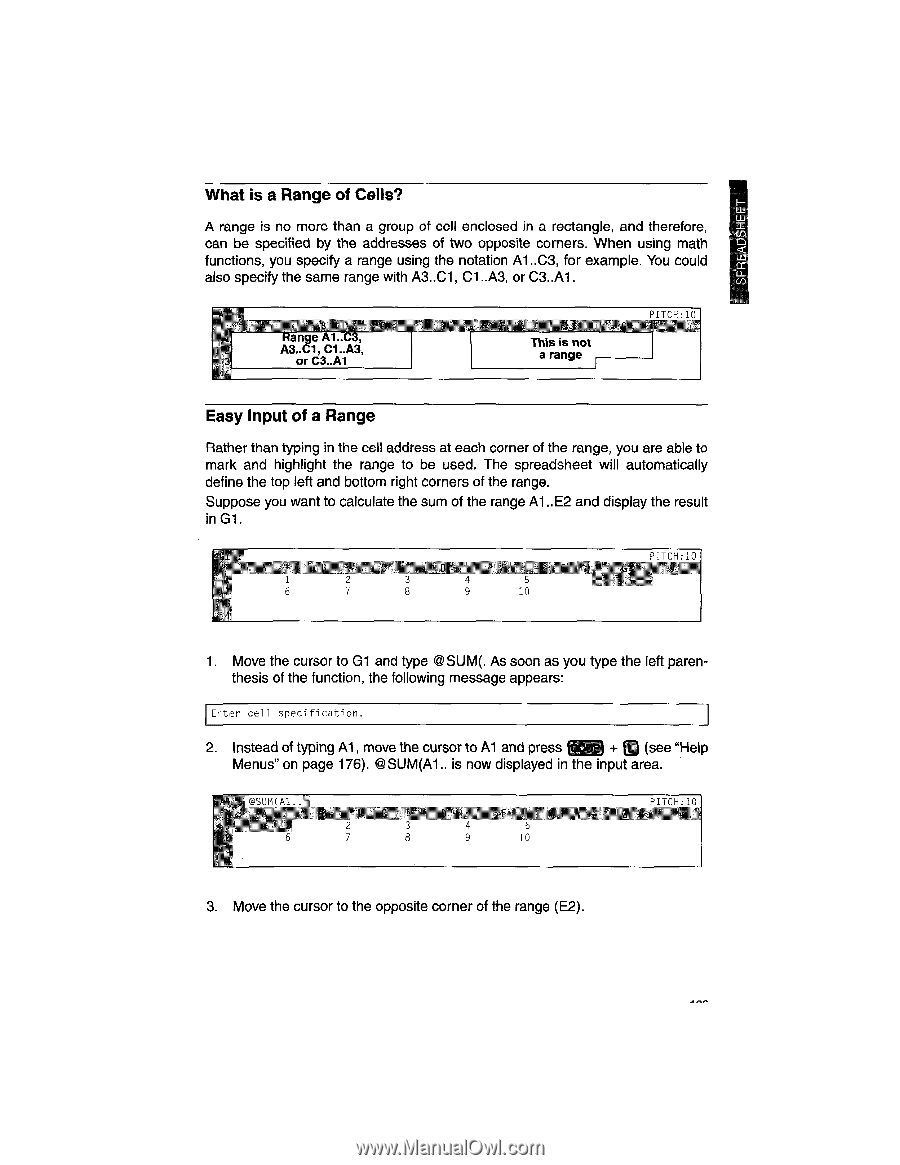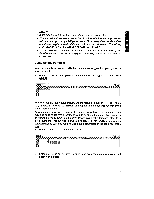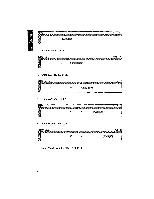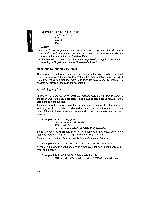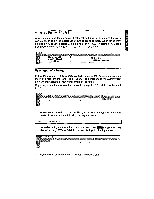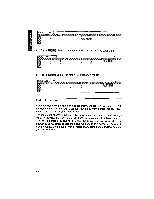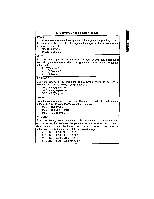Brother International WP1700MDS Owners Manual - English - Page 199
Input, Range
 |
View all Brother International WP1700MDS manuals
Add to My Manuals
Save this manual to your list of manuals |
Page 199 highlights
What is a Range of Cells? A range is no more than a group of cell enclosed in a rectangle, and therefore, Iw. can be specified by the addresses of two opposite corners. When using math functions, you specify a range using the notation Al ..C3, for example. You could w CC also specify the same range with A3..C1, Cl ..A3, or C3..A1. Range A1..C3, A3..C1, C1..A3, or C3..A1 This is not a range QETCH• 1 0 Easy Input of a Range Rather than typing in the cell address at each corner of the range, you are able to mark and highlight the range to be used. The spreadsheet will automatically define the top left and bottom right corners of the range. Suppose you want to calculate the sum of the range Al ..E2 and display the result in Gl. NTCH710 I a 10 1. Move the cursor to G1 and type @SUM(. As soon as you type the left parenthesis of the function, the following message appears: Cuter cell specification. 2. Instead of typing Al , move the cursor to Al and press fiNg) + In (see "Help Menus" on page 176). @SUM(Al.. is now displayed in the input area. PITEH,10 2 a 10 3. Move the cursor to the opposite corner of the range (E2).