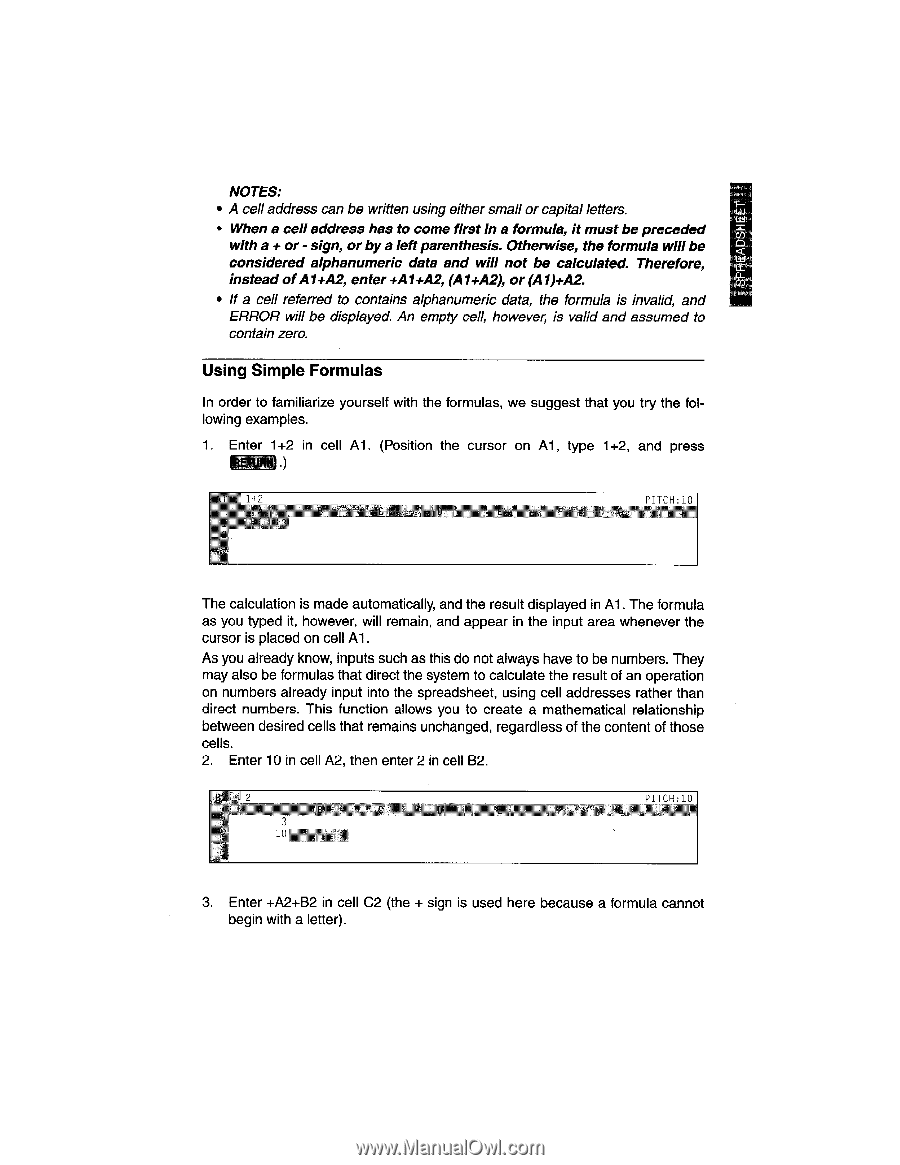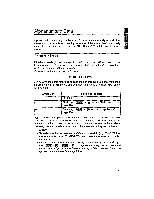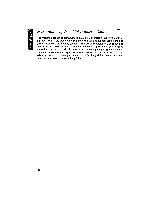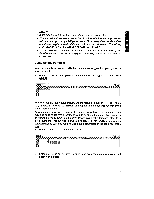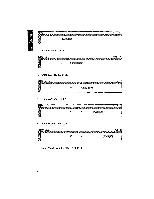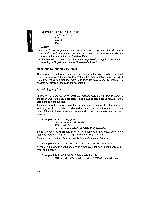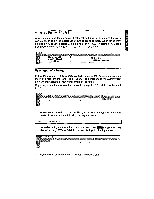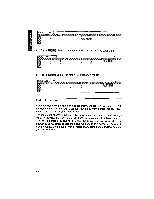Brother International WP1700MDS Owners Manual - English - Page 195
Using, Simple, Formulas
 |
View all Brother International WP1700MDS manuals
Add to My Manuals
Save this manual to your list of manuals |
Page 195 highlights
SPREADSHEET NOTES: • A cell address can be written using either small or capital letters. • When a cell address has to come first in a formula, it must be preceded with a + or - sign, or by a left parenthesis. Otherwise, the formula will be considered alphanumeric data and will not be calculated. Therefore, instead of Al+A2, enter +Al+A2, (A1+A2), or (A1)+A2. • If a cell referred to contains alphanumeric data, the formula is invalid, and ERROR will be displayed. An empty cell, however, is valid and assumed to contain zero. Using Simple Formulas In order to familiarize yourself with the formulas, we suggest that you try the following examples. 1. Enter 1+2 in cell Al. (Position the cursor on Al, type 1+2, and press I rr. .) PTTCH!ln The calculation is made automatically, and the result displayed in Al. The formula as you typed it, however, will remain, and appear in the input area whenever the cursor is placed on cell Al. As you already know, inputs such as this do not always have to be numbers. They may also be formulas that direct the system to calculate the result of an operation on numbers already input into the spreadsheet, using cell addresses rather than direct numbers. This function allows you to create a mathematical relationship between desired cells that remains unchanged, regardless of the content of those cells. 2. Enter 10 in cell A2, then enter 2 in cell B2. PITCH:10 3. Enter +A2+B2 in cell C2 (the + sign is used here because a formula cannot begin with a letter).