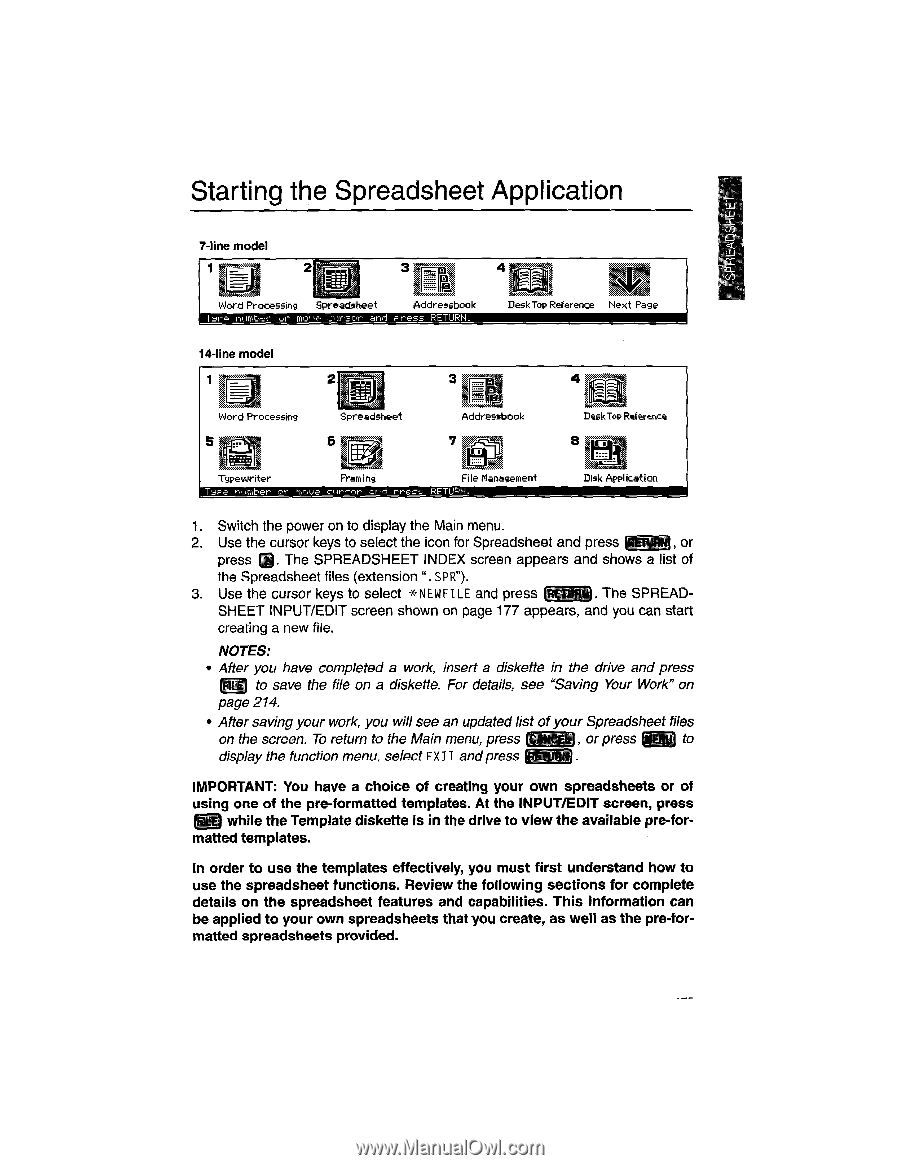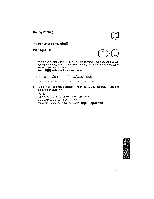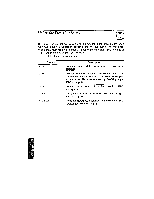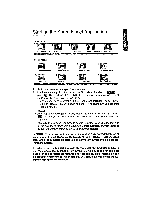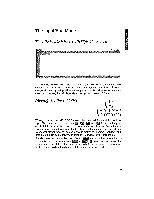Brother International WP1700MDS Owners Manual - English - Page 185
Starting, Spreadsheet, Application
 |
View all Brother International WP1700MDS manuals
Add to My Manuals
Save this manual to your list of manuals |
Page 185 highlights
Starting the Spreadsheet Application Ua 7-line model 1 2 3 4 Word Processing Spreadsheet Addressbook Tape number or move CUYZOr and pre.-7;- -. RETURN. Desk Top Reference Next Page 14-line model 1 Mu t 2 3 4 Word Processing 5 IggEl Typewriter roJmen or moye Spreadsheet Addressbook 7 Framing File Management and rres RETURN. Desk Top Reference Disk Application 1. Switch the power on to display the Main menu. 2. Use the cursor keys to select the icon for Spreadsheet and press toEruatit , or press O. The SPREADSHEET INDEX screen appears and shows a list of the Spreadsheet files (extension ". S PR"). 3. Use the cursor keys to select *NEWFILE and press . The SPREAD- SHEET INPUT/EDIT screen shown on page 177 appears, and you can start creating a new file. NOTES: • After you have completed a work, insert a diskette in the drive and press CD to save the file on a diskette. For details, see "Saving Your Work" on page 214. • After saving your work, you will see an updated list of your Spreadsheet files on the screen. To return to the Main menu, press idW , or press ED to display the function menu, select EXIT andpress &UR . IMPORTANT: You have a choice of creating your own spreadsheets or of using one of the pre-formatted templates. At the INPUT/EDIT screen, press WEI while the Template diskette is in the drive to view the available pre-for- matted templates. In order to use the templates effectively, you must first understand how to use the spreadsheet functions. Review the following sections for complete details on the spreadsheet features and capabilities. This information can be applied to your own spreadsheets that you create, as well as the pre-formatted spreadsheets provided.