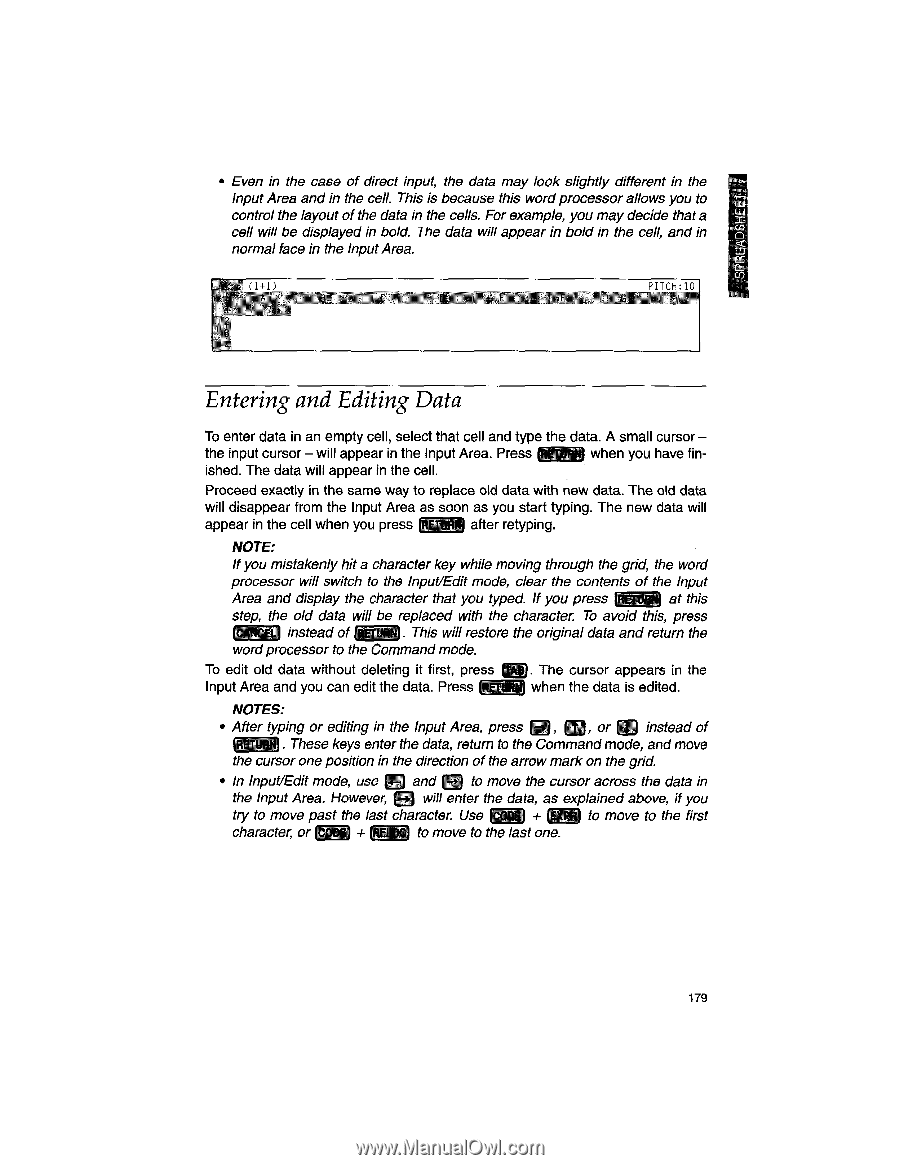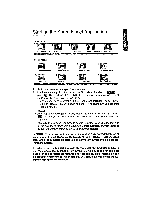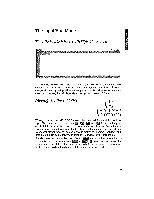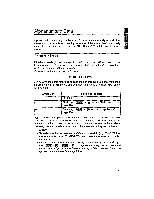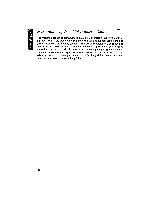Brother International WP1700MDS Owners Manual - English - Page 189
Entering, Editing
 |
View all Brother International WP1700MDS manuals
Add to My Manuals
Save this manual to your list of manuals |
Page 189 highlights
• Even in the case of direct input, the data may look slightly different in the Input Area and in the cell. This is because this word processor allows you to control the layout of the data in the cells. For example, you may decide that a cell will be displayed in bold. The data will appear in bold in the cell, and in normal face in the Input Area. (1 1 ) PTTrw,in Entering and Editing Data To enter data in an empty cell, select that cell and type the data. A small cursor - the input cursor - will appear in the Input Area. Press MAII when you have finished. The data will appear in the cell. Proceed exactly in the same way to replace old data with new data. The old data will disappear from the Input Area as soon as you start typing. The new data will appear in the cell when you press ii 40 after retyping. NOTE: If you mistakenly hit a character key while moving through the grid, the word processor will switch to the lnput/Edit mode, clear the contents of the Input Area and display the character that you typed. If you press REAM at this step, the old data will be replaced with the character. To avoid this, press instead of , . This will restore the original data and return the word processor to the Command mode. To edit old data without deleting it first, press . The cursor appears in the Input Area and you can edit the data. Press WW1 when the data is edited. NOTES: • After typing or editing in the Input Area, press 7, T), or CD instead of RETUMA . These keys enter the data, return to the Commandmode, and move the cursor one position in the direction of the arrow mark on the grid. • in Input/Edit mode, use El and to move the cursor across the data in the Input Area. However, F.) will enter the data, as explained above, if you try to move past the last character. Use v77:1 + gig to move to the first character, or a to move to the last one. 179