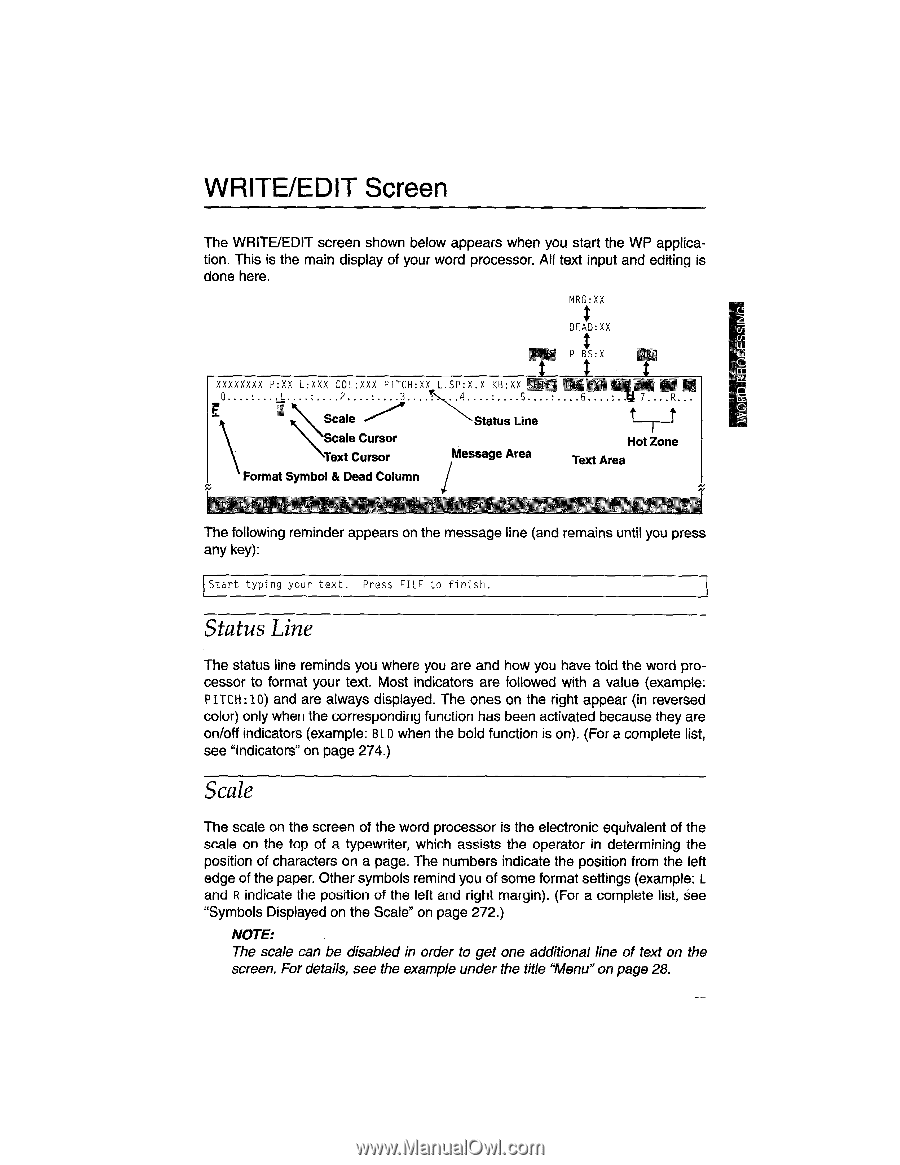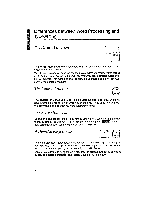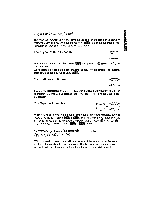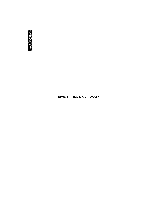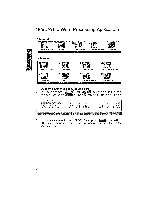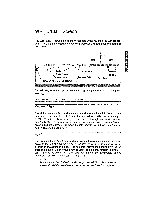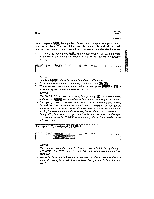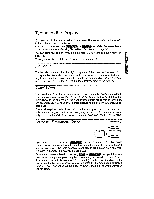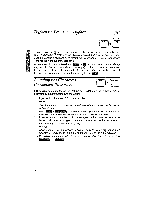Brother International WP1700MDS Owners Manual - English - Page 35
Write/edit
 |
View all Brother International WP1700MDS manuals
Add to My Manuals
Save this manual to your list of manuals |
Page 35 highlights
WRITE/EDIT Screen The WRITE/EDIT screen shown below appears when you start the WP application. This is the main display of your word processor. All text input and editing is done here. MRG:XX DEAO:XX P BS:X XXXXXXXX P:XX L:XXX COL:XXX PITCH:XX L.SP:X.X KB:XX 'H-C- 0. L - 2• 3 E m Scale -------..." 4- 5• Status Line Scale Cursor Text Cursor Message Area \ Format Symbol & Dead Column i t'frO.r ,j 1=.7.. 1 L', R, I' C t . I4 / . K. 1i t Hot Zone Text Area The following reminder appears on the message line (and remains until you press any key): Start typing your text. Press FILE to finish. Status Line The status line reminds you where you are and how you have told the word processor to format your text. Most indicators are followed with a value (example: P ITCH:10) and are always displayed. The ones on the right appear (in reversed color) only when the corresponding function has been activated because they are on/off indicators (example: BLD when the bold function is on). (For a complete list, see "Indicators" on page 274.) Scale The scale on the screen of the word processor is the electronic equivalent of the scale on the top of a typewriter, which assists the operator in determining the position of characters on a page. The numbers indicate the position from the left edge of the paper. Other symbols remind you of some format settings (example: L and R indicate the position of the left and right margin). (For a complete list, see "Symbols Displayed on the Scale" on page 272.) NOTE: The scale can be disabled in order to get one additional line of text on the screen. For details, see the example under the title "Menu" on page 28.