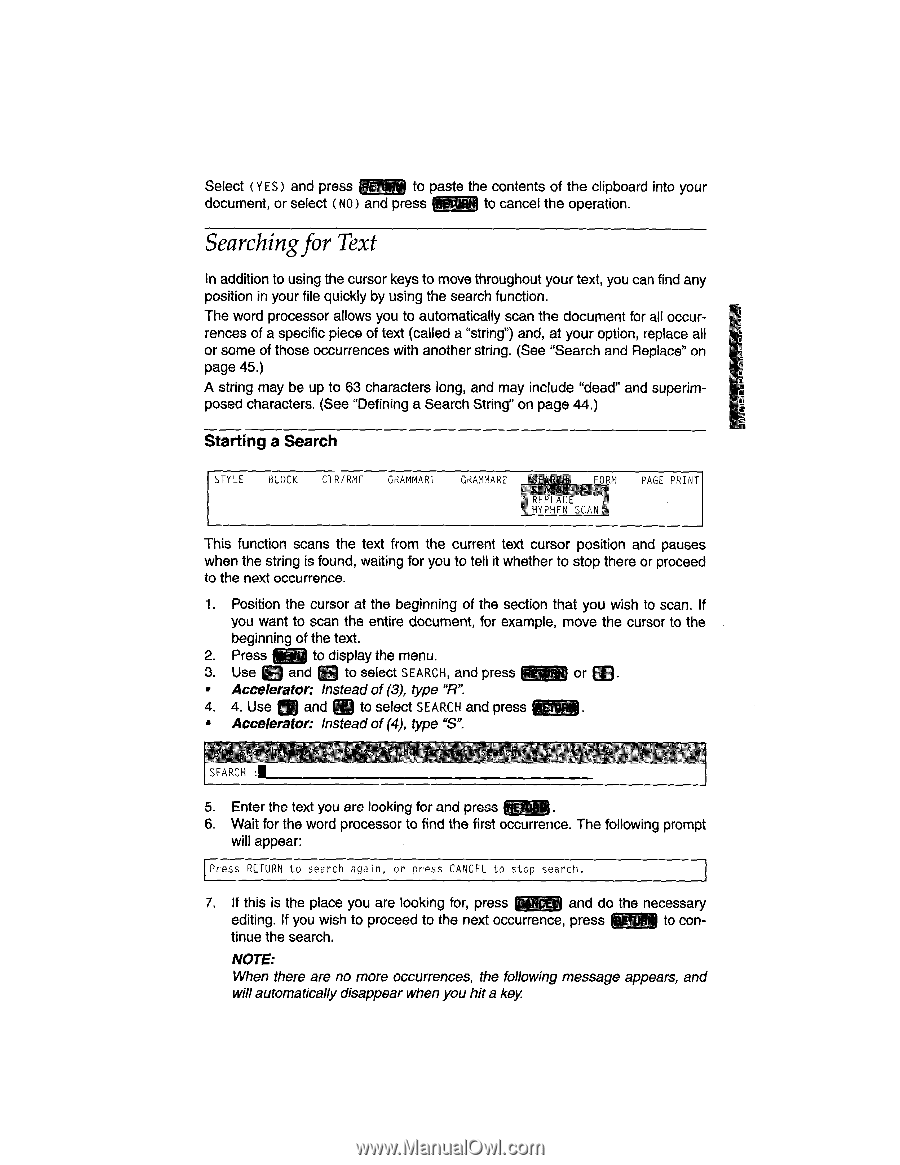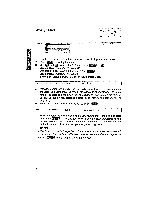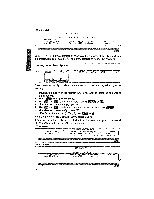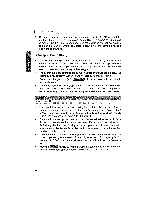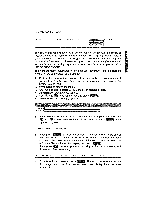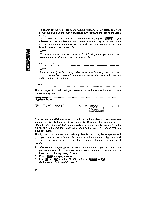Brother International WP1700MDS Owners Manual - English - Page 53
Searching
 |
View all Brother International WP1700MDS manuals
Add to My Manuals
Save this manual to your list of manuals |
Page 53 highlights
Select (YES) and press Mit to paste the contents of the clipboard into your document, or select ( NO) and press mg to cancel the operation. Searchingfor Text In addition to using the cursor keys to move throughout your text, you can find any position in your file quickly by using the search function. The word processor allows you to automatically scan the document for all occurrences of a specific piece of text (called a "string") and, at your option, replace all or some of those occurrences with another string. (See "Search and Replace" on page 45.) A string may be up to 63 characters long, and may include "dead" and superimposed characters. (See "Defining a Search String" on page 44.) Starting a Search STYLE BLOCK CTR/RMF GRAMMAR1 GRAMMAR2 FORM KERLAct HYPHEN SCAN PAGE PRINT This function scans the text from the current text cursor position and pauses when the string is found, waiting for you to tell it whether to stop there or proceed to the next occurrence. 1. Position the cursor at the beginning of the section that you wish to scan. If you want to scan the entire document, for example, move the cursor to the beginning of the text. 2. Press Ow to display the menu. 3. Use Q and C3 to select SEARCH, and press or . • Accelerator: Instead of (3), type "R". 4. 4. Use M and [ID to select SEARCH and press MOW • Accelerator: Instead of (4), type "S". lypf_ -, 2O r kh KU' SEARCH :II r,FT1,N 1.),itfirt_ year 5. Enter the text you are looking for and press 6. Wait for the word processor to find the first occurrence. The following prompt will appear: Press RETURN to search again, or press CANCEL to stop search. 7. If this is the place you are looking for, press VEta and do the necessary editing. If you wish to proceed to the next occurrence, press ME to continue the search. NOTE: When there are no more occurrences, the following message appears, and will automatically disappear when you hit a key.