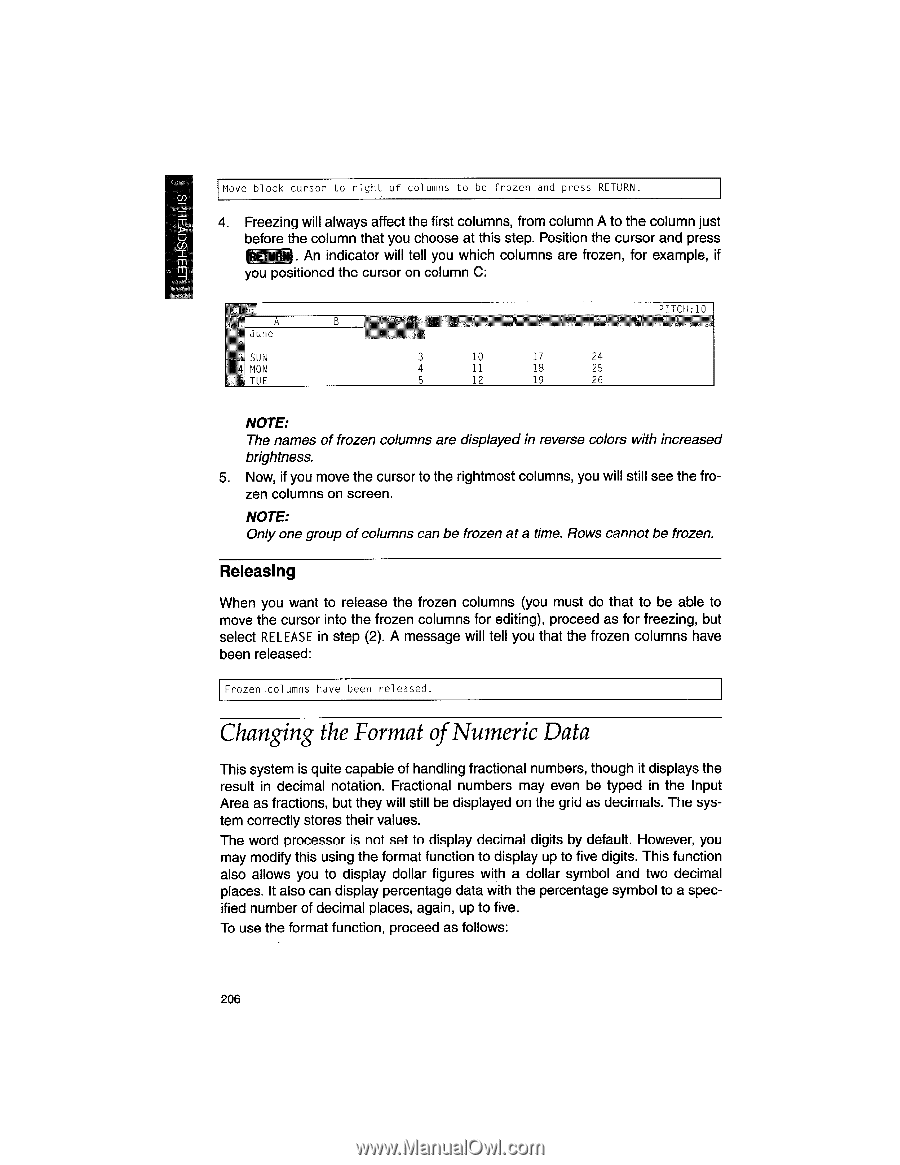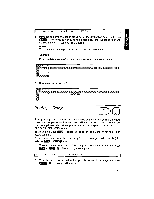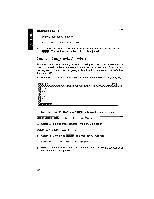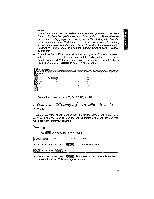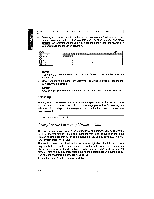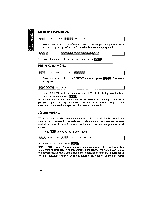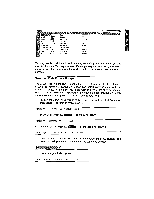Brother International WP1700MDS Owners Manual - English - Page 216
Changing, Format, Numeric
 |
View all Brother International WP1700MDS manuals
Add to My Manuals
Save this manual to your list of manuals |
Page 216 highlights
rAHSCIVald Move block cursor to right of columns to be frozen and press RETURN. 4. Freezing will always affect the first columns, from column A to the column just before the column that you choose at this step. Position the cursor and press . An indicator will tell you which columns are frozen, for example, if you positioned the cursor on column C: A June SUN MON TUE 3 10 17 24 4 11 18 25 5 12 19 26 DITCH:10 NOTE: The names of frozen columns are displayed in reverse colors with increased brightness. 5. Now, if you move the cursor to the rightmost columns, you will still see the frozen columns on screen. NOTE: Only one group of columns can be frozen at a time. Rows cannot be frozen. Releasing When you want to release the frozen columns (you must do that to be able to move the cursor into the frozen columns for editing), proceed as for freezing, but select RELEASE in step (2). A message will tell you that the frozen columns have been released: Frozen columns have been released. Changing the Format of Numeric Data This system is quite capable of handling fractional numbers, though it displays the result in decimal notation. Fractional numbers may even be typed in the Input Area as fractions, but they will still be displayed on the grid as decimals. The system correctly stores their values. The word processor is not set to display decimal digits by default. However, you may modify this using the format function to display up to five digits. This function also allows you to display dollar figures with a dollar symbol and two decimal places. It also can display percentage data with the percentage symbol to a specified number of decimal places, again, up to five. To use the format function, proceed as follows: 206