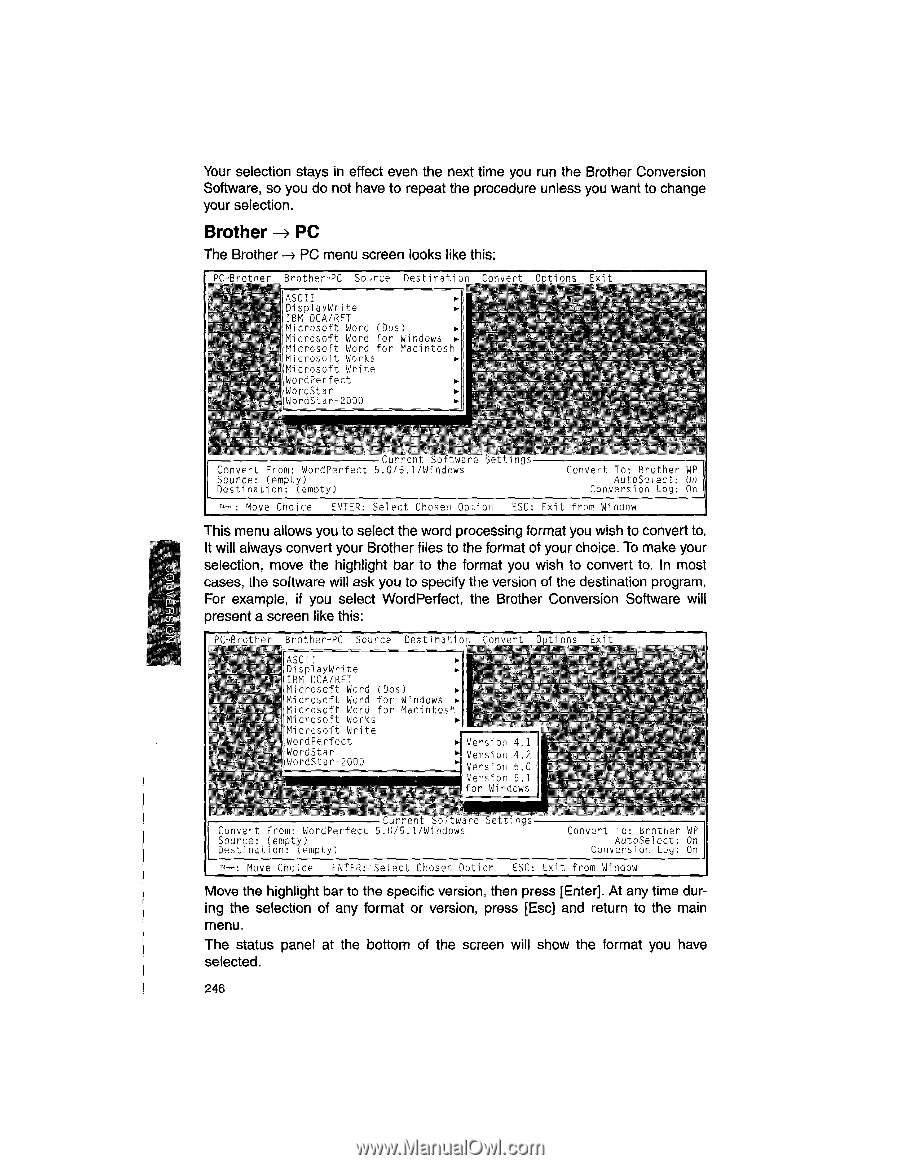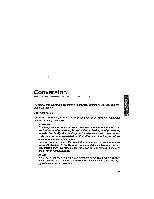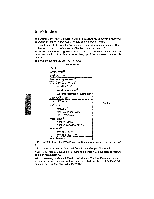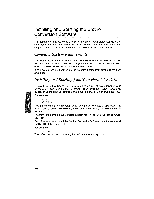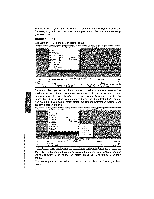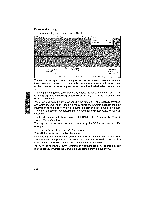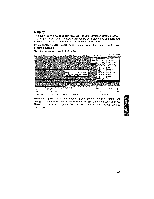Brother International WP1700MDS Owners Manual - English - Page 256
Brother
 |
View all Brother International WP1700MDS manuals
Add to My Manuals
Save this manual to your list of manuals |
Page 256 highlights
Your selection stays in effect even the next time you run the Brother Conversion Software, so you do not have to repeat the procedure unless you want to change your selection. Brother -.4 PC The Brother --* PC menu screen looks like this: DC-P-other Brother-PC Source Destination convert Options E,it ![ASCII ► !DisplayWrite ► IBM DCA/RFT Microsoft Word (Dos) ► Microsoft Word for Windows ► Microsoft Word for Macintosh Microsoft Works ► flMicrosoft Write -1 WordPerfect ► !WordStar ► ( WordStar -2000 ► Convert From: WordPerfect 5.0/5.1/Windows Source: (empty) Destination: (empty) Move Choice ENTER: Select Chosen Option Convert To: Brother WP AutoSelect: On Conversion Log: On ESC: Exit from Window This menu allows you to select the word processing format you wish to convert to. It will always convert your Brother files to the format of your choice. To make your selection, move the highlight bar to the format you wish to convert to. In most cases, the software will ask you to specify the version of the destination program. For example, if you select WordPerfect, the Brother Conversion Software will present a screen like this: PC-Prot Brother-PC Source Destination Conhert potions • ASCII ► DisplayWrite ► IBM DCA/RFT Microsoft Word (Dos) ► Microsoft Word for Windows Microsoft Word for Macintosh Microsoft Works ► !Microsoft Write L WordPerfect WordStar WordStar -2000 ►I Version 4.1 ► Version 4.2 ▪ Version 5.0 Version 5.1 for Windows u rc soit..are settings Convert From: WordPerfect 5.0/5.1/Windows Source: (empty) Destination: (empty) Convert To: Brother WP AutoSelect: On Conversion Log: On -ii--: Move Choice ENTER: Select Chosen Option ESC: Exit from Window Move the highlight bar to the specific version, then press [Enter]. At any time during the selection of any format or version, press [Esc] and return to the main menu. The status panel at the bottom of the screen will show the format you have selected. 246