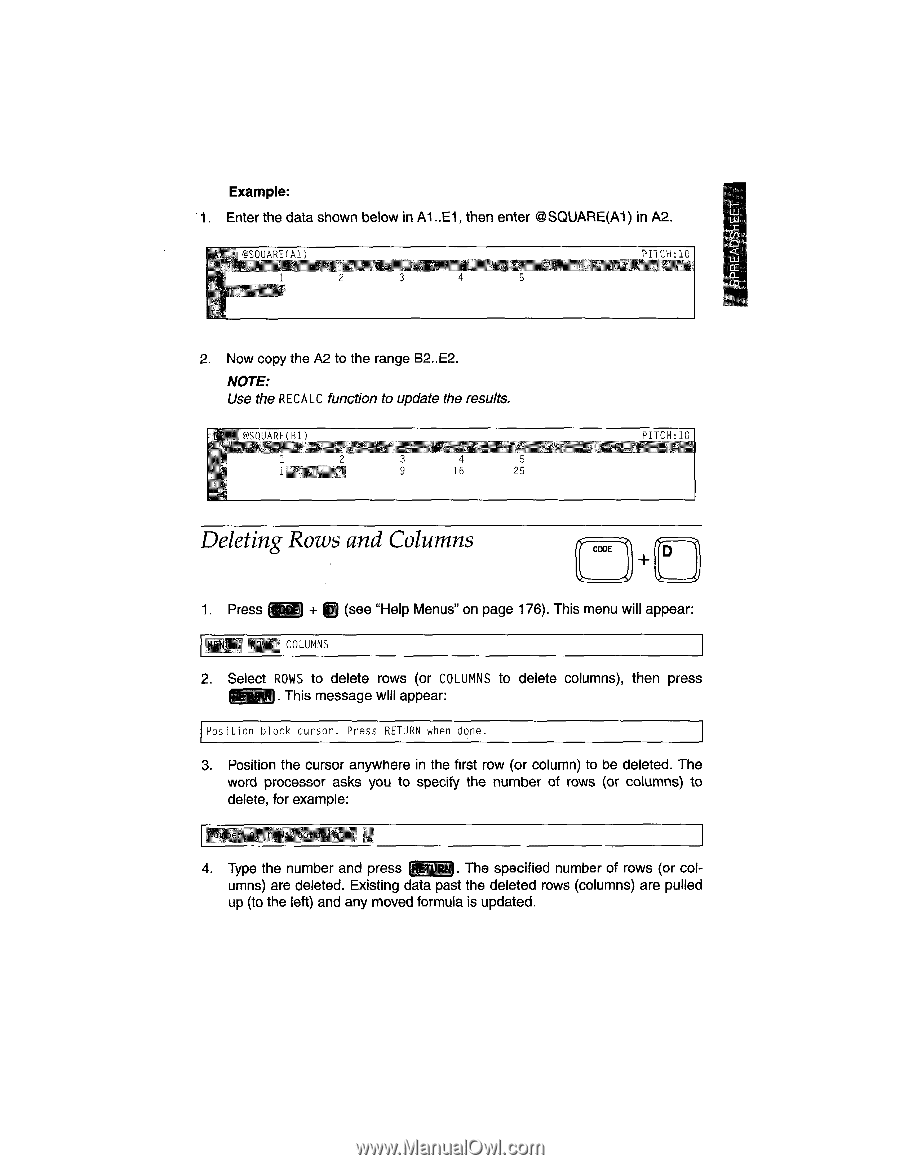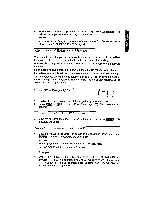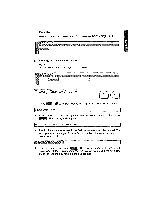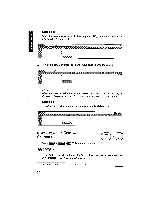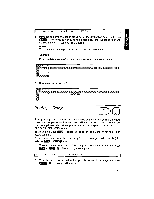Brother International WP1700MDS Owners Manual - English - Page 207
Deleting, Columns
 |
View all Brother International WP1700MDS manuals
Add to My Manuals
Save this manual to your list of manuals |
Page 207 highlights
Example: 1. Enter the data shown below in Al ..E1, then enter (it SQUARE(A1) in A2. wus (I) . @SOUAPF(All 2 pum-1,10 I 2. Now copy the A2 to the range B2..E2. NOTE: Use the RECA LC function to update the results. "ilCCIHAQP(P11 A 4 16 25 PITCH:ln Deleting Rows and Columns CODE D 1. Press (see "Help Menus" on page 176). This menu will appear: COLUMNS 2. Select ROWS to delete rows (or COLUMNS to delete columns), then press . This message will appear: Position block cursor. Press RETURN when done. 3. Position the cursor anywhere in the first row (or column) to be deleted. The word processor asks you to specify the number of rows (or columns) to delete, for example: 4, 1 4. Type the number and press u.1-Zita . The specified number of rows (or columns) are deleted. Existing data past the deleted rows (columns) are pulled up (to the left) and any moved formula is updated.