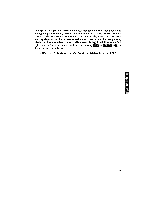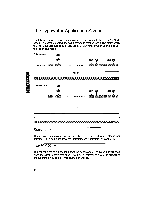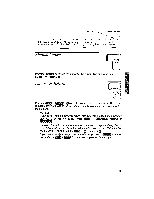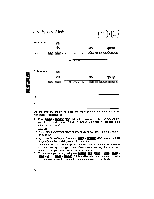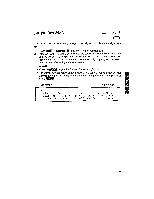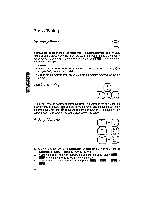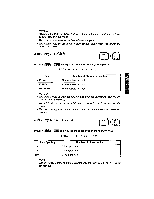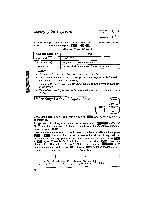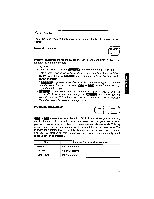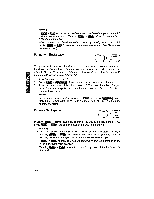Brother International WP1700MDS Owners Manual - English - Page 106
Basic, Typing
 |
View all Brother International WP1700MDS manuals
Add to My Manuals
Save this manual to your list of manuals |
Page 106 highlights
Basic Typing Inserting Paper P INS P BREAK '4\• 3/ Insert a sheet of paper and press Paper is automatically fed. You can start typing at approximately one inch from the top of the paper. Since the carrier is positioned at the center after automatic insertion, press FEW9 to move the car- rier to the left margin. NOTES: • Paper cannot be inserted this way while in display mode (centering, right margin flush, decimal tab mode). • Paper can be inserted this way in UL mode only before entering text on the screen. The Cursor Keys 4EXPR PRE S 4. NEXT S RELOC The cursor keys can be used to move the carrier (except when the text of the line is temporarily displayed). and S move the carrier one character pitch to the left or the right. and Lia move the carrier up or down by 1/12 of an inch (the paper moves), except when the text is displayed on the screen. Setting Margins CODE CODE CODE $ 4 L MAR ~%£ + 5 R MAR #/ 3 M REL 1. Move the carrier by using 0 ;03 or a@ (to move to the right) or or CODE + (to move to the left). 2. If you want to set the new margins beyond the old ones, press + ne when the carrier reaches the current margin. 3. To set a margin at the carrier position, press i 13 + din or Mr + 96