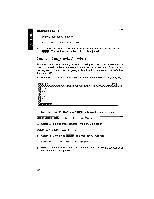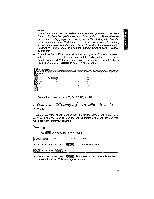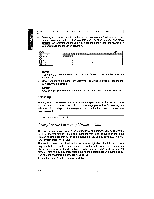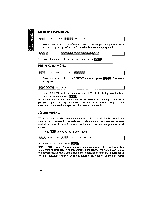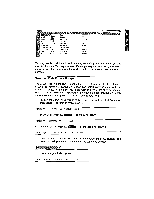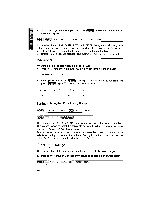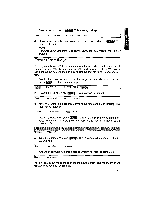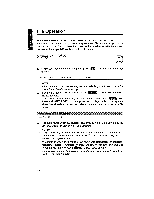Brother International WP1700MDS Owners Manual - English - Page 219
Organizing
 |
View all Brother International WP1700MDS manuals
Add to My Manuals
Save this manual to your list of manuals |
Page 219 highlights
Organizing Your Data It is important to realize that you can create files of textual information as well as numbers and formulas. The next example will illustrate this. Sorting a Range When you update a file of names, addresses and phone numbers, you usually add data at the end of the file. To facilitate later reference, however, you need some logical organization. Alphabetical order is commonly used. The sorting fea- ture shown here will save you time and effort in the organization of your data. To prepare: 1. Enter the data shown in the illustration. Marsh r„' enry Ander on John Jackson Howard Bennet William C Higgins Ruth Carter David 7 Bender William ;? Higgins Joyce 9 Fox Terry 10 Lee Kevin Mlammiurg Oh Denver CO Stanford CA Westfield NJ Cambridge MA Dallas TX Freeport VT Atlanta GA Fremont CA Bedford TX 46,542 82222 56904 28854 11000 76021 66622 30341 94537 76021 91TrH,lo 2. If you wish, make several copies of the data (using the copy function - + ) so that you will be able to try several different types of sorts. You are now ready to go on with the first example: 1. Position the cursor on Al and press to display the function menu. COLUMN FORMAT RECALC CLEAR CONVERT 2. Select SORT and press . This menu will appear: SOW SELECT SORT & SELECT 3. Select SORT and press ME. This message will appear: Mark range to be sorted. Press RETURN when done. We are going to rearrange the data in alphabetical order according to the last names (column A). It is important that you mark all the columns so that all data will move together with the names. 209