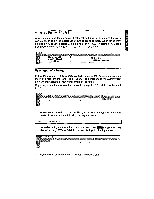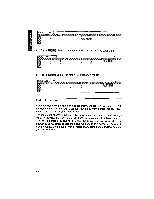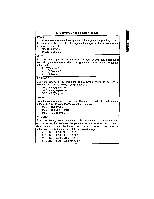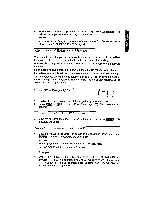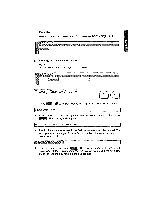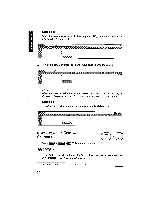Brother International WP1700MDS Owners Manual - English - Page 204
The Command
 |
View all Brother International WP1700MDS manuals
Add to My Manuals
Save this manual to your list of manuals |
Page 204 highlights
The Command Mode m 0) The Command mode permits formatting and modification of an entire range of cells. The Command mode is used to improve the layout of your spreadsheet. Bold CODE B 1. Move the cursor to a corner of the range that you want to bold. 2. Press + 0 (see "Help Menus" on page 176). The following menu appears: HER!.! BOLD OFF 3. Use 0 and sage appears: to select BOLD ON and press . The following mes- Mark range to be bolded. Press RETURN when done. 4. Move the cursor to the opposite corner of the range and press ME. The cells of the range which already contain data appear in bold-face characters. Empty cells are unchanged, but if you input data in one of them, the data will be bolded. NOTE: To unbold a range of cells, proceed in the same way as above, but select BOLD OFF in step (3). Underline CODE N 1. Move the cursor to a corner of the range that you want to underline. 2. Press WRil + (see "Help Menus" on page 176). The following menu appears: LIMENj- : UNDERLINE OFF 3. Use and to select UNDERLINE ON and press Wait. The following message appears: Mark range to be underlined. Press RETURN when done. 19d