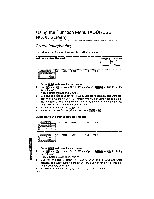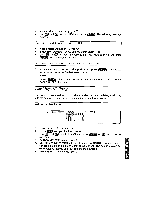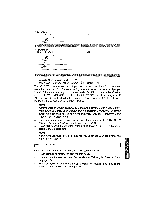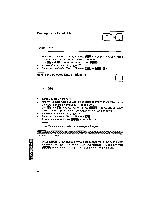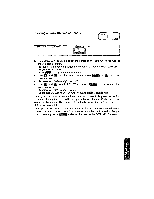Brother International WP1700MDS Owners Manual - English - Page 171
Reorganizing
 |
View all Brother International WP1700MDS manuals
Add to My Manuals
Save this manual to your list of manuals |
Page 171 highlights
1. Move the cursor to the label of the column that you want to modify. 2. Press to display the function menu. 3. Use CD and (-+) to select LABEL and press or (T) to display the sub-menu. • Accelerator: Instead of (3), type "L". 4. Use i and to select LABEL LONGER to increase the width, or LABEL SHORTER to decrease the width and press The width of the selected column is increased or decreased by eight characters. • Accelerator: Instead of (4), type "L" to increase, or "S" to decrease. • Short cut: Instead of (2), (3), and (4), press toog (= to increase, or CODE + SET) to decrease. NOTES: • The width of a single column must by in the range of between seven and 71 characters, The word processor does not allow you to make a column narrower that the largest data already entered in that column. • The maximum width of a record is 244 characters. Reorganizing Your File The FUNCTION option of the menu allows you to sort your data using two different sort keys, or to select records which satisfy specified conditions. The selected records can then be saved on diskette as a separate Address Book file. This option also allows for inserting blank columns or records. Sorting the Data CODE OPERATE NOTE: Since the sort operation is irreversible, it is a good idea to save your file before sorting. INPUT DATA BLOCK RECORD LABEL FACli,":2N SORT PRINT 1. Press (MENU) to display the function menu. 2. Use and El to select FUNCTION and press or (I) to display co the sub-menu. • Accelerator: Instead of (2), type "F". uc_c 3. Use and CD to select SORT and press . The following message appears: 1A1