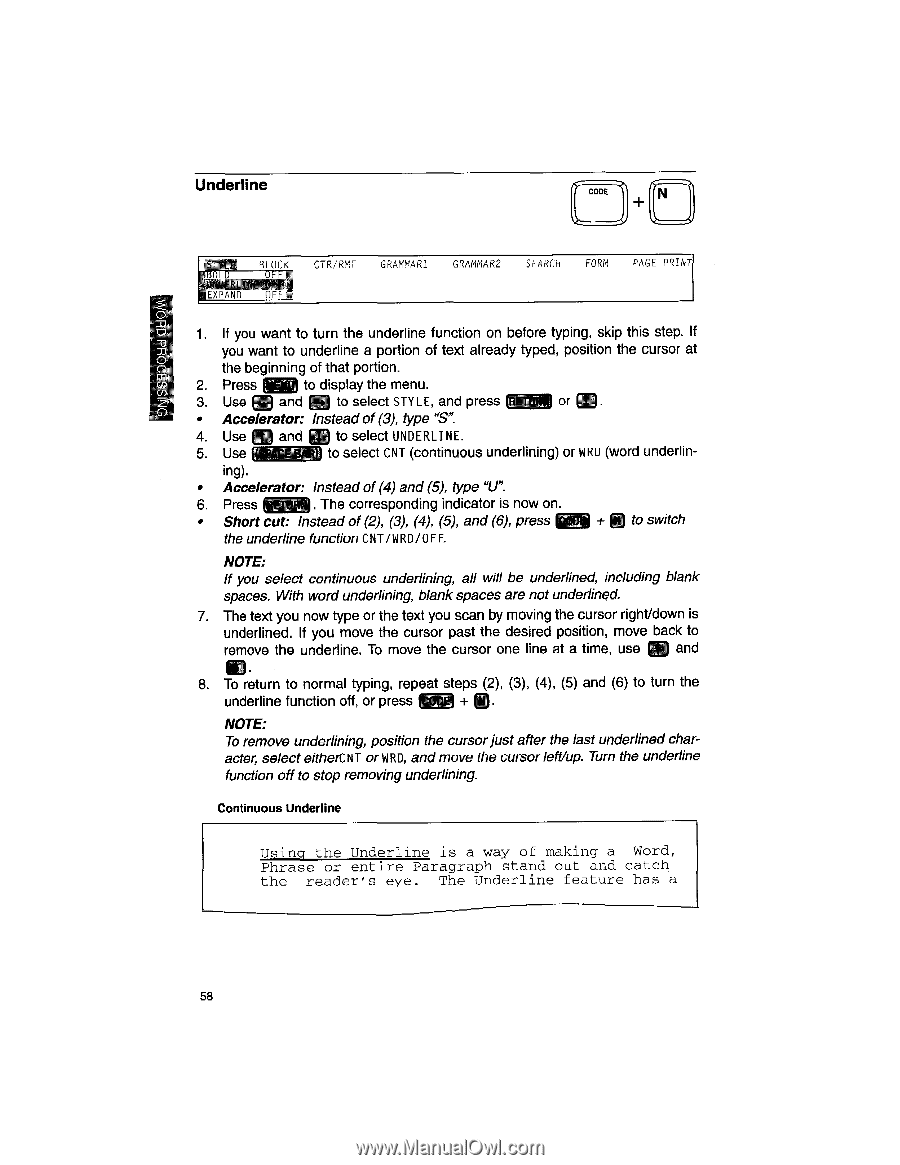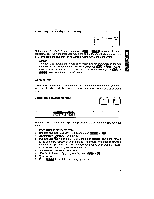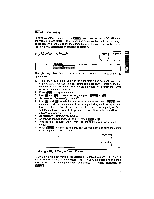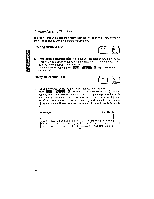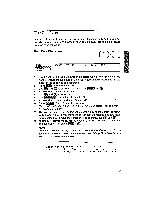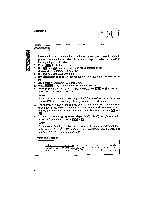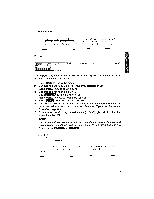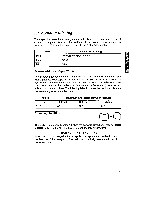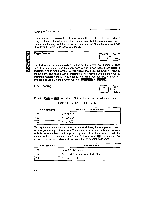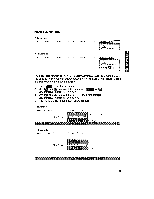Brother International WP1700MDS Owners Manual - English - Page 68
Using, Underline, making, Phrase, entire, Paragraph, stand, catch, reader's, feature
 |
View all Brother International WP1700MDS manuals
Add to My Manuals
Save this manual to your list of manuals |
Page 68 highlights
Underline CODE N t lEAl'AND BLOCK nEF. uFF CTR/RMF GRAMMAR1 GRAMMAR2 SEARCH FORM PAGE PRINT 1. If you want to turn the underline function on before typing, skip this step. If ID you want to underline a portion of text already typed, position the cursor at the beginning of that portion. m cl) 2. Press ffil4Th to display the menu. 3. Use ri and F-.) to select STYLE, and press or al. • Accelerator: Instead of (3), type "S". 4. Use M and CC to select UNDERLINE. 5. Use ( to select CNT (continuous underlining) or WRU (word underlin- ing). • Accelerator: Instead of (4) and (5), type "U". 6. Press @EN. The corresponding indicator is now on. • Short cut: Instead of (2), (3), (4), (5), and (6), press to switch the underline function CNT/WRD/OFF. NOTE: If you select continuous underlining, all will be underlined, including blank spaces. With word underlining, blank spaces are not underlined. 7. The text you now type or the text you scan by moving the cursor right/down is underlined. If you move the cursor past the desired position, move back to remove the underline. To move the cursor one line at a time, use LID and 8. To return to normal typing, repeat steps (2), (3), (4), (5) and (6) to turn the underline function off, or press + NOTE: To remove underlining, position the cursor just after the last underlined character, select eitherC NT or WRD, and move the cursor left/up. Turn the underline function off to stop removing underlining. Continuous Underline Using the Underline is a way of making a Word, Phrase or entire Paragraph stand out and catch the reader's eye. The Underline feature has a 58