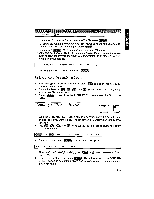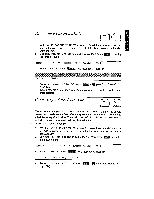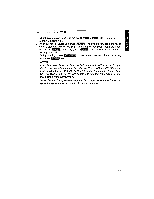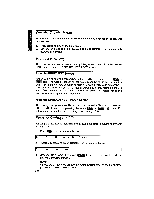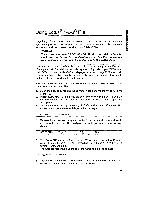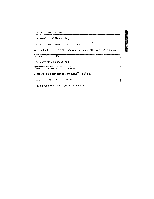Brother International WP1700MDS Owners Manual - English - Page 230
Templates
 |
View all Brother International WP1700MDS manuals
Add to My Manuals
Save this manual to your list of manuals |
Page 230 highlights
The Templates rn ca You may use any of the pre-formatted templates or create spreadsheets of your CI) own. rn For all templates, just remember, you enter the data in the blank cells only. Never enter data into the cells that contain a formula. Listed below are the templates that we have already designed for your use. These file come with an easy-to-use format. All you need to do is enter your data. The cells which are supposed to display a result already contain the appropriate formulas and format. Never enter data in the cells that already contain a formula. After you have completed your work on the template spreadsheet, you may give your template a file name and save it to a data diskette. Each time you recall a template from the Template diskette, a new blank file appears. In order to recall a template that you previously worked with, recall it from the data diskette by the file name you assigned. Description of the Templates INTRO - This template is actually an overview file that contains a reading introduction to the Spreadsheet. This template discusses some of the features and capabilities of the Spreadsheet application. TELEPHONE AND ADDRESS DIRECTORY - This template allows you to keep an organized listing of names and addresses. With the sort capability, you are able to rearrange this file alphabetically after each addition or edit. CHECKBOOK - This Checkbook template resembles the ledgers that you receive from your bank. It calculates the balance after you input your deposits and withdrawals. After entering your deposits and withdrawals, select RECALC from the function menu to process the balance column. If you later make changes or additions to the data you entered in the checkbook, use the RECALC function to determine the new balance. MONTHLY BUDGETING - This template helps you keep your personal finances in order. It outlines your monthly expenses for you. Once your expenses are itemized, use the RECALC function to determine your budget results. Later, if you make changes or additions to the budget, use the RECALC function to determine the new totals. SALES ANALYSIS - This template helps monitor actual versus projected sales results by sales persons. Enter the data for all the cells with the exception of the cells containing formulas (zeros). After you have entered the information for each sales person, use the RECALC function to determine the results. Later, it you make changes or additions to the template, use the RECALC function to see the new results. ANNUAL YIELD (COMPOUND) - This template figures annual yield according to the annual interest rate. Simply type in the annual interest rate. Use the RECALC function to see the results. 220