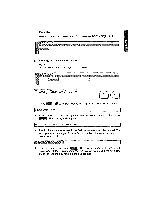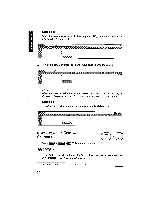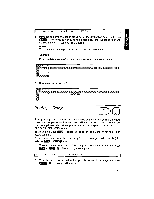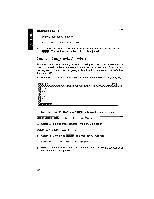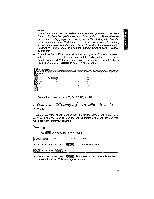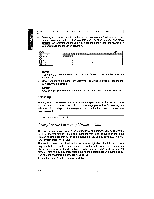Brother International WP1700MDS Owners Manual - English - Page 211
Printing, Range
 |
View all Brother International WP1700MDS manuals
Add to My Manuals
Save this manual to your list of manuals |
Page 211 highlights
SPREADSHE Move block cursor to destination and press RETURN. 4. Move the cursor to the upper-left corner of the destination range and press . The range is moved to the destination, and the range that you marked in steps (1), (2), and (3) is cleared. NOTE: The move operation replaces the old data with the new data. Example: 1. Enter the data shown below, then enter the formula @SUM(A1..B2) in A4. ,c"M(Al..B2) 3 4 PrTri-4 7 10 2. Now move the cell A4 to D1. ouri(Al ..B2) 0 DTTrk ry Printing a Range CODE PRINT Printing a range of cells is often a useful step when you are editing a spreadsheet. It allows you to see how your work will actually look on paper. Remember that the application also allows you to print an entire spreadsheet file from the SPREADSHEET INDEX screen. Before you print, use + (fit ) to adjust the pitch to 10, 12, or 15 char- acters per inch. You may split your spreadsheet manually by inserting page break symbols ( at, ) with the + MIR keys. 1. Move the cursor to a corner of the range that you want to print and press 0 + PRINT1 (3). This message will appear: Mark range to print. Press RETURN when done. 2. Move the cursor to the cell in the opposite corner of the range and press Pill] This message will appear: 201