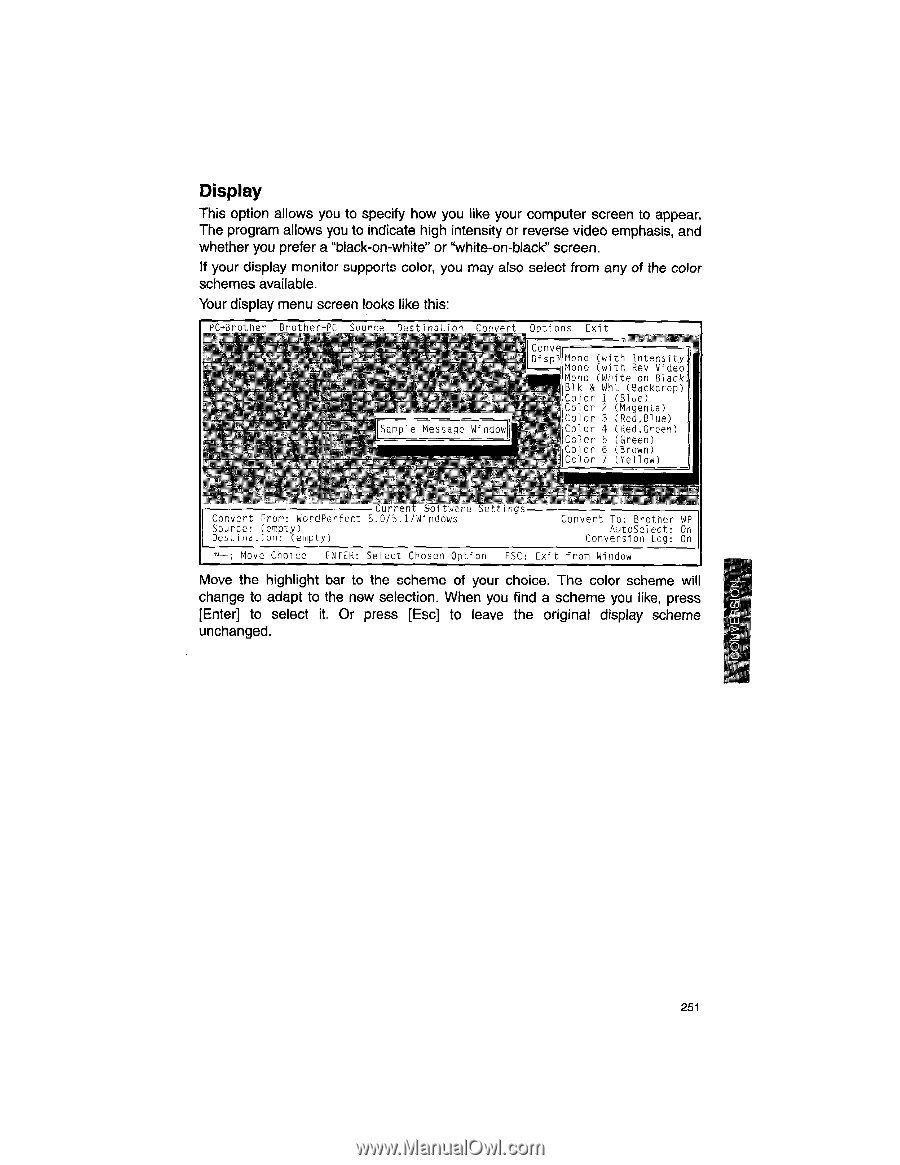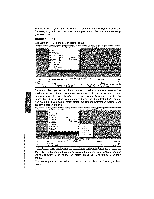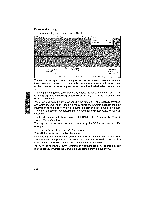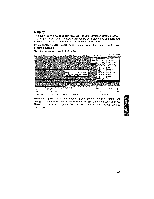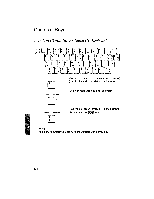Brother International WP1700MDS Owners Manual - English - Page 261
Display
 |
View all Brother International WP1700MDS manuals
Add to My Manuals
Save this manual to your list of manuals |
Page 261 highlights
Display This option allows you to specify how you like your computer screen to appear. The program allows you to indicate high intensity or reverse video emphasis, and whether you prefer a "black-on-white" or "white-on-black" screen. If your display monitor supports color, you may also select from any of the color schemes available. Your display menu screen looks like this: Pr-nnnther Brother-Pr Source Destination rnn vent Options Exit alllple Message 6I 141 Cony pispl Mono (with Intensity. Mono (with Rev Video' Mono (White on Black _ Blk & Wht (Backdrop) Color 1 (Blue) IColor 2 (Magenta) .Color 3 (Red,Blue) IlColor 4 (Red,Green) Color 5 (Green) -"Color 6 (Brown) Color 7 (Yellow) uur(cHL suft-ware SC6Li tigb Convert From: WordPerfect 5.0/5.1/Windows Source: (empty) Destination: (empty) Convert To: Brother WP AutoSelect: On Conversion Log: On .--; Move Choice ENTER: Select Chosen Option ESC: Exit from Window Move the highlight bar to the scheme of your choice. The color scheme will change to adapt to the new selection. When you find a scheme you like, press [Enter] to select it. Or press [Esc] to leave the original display scheme unchanged. 251