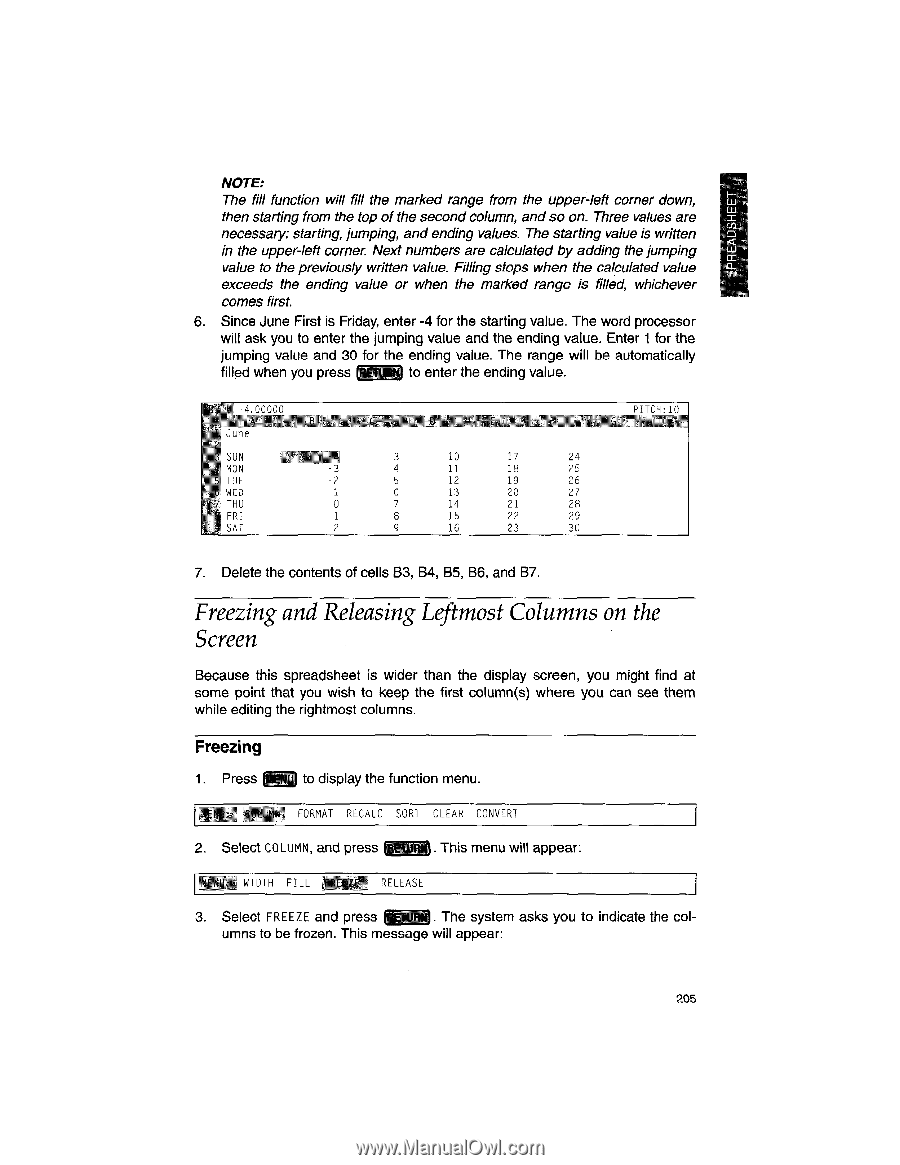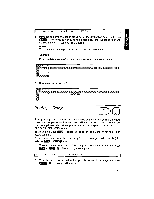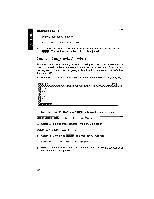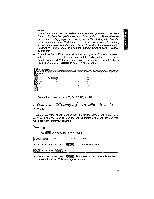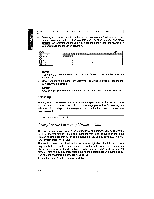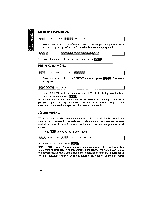Brother International WP1700MDS Owners Manual - English - Page 215
Freezing, Releasing, Leftmost, Columns, Screen
 |
View all Brother International WP1700MDS manuals
Add to My Manuals
Save this manual to your list of manuals |
Page 215 highlights
SPREADSHEE NOTE: The fill function will fill the marked range from the upper-left corner down, then starting from the top of the second column, and so on. Three values are necessary: starting, jumping, and ending values. The starting value is written in the upper-left corner. Next numbers are calculated by adding the jumping value to the previously written value. Filling stops when the calculated value exceeds the ending value or when the marked range is filled, whichever comes first. 6. Since June First is Friday, enter -4 for the starting value. The word processor will ask you to enter the jumping value and the ending value. Enter 1 for the jumping value and 30 for the ending value. The range will be automatically filled when you press to enter the ending value. 11. 1.Wpir June SUN MON -3 TUE -2 u WED -1 THU 0 Ti FRI -11 SAT 3 10 17 24 4 11 18 25 5 12 19 26 G 13 20 27 7 14 21 28 8 15 22 29 9 16 23 30 PTTCH:1 n 7. Delete the contents of cells B3, B4, B5, B6, and B7. Freezing and Releasing Leftmost Columns on the Screen Because this spreadsheet is wider than the display screen, you might find at some point that you wish to keep the first column(s) where you can see them while editing the rightmost columns. Freezing 1. Press NM to display the function menu. O' W FORMAT RECALC SORT CLEAR CONVERT 2. Select COLUMN, and press 171 . This menu will appear: WIDTH FILL RELEASE 3. Select FREEZE and press gipW. The system asks you to indicate the columns to be frozen. This message will appear: 205