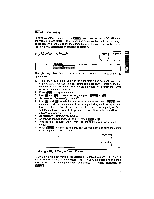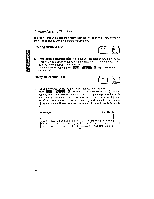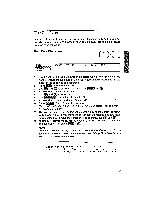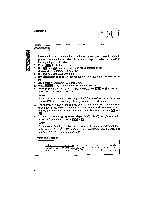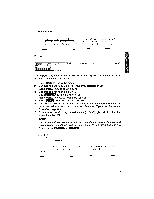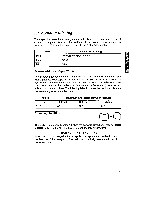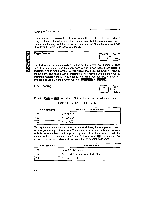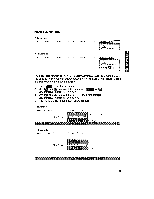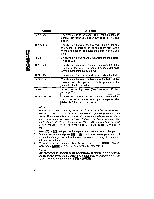Brother International WP1700MDS Owners Manual - English - Page 69
Expand
 |
View all Brother International WP1700MDS manuals
Add to My Manuals
Save this manual to your list of manuals |
Page 69 highlights
RD PROCESSING Word Underline Using the Underline is a way of making a Word, Phrase or entire Paragraph stand out and catch the reader's eye. The Underline feature has a Expand UM BLOCK 51_1( uFE !NC'_-_INE OFF CTR/RMF GRAMMAR1 GRAMMAR2 SEARCH FORM PAGE PRINT The expand function is available only while entering text. You cannot use it to reformat text that has been typed. fl 1. Press I lin to display the menu. 2. Use and R .) to select STYLE, and press giffPlig or 11. • Accelerator: Instead of (2), type "S". 3. Use C119 and GO to select EXPAND. 4. Use aMilfin to turn the function ON. • Accelerator: Instead of (3) and (4), type "E". 5. Press FIE . The EXP indicator is now on. 6. The text you now type is expanded - that is, a permanent space is automati- cally inserted after each text character (See also "Space vs. Permanent Space" on page 29.) 7. To return to normal typing, repeat steps (1), (2), (3), (4) and (5) to turn the expand function OFF. NOTE: The permanent spaces inserted with the expand function cannot be removed automatically. To undo the expand format, delete the permanent spaces one by one using LL •1&s,.0RI or =ED COPY Expand This letter was typed on this new Word Processor to show you some of the many outstanding feats it can perform. Ell