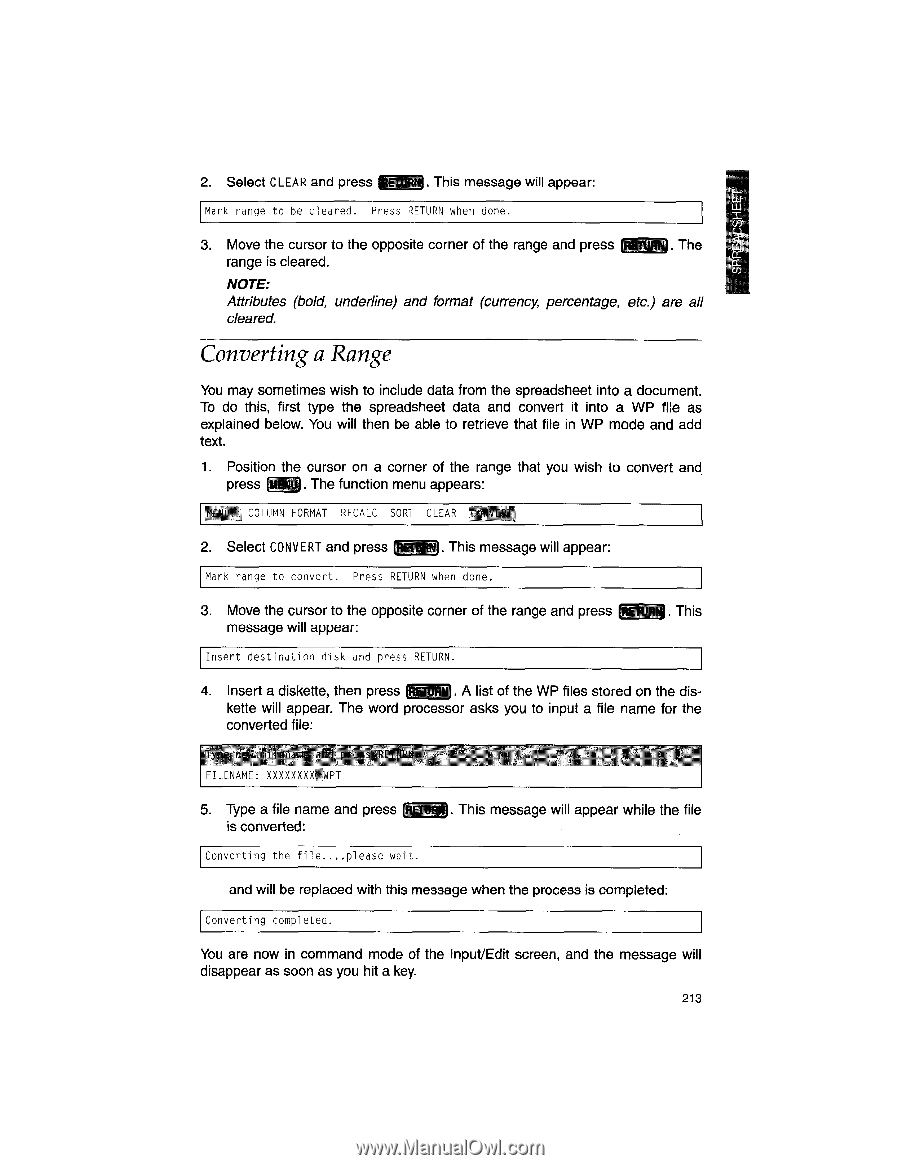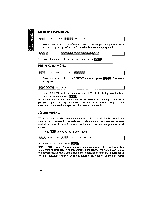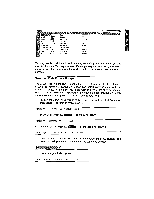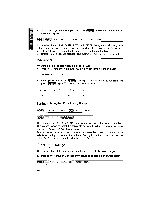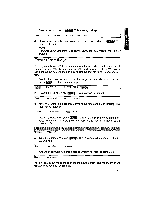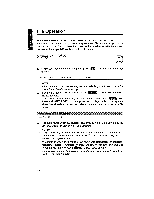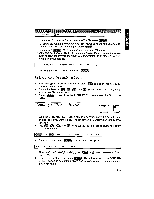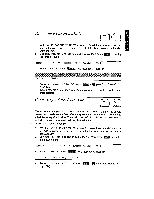Brother International WP1700MDS Owners Manual - English - Page 223
Converting, Range
 |
View all Brother International WP1700MDS manuals
Add to My Manuals
Save this manual to your list of manuals |
Page 223 highlights
2. Select CLEAR and press ic,a . This message will appear: Mark range to be cleared. Press RETURN when done. 3. Move the cursor to the opposite corner of the range and press E5M. The range is cleared. NOTE: Attributes (bold, underline) and format (currency, percentage, etc.) are all cleared. Converting a Range You may sometimes wish to include data from the spreadsheet into a document. To do this, first type the spreadsheet data and convert it into a WP file as explained below. You will then be able to retrieve that file in WP mode and add text. 1. Position the cursor on a corner of the range that you wish to convert and press PR. The function menu appears: u: COLUMN FORMAT RECALC SORT CLEAR - ONVHT 2. Select CONVERT and press WiNi . This message will appear: Mark range to convert. Press RETURN when done. 3. Move the cursor to the opposite corner of the range and press message will appear: Insert destination disk and press RETURN. . This 4. Insert a diskette, then press . A list of the WP files stored on the dis- kette will appear. The word processor asks you to input a file name for the converted file: now vl D FILENAME: XXXXXXX;. 1411 IL!',.L 5. Type a file name and press @EN. This message will appear while the file is converted: Converting the file....please wait. and will be replaced with this message when the process is completed: Converting completed. You are now in command mode of the Input/Edit screen, and the message will disappear as soon as you hit a key. 213