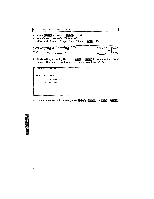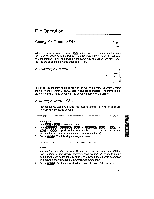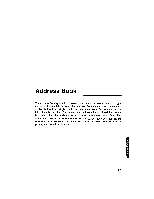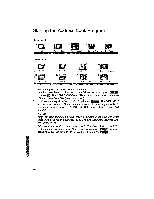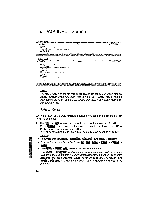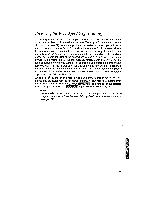Brother International WP1700MDS Owners Manual - English - Page 160
Starting, Address, Program
 |
View all Brother International WP1700MDS manuals
Add to My Manuals
Save this manual to your list of manuals |
Page 160 highlights
Starting the Address Book Program 7-line model 1 2 3 4 Word Processing Spreadsheet Addressbook Desk Top Reference Next Page 14-line model 1 2 Word Processing 5 r.• giggl Typewriter Spreadsheet 5 rre. f Framing 3 B Addressbook 7 File Management 4 Desk Top Reference 8 Disk Application 1. Switch the power on to display the Main menu. 2. Use the cursor keys to select the icon for Address book and press G. 4c -ij, or press . The ADDRESSBOOK INDEX screen appears and shows a list of the Address Book files (extension ".MRG"). 3. Use the cursor keys to select *NEVIFILE and press . The DATA INPUT screen shown on page 152 appears, and you can start creating a new file. (If you select an existing file, the ADDRESS BOOK screen shown on page 154 appears first.) NOTES: • After you have completed a work, insert a diskette in the drive and press F.--) to save the file on a diskette. For details, see "Saving the Address Book File" on page 166. • After saving your work, you will see an updated list of your Address Book files on the screen. To return to the Main menu, simply press , or press ED to display the function menu, select EXIT and press 150