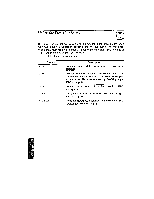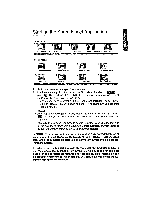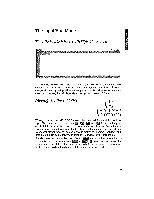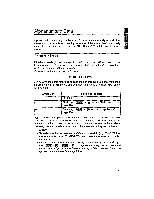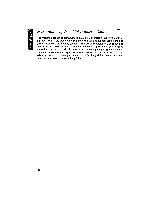Brother International WP1700MDS Owners Manual - English - Page 187
Input/Edit
 |
View all Brother International WP1700MDS manuals
Add to My Manuals
Save this manual to your list of manuals |
Page 187 highlights
The Input/Edit Mode The SPREADSHEET INPUT/EDIT Screen 'Al PTTCH:10 10 The SPREADSHEET INPUT/EDIT screen is your electronic spreadsheet. This screen is used to input and edit the data of your spreadsheet. It is divided into cells, designated by their positions on the grid, so that the cell at the top left of the sheet becomes A1, the cell diagonally to the right and below it B2, etc. Moving Around the Screen 4- EXPR PRE S 4. NEXT S RELOC GB When you call up the INPUT/EDIT screen, the cursor will be in cell A1, ready for input. The cursor can be moved with k „ a, and to highlight any cell and to tell the Spreadsheet application where you wish to input. You will notice that only a portion of the Spreadsheet is shown on the screen. The Spreadsheet extends far beyond what the screen is able to display at one time - you may input data into as much as 20 columns (A through T), and 65 rows (1 through 65). It is also possible to move the cursor faster: r sor to a border of the screen and + + a cursor key moves the cur- (g) + a cursor key moves the cursor to an edge of the entire spreadsheet. In both cases, the cursor moves ver- tically or horizontally in the direction of the cursor key arrow mark. 177