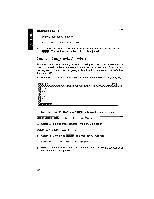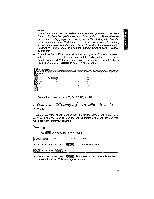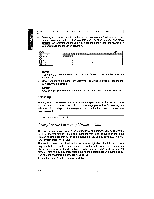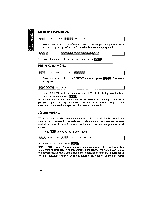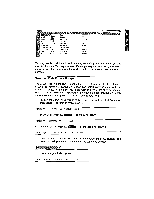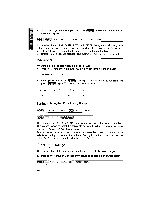Brother International WP1700MDS Owners Manual - English - Page 217
Changing, Number, Decimal, Places, Displaying, Currency, Symbols
 |
View all Brother International WP1700MDS manuals
Add to My Manuals
Save this manual to your list of manuals |
Page 217 highlights
1. Position the cursor on a corner of the range to be formatted and press MI The function menu appears: w CO [ItN. COLUMN RECALL SORT CLEAR CONVERT L•cuc 2. Select FORMAT and press Specify the range and press again. The FORMAT menu appears: f\EC CURRENCY PERCENT NO DISPLAY 3. Select an option and press option that you selected. The following operations depend on the Changing the Number of Decimal Places 1. Select FIXED from the FORMAT menu to set the number of decimal places that you wish to display and press 1 2345 2. Select the number of decimal places and press appear: . This menu will TN-1,,1L, COMMAS 3. Select COMMAS if you want commas to separate the thousands or NO COMMAS if you do not. Press Displaying Currency Symbols FIXED r...:P.R.r\L PERCENT NO DISPLAY 1. Select CURRENCY from the FORMAT menu to display numbers with two deci- mal places and a currency symbol, then press . This menu will appear: NO ZERO DISPLAY 2. Select ZERO DISPLAY if you want zeroes to be displayed, or NO ZERO DISPLAY if you do not. Press CieniFelj. This menu will appear: COMMAS 3. Select COMMAS if you want commas to separate the thousands or NO COMMAS if you do not. Press 9117