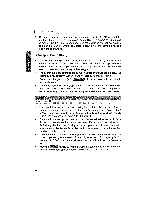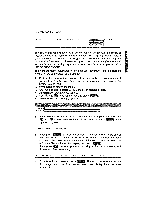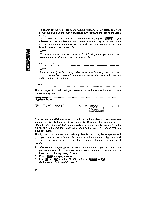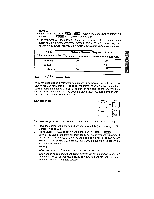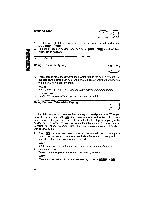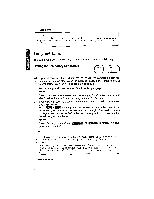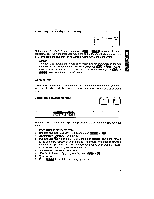Brother International WP1700MDS Owners Manual - English - Page 59
Decimal
 |
View all Brother International WP1700MDS manuals
Add to My Manuals
Save this manual to your list of manuals |
Page 59 highlights
NOTES: • If you mistakenly press ECM ÷ when there is no need to modify the margins, press CANCEL to resume normal editing. • The minimum distance between margins is set to two inches. The maximum distance is nine inches (maximum printing width of the word processor) and, in terms of columns, depends on the pitch as indicated in the following table: Pitch (characters per inch) 10 (Pica) 12 (Elite) 15 (Micron) Distance Between Margins (columns) Minimum # characters Maximum # characters 20 90 24 108 30 135 Tabs and Decimal Tabs If you have been using a typewriter, you already know how convenient tabs are for aligning text. Decimal tabs provide additional convenience when typing numbers. Decimal tabs automatically align a column of numbers at the decimal point instead of the first character. The scale indicates these two types of tabs with T for normal tabs, and D for decimal tabs. Setting Tabs CODE 7 CODE 8 DT SET You can change tab stops at any time - before, while, or after typing the text. 1. Move the cursor to the position where you want a tab. (See "Moving the Text Cursor" on page 33.) 2. Press CODE + ifriET to set a normal tab stop, or CODE + sETj to set a decimal tab stop at the current cursor position. The corresponding symbol T or D appears on the scale. Up to 30 tab and decimal tab stops can be set. Setting a tab stop where you already had a decimal tab stop replaces the D with a T and vice-versa. NOTES: • When the *NEWF ILE is opened, there are no tab stops set. • Since the pitch determines the actual position on the printed page, the columns may appear at undesired positions if you change the pitch of a table formatted with tabs and decimal tabs.