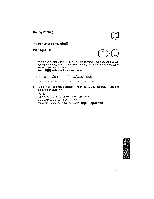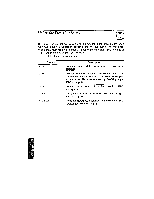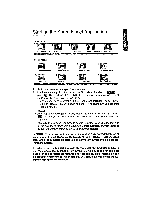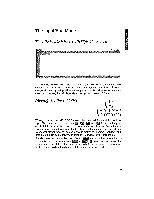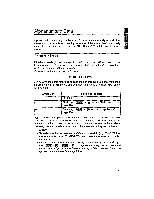Brother International WP1700MDS Owners Manual - English - Page 186
Input/Edit, Command, Menus
 |
View all Brother International WP1700MDS manuals
Add to My Manuals
Save this manual to your list of manuals |
Page 186 highlights
Input/Edit Mode and Command Mode There are two different modes for creating and formatting your spreadsheets. The Input/Edit mode permits you to insert and change data within individual cells. The Command mode allows you to format and modify an entire range of cells at one time. Help Menus CODE H HELP Several functions of the Spreadsheet application can be activated by pressing + a letter key. The key tops do not indicate the function of those keys. Before you remember all these special keys, the help menus will provide you with an easy way to activate the functions. A help menu displays the list of functions that are available at the moment you call it. Three different help menus can be displayed: one in the command mode of the INPUT/EDIT screen, one in the input mode of the same screen, and one on the SPREADSHEET INDEX screen. 1. To display a help menu, press icoogj + iIEN Cy The list of functions avail- able at thatimoment - and the list of the corresponding keys - will appear on the screen. 2. Press + the indicated letter key to activate the desired function. The help menu will disappear and the function will be activated. NOTE: Press (CANCE.) or press Pb -1 + HELP (9) again to cancel the help menu without activating a function. Command Mode of the INPUT/EDIT Screen CTR RMF BOLD UNDER EDIT : CODE+F : CODE+R : CODE+B : CODE FN : TAB COPY CODE-I-C DELETE : CODE+D MOVE : CODELE LOCK : CODE+L PITCH : CODE+1 PRINT : CODE-FP INSERT : CODE+I GOTO CODE-frG Input/Edit Mode of the INPUT/EDIT Screen CTR RMF LOCK : CODE+F : CODE+R : CODE+L SPREADSHEET INDEX Screen COPY : CODE+C DELETE : CODE-D RENAME : CODE+R CONVERT : CODEL PRINT : CODE-FP ALL DELETE : CODE+L