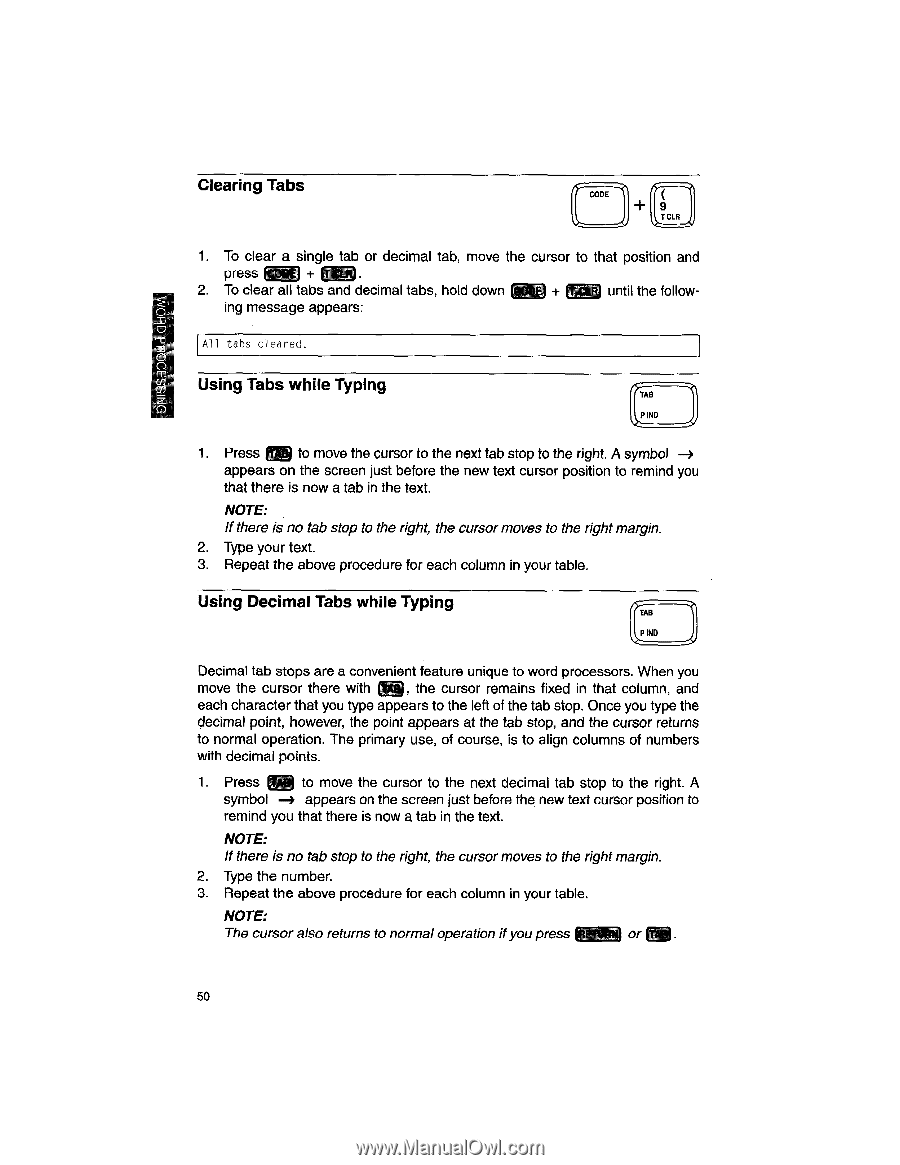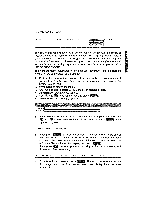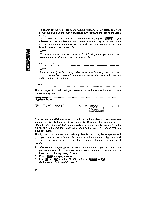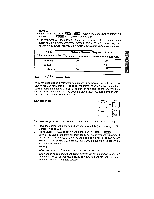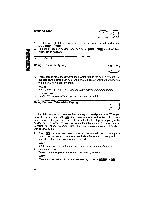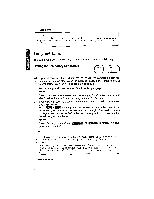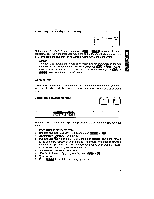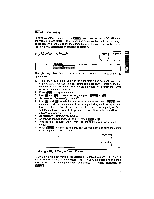Brother International WP1700MDS Owners Manual - English - Page 60
Airetuon A50
 |
View all Brother International WP1700MDS manuals
Add to My Manuals
Save this manual to your list of manuals |
Page 60 highlights
ISS300Eld GUI Clearing Tabs CODE 9 T CLR 1. To clear a single tab or decimal tab, move the cursor to that position and press 2. To clear all tabs and decimal tabs, hold down + until the follow- ing message appears: All tabs cleared. Using Tabs while Typing TAB P IND 1. Press g@ to move the cursor to the next tab stop to the right. A symbol -3 appears on the screen just before the new text cursor position to remind you that there is now a tab in the text. NOTE: If there is no tab stop to the right, the cursor moves to the right margin. 2. Type your text. 3. Repeat the above procedure for each column in your table. Using Decimal Tabs while Typing TAB P IND Decimal tab stops are a convenient feature unique to word processors. When you move the cursor there with , the cursor remains fixed in that column, and each character that you type appears to the left of the tab stop. Once you type the decimal point, however, the point appears at the tab stop, and the cursor returns to normal operation. The primary use, of course, is to align columns of numbers with decimal points. 1. Press to move the cursor to the next decimal tab stop to the right. A symbol -> appears on the screen just before the new text cursor position to remind you that there is now a tab in the text. NOTE: If there is no tab stop to the right, the cursor moves to the right margin. 2. Type the number. 3. Repeat the above procedure for each column in your table. NOTE: The cursor also returns to normal operation if you press IRETUONj or taa . 50