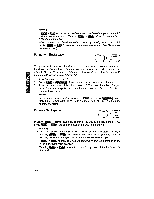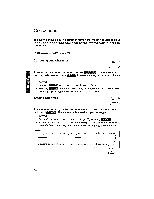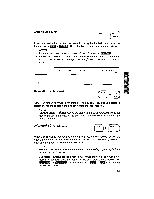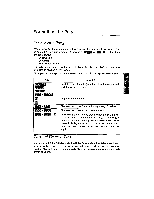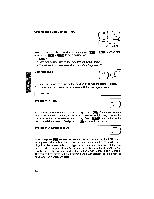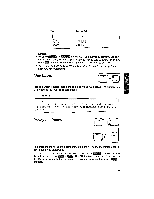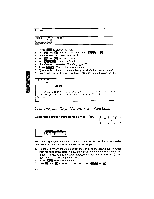Brother International WP1700MDS Owners Manual - English - Page 115
Screen, Editing, Decimal
 |
View all Brother International WP1700MDS manuals
Add to My Manuals
Save this manual to your list of manuals |
Page 115 highlights
Formatting the Page On-Screen Editing When using the functions listed below, the text that you input appears on the screen but is not actually typed until you press or . These functions are the following: Decimal Tab Centering Right Margin Flush This is because your typewriter needs to know the whole text before it is able to calculate its position on the paper. While your text is displayed on the screen, you can edit it using the following keys: Key UMW filliM NM INNI + Illi al III Function To delete the character(s) at the left of the cursor and pull the rest of the text to the left. To position the cursor. INIg ÷ @in (CODE) FiiEl + (NW ((3) To move the cursor back to the beginning of the line. To move the cursor to the end of the line. To switch the insert mode on/off. When the INS indicator is on, typing a character over a ([Key: I] ) previously typed character will not replace the old character. It will instead display the new character at the cursor position, then push the rest of the text one position to the right. Tabs and Decimal Tabs You can set a total of 30 tabs or decimal tabs. Tabs and decimal tabs make it easy to position the carrier at preset positions and have a text arranged in columns. Decimal tabs are used to automatically align the decimal point of numbers with preset positions. IAC