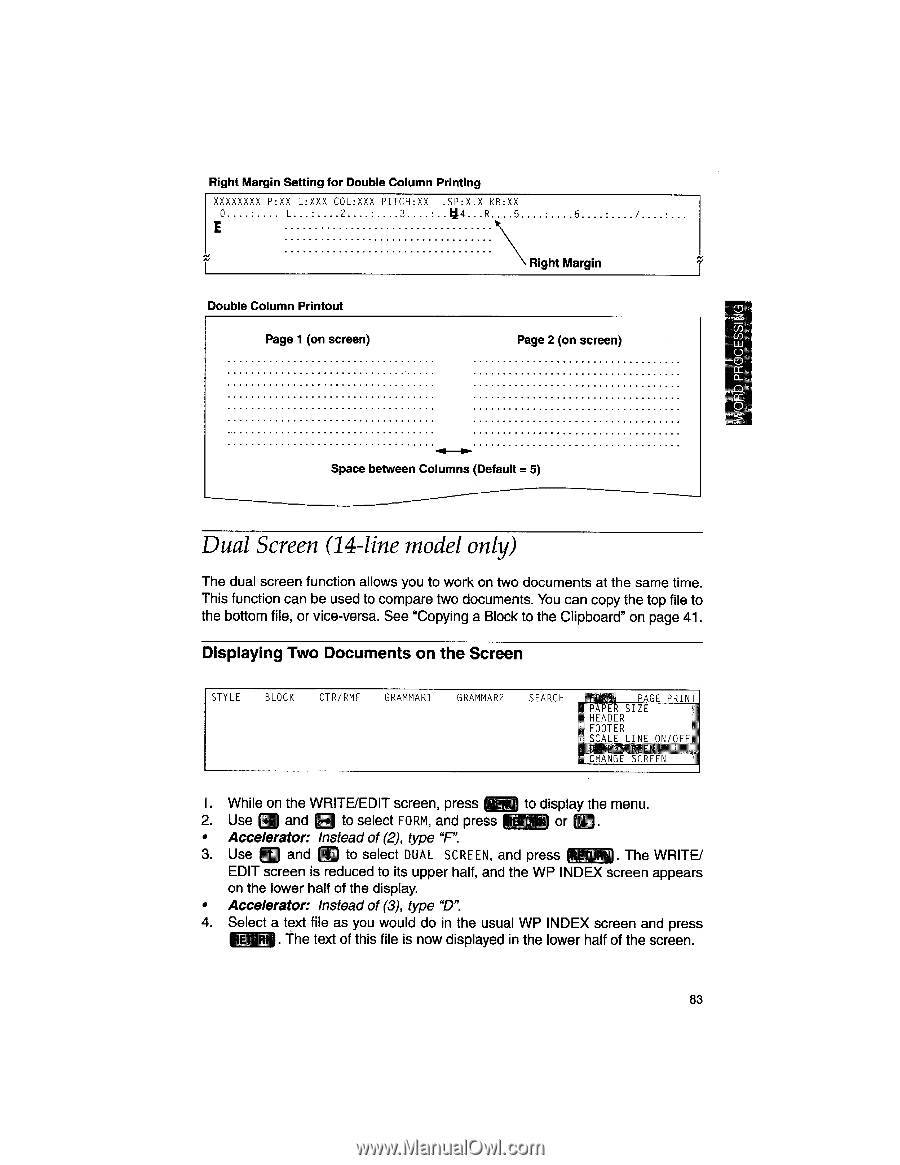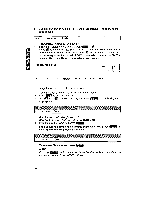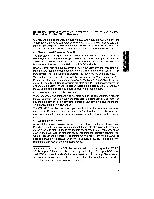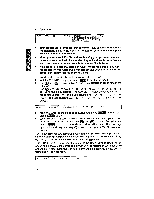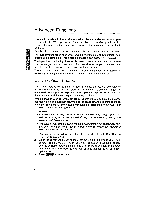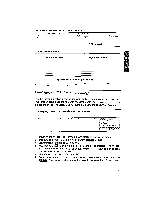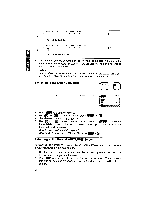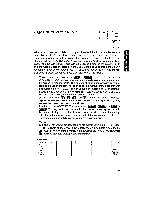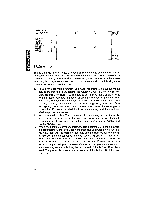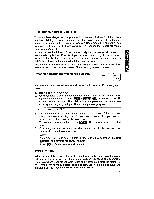Brother International WP1700MDS Owners Manual - English - Page 93
Screen, model
 |
View all Brother International WP1700MDS manuals
Add to My Manuals
Save this manual to your list of manuals |
Page 93 highlights
Right Margin Setting for Double Column Printing XXXXXXXX P:XX L:XXX COL:XXX PITCH:XX L.SP:X.X KB:XX 0 • L • 2 • 3 • t14. .R 5 6 7 E Right Margin Double Column Printout Page 1 (on screen) Page 2 (on screen) RD PROCESS Space between Columns (Default = 5) Dual Screen (14-line model only) The dual screen function allows you to work on two documents at the same time. This function can be used to compare two documents. You can copy the top file to the bottom file, or vice-versa. See "Copying a Block to the Clipboard" on page 41. Displaying Two Documents on the Screen STYLE BLOCK CTR/RMF GRAMMAR1 GRAMMAR2 SEARCH fcAl, PAGE PRINT PAVER SIZE HEADER FOOTER SCALE LTNF fNinrr IMAt7r7ILLN CHAN,A [I7. 1. While on the WRITE/EDIT screen, press IMENu to display the menu. 2. Use 0 and n to select FORM, and press NM) or • Accelerator: Instead of (2), type "F". 3. Use and Lj to select DUAL SCREEN, and press 4 E . The WRITE/ EDIT screen is reduced to its upper half, and the WP INDEX screen appears on the lower half of the display. • Accelerator: Instead of (3), type "D". 4. Select a text file as you would do in the usual WP INDEX screen and press The text of this file is now displayed in the lower half of the screen. 83