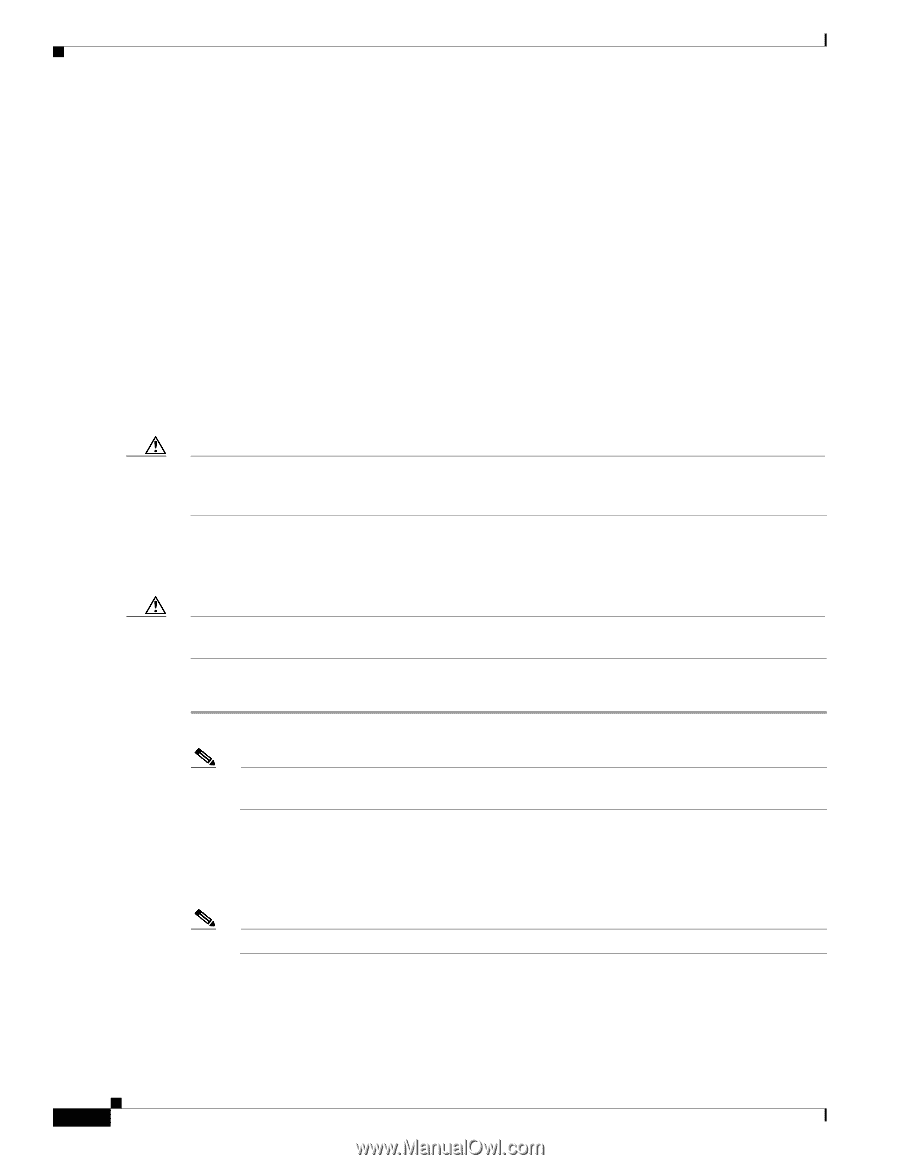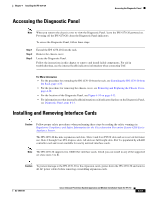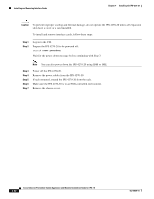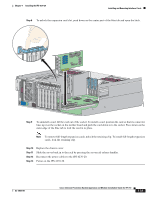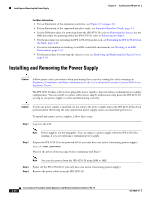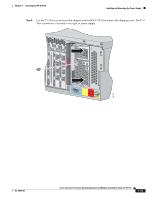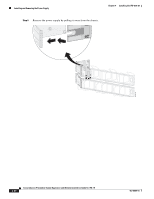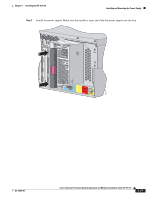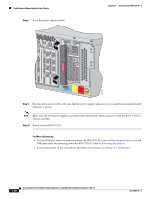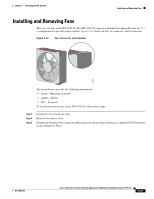Cisco IPS-4255-K9 Installation Guide - Page 136
Caution, Step 1, Supported Interface Cards,
 |
UPC - 746320951096
View all Cisco IPS-4255-K9 manuals
Add to My Manuals
Save this manual to your list of manuals |
Page 136 highlights
Installing and Removing the Power Supply Chapter 4 Installing the IPS 4270-20 For More Information • For an illustration of the expansion card slots, see Figure 4-7 on page 4-9. • For an illustration of the supported interface cards, see Supported Interface Cards, page 4-3. • For the IDM procedure for powering down the IPS 4270-20, refer to Rebooting the Sensor; for the IME procedure for powering down the IPS 4270-20, refer to Rebooting the Sensor. • For the procedure for extending the IPS 4270-20 from the rack, see Extending the IPS 4270-20 from the Rack, page 4-25. • For more information on working in an ESD-controlled environment, see Working in an ESD Environment, page 1-32. • For the procedure for removing the chassis cover, see Removing and Replacing the Chassis Cover, page 4-38. Installing and Removing the Power Supply Caution Follow proper safety procedures when performing these steps by reading the safety warnings in Regulatory Compliance and Safety Information for the Cisco Intrusion Prevention System 4200 Series Appliance Sensor. The IPS 4270-20 ships with two hot-pluggable power supplies, thus providing a redundant power supply configuration. You can install or replace either power supply without powering down the IPS 4270-20, as long as one power supply is active and functioning correctly. Caution If only one power supply is installed, do not remove the power supply unless the IPS 4270-20 has been powered down. Removing the only operational power supply causes an immediate power loss. To install and remove power supplies, follow these steps: Step 1 Log in to the CLI. Note Power supplies are hot-pluggable. You can replace a power supply while the IPS 4270-20 is running, if you are replacing a redundant power supply. Step 2 Prepare the IPS 4270-20 to be powered off (if you only have one active, functioning power supply): sensor# reset powerdown Wait for the power down message before continuing with Step 3. Note You can also power down the IPS 4270-20 using IDM or IME. Step 3 Power off the IPS 4270-20 (if you only have one active, functioning power supply). Step 4 Remove the power cables from the IPS 4270-20. 4-44 Cisco Intrusion Prevention System Appliance and Module Installation Guide for IPS 7.0 OL-18504-01