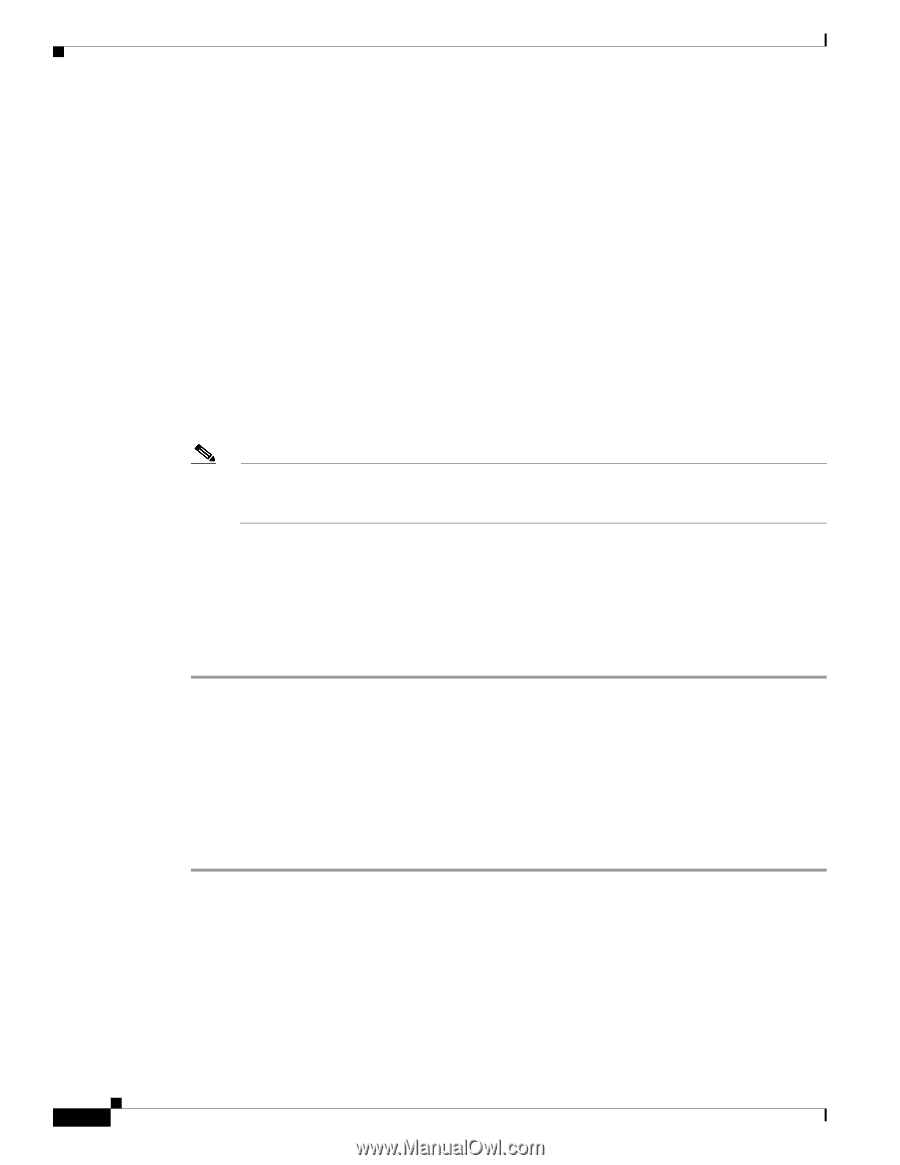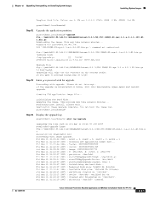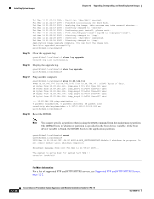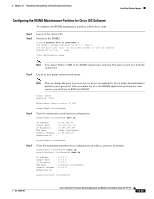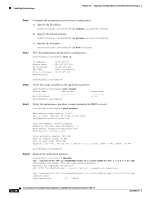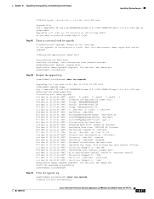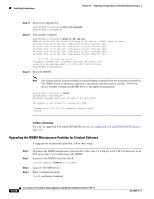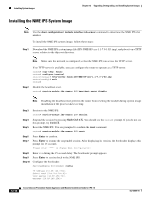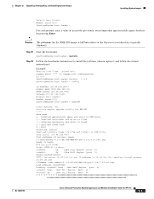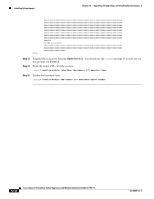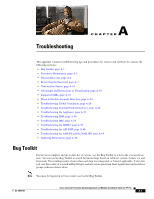Cisco IPS-4255-K9 Installation Guide - Page 274
Upgrading the IDSM2 Maintenance Partition for Catalyst Software, Step 14
 |
UPC - 746320951096
View all Cisco IPS-4255-K9 manuals
Add to My Manuals
Save this manual to your list of manuals |
Page 274 highlights
Installing System Images Chapter 12 Upgrading, Downgrading, and Installing System Images Step 14 Display the upgrade log. [email protected]# show log upgrade [email protected]# Step 15 Ping another computer. [email protected]# ping 10.89.146.114 PING 10.89.146.114 (10.89.146.114) from 10.89.149.74 : 56(84) bytes of data. 64 bytes from 10.89.146.114: icmp_seq=0 ttl=254 time=381 usec 64 bytes from 10.89.146.114: icmp_seq=1 ttl=254 time=133 usec 64 bytes from 10.89.146.114: icmp_seq=2 ttl=254 time=129 usec 64 bytes from 10.89.146.114: icmp_seq=3 ttl=254 time=141 usec 64 bytes from 10.89.146.114: icmp_seq=4 ttl=254 time=127 usec --- 10.89.146.114 ping statistics --5 packets transmitted, 5 packets received, 0% packet loss round-trip min/avg/max/mdev = 0.127/0.182/0.381/0.099 ms [email protected]# Step 16 Reset the IDSM2. Note You cannot specify a partition when issuing the reset command from the maintenance partition. The IDSM2 boots to whichever partition is specified in the boot device variable. If the boot device variable is blank, the IDSM2 boots to the application partition. [email protected]# reset [email protected]# Broadcast message from root Fri Mar 11 22:04:53 2005... The system is going down for system halt NOW !! [Connection to 127.0.0.111 closed by foreign host] router# For More Information For a list of supported FTP and HTTP/HTTPS servers, see Supported FTP and HTTP/HTTPS Servers, page 12-2. Upgrading the IDSM2 Maintenance Partition for Catalyst Software To upgrade the maintenance partition, follow these steps: Step 1 Step 2 Step 3 Step 4 Download the IDSM2 maintenance partition file (c6svc-mp.2-1-2.bin.gz) to the FTP root directory of an FTP server that is accessible from your IDSM2. Session to the IDSM2 from the switch. console>(enable) session slot_number Log in to the IDSM2 CLI. Enter configuration mode. idsm2# configure terminal 12-38 Cisco Intrusion Prevention System Appliance and Module Installation Guide for IPS 7.0 OL-18504-01