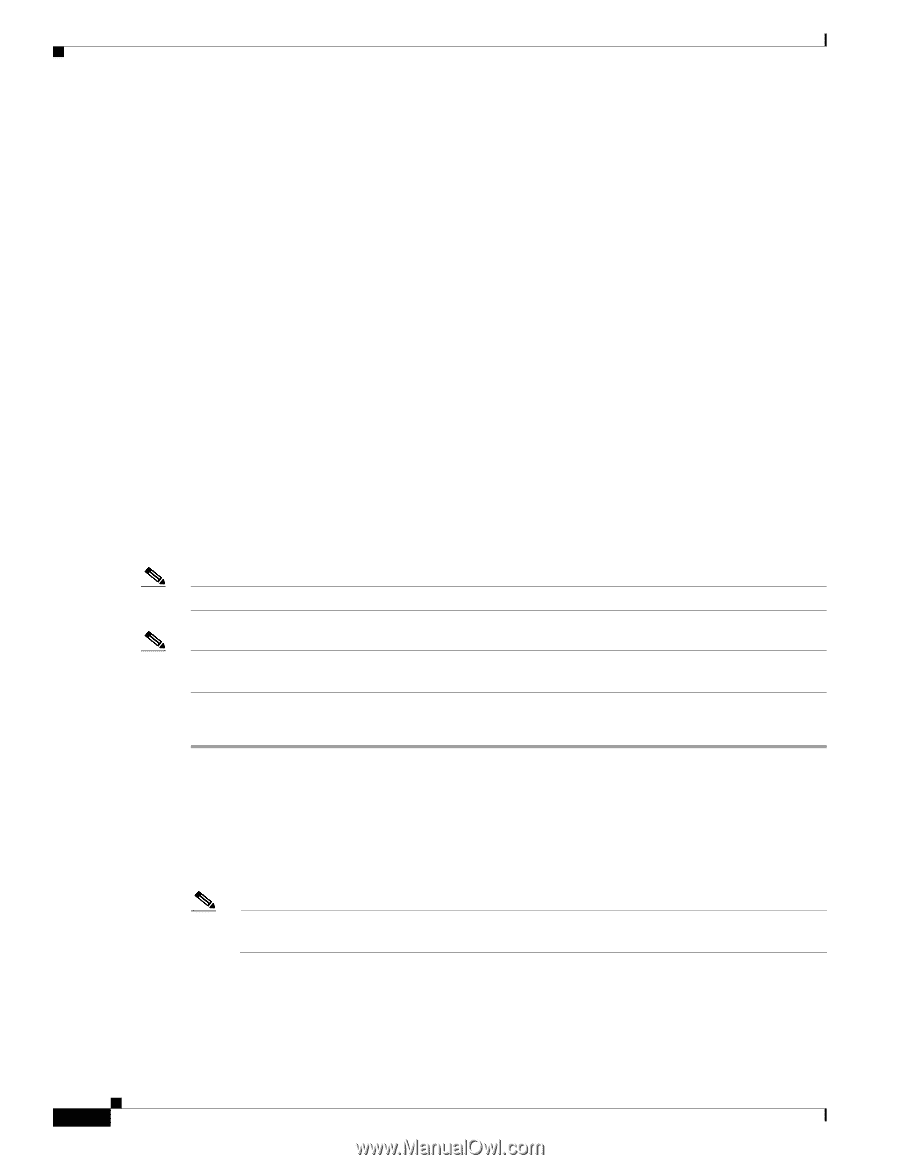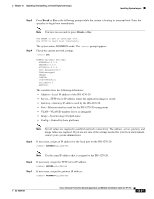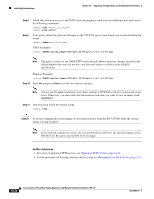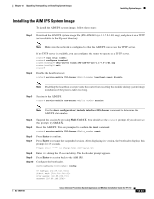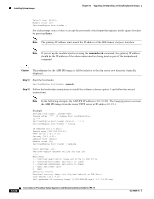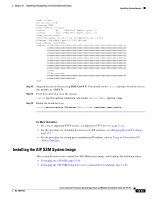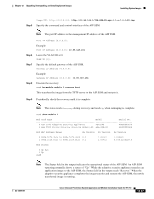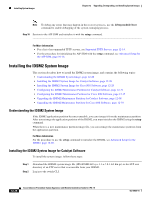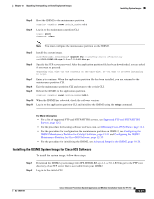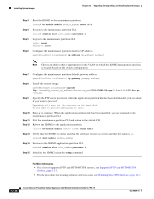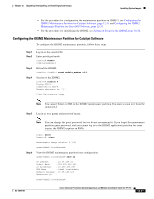Cisco IPS-4255-K9 Installation Guide - Page 262
Reimaging the AIP SSM, Reimaging the AIP SSM Using the recover con boot Command
 |
UPC - 746320951096
View all Cisco IPS-4255-K9 manuals
Add to My Manuals
Save this manual to your list of manuals |
Page 262 highlights
Installing System Images Chapter 12 Upgrading, Downgrading, and Installing System Images Reimaging the AIP SSM You can reimage the AIP SSM in one of the following ways: • From ASA using the hw-module module 1 recover configure/boot command. • Recovering the application image from the sensor CLI using the recover application-partition command. • Upgrading the recovery image from the sensor CLI using the upgrade command. For More Information • For the procedure for using the hw-module module 1 recover configure/boot command, see Reimaging the AIP SSM Using the recover configure/boot Command, page 12-26. • For the procedure for recovering the application partition, see Recovering the Application Partition, page 12-12. • For the procedure for upgrading the recovery image, see Upgrading the Recovery Partition, page 12-5. Reimaging the AIP SSM Using the recover configure/boot Command If the AIP SSM suffers a failure and the module application image cannot run, you can transfer application images from a TFTP server to the module using the adaptive security appliance CLI. The adaptive security appliance can communicate with the module ROMMON application to transfer the image. Note Be sure the TFTP server that you specify can transfer files up to 60 MB in size. Note This process can take approximately 15 minutes to complete, depending on your network and the size of the image. To install the AIP SSM system image, follow these steps: Step 1 Step 2 Step 3 Log in to the adaptive security appliance. Enter enable mode. asa# enable Configure the recovery settings for the AIP SSM. asa (enable)# hw-module module 1 recover configure Note If you make an error in the recovery configuration, use the hw-module module 1 recover stop command to stop the system reimaging and then you can correct the configuration. Step 4 Specify the TFTP URL for the system image. Image URL [tftp://0.0.0.0/]: Example 12-26 Cisco Intrusion Prevention System Appliance and Module Installation Guide for IPS 7.0 OL-18504-01