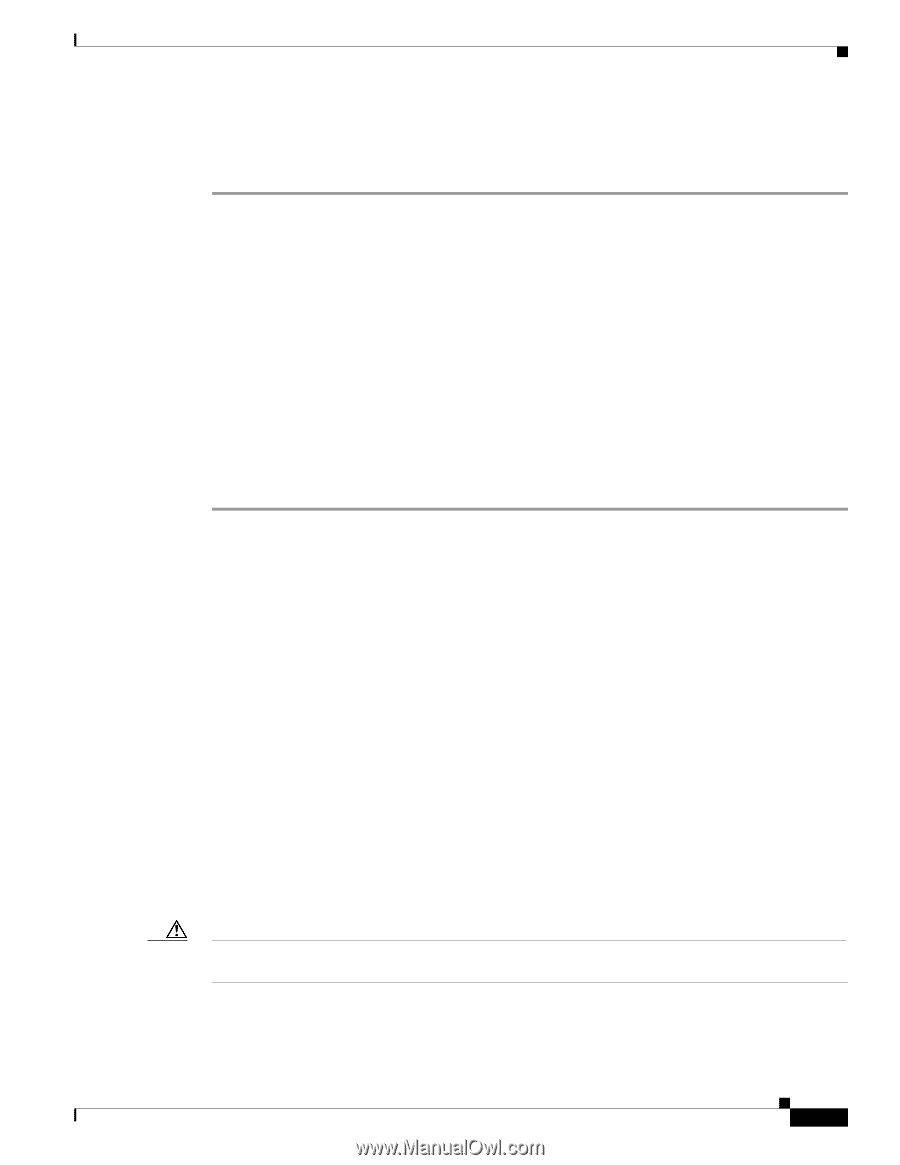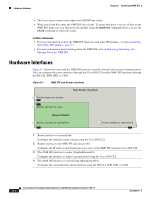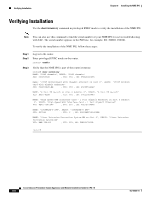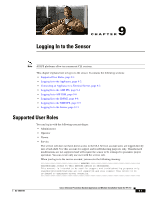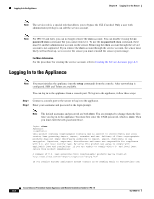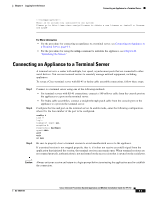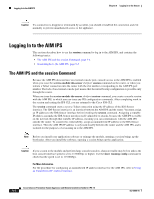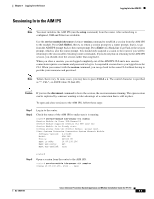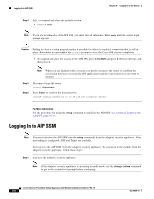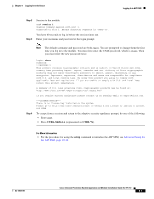Cisco IPS-4255-K9 Installation Guide - Page 181
Connecting an Appliance to a Terminal Server - ips license
 |
UPC - 746320951096
View all Cisco IPS-4255-K9 manuals
Add to My Manuals
Save this manual to your list of manuals |
Page 181 highlights
Chapter 9 Logging In to the Sensor Connecting an Appliance to a Terminal Server ***LICENSE NOTICE*** There is no license key installed on the system. Please go to http://www.cisco.com/go/license to obtain a new license or install a license. IPS 4240# For More Information • For the procedure for connecting an appliance to a terminal server, see Connecting an Appliance to a Terminal Server, page 9-3. • For the procedure for using the setup command to initialize the appliance, see Chapter 10, "Initializing the Sensor." Connecting an Appliance to a Terminal Server A terminal server is a router with multiple, low speed, asynchronous ports that are connected to other serial devices. You can use terminal servers to remotely manage network equipment, including appliances. To set up a Cisco terminal server with RJ-45 or hydra cable assembly connections, follow these steps: Step 1 Step 2 Step 3 Connect to a terminal server using one of the following methods: • For terminal servers with RJ-45 connections, connect a 180 rollover cable from the console port on the appliance to a port on the terminal server. • For hydra cable assemblies, connect a straight-through patch cable from the console port on the appliance to a port on the terminal server. Configure the line and port on the terminal server. In enable mode, enter the following configuration, where # is the line number of the port to be configured. config t line # login transport input all stopbits 1 flowcontrol hardware speed 9600 exit exit wr mem Be sure to properly close a terminal session to avoid unauthorized access to the appliance. If a terminal session is not stopped properly, that is, if it does not receive an exit(0) signal from the application that initiated the session, the terminal session can remain open. When terminal sessions are not stopped properly, authentication is not performed on the next session that is opened on the serial port. Caution Always exit your session and return to a login prompt before terminating the application used to establish the connection. OL-18504-01 Cisco Intrusion Prevention System Appliance and Module Installation Guide for IPS 7.0 9-3