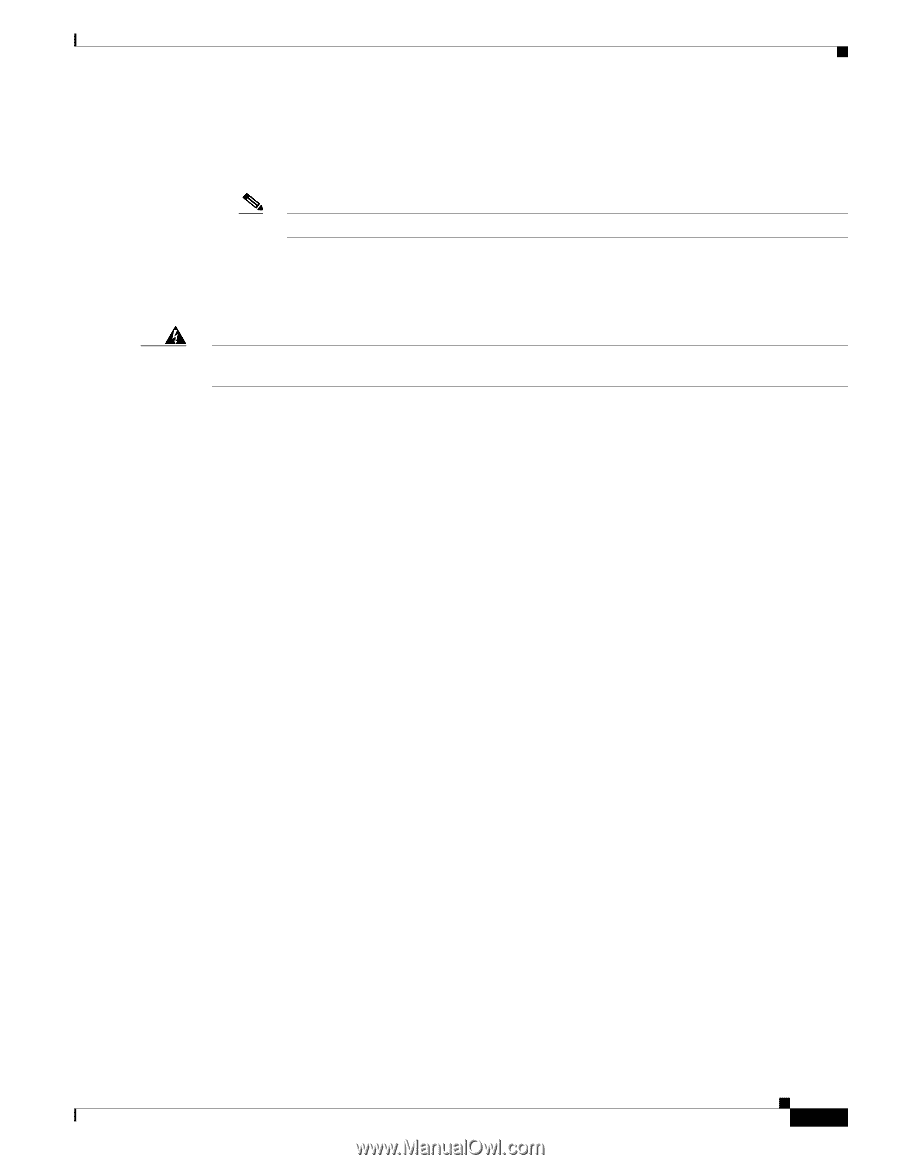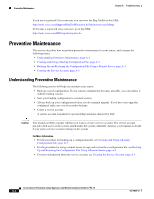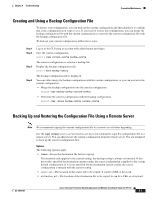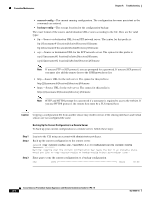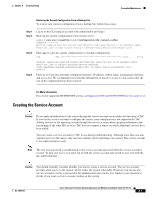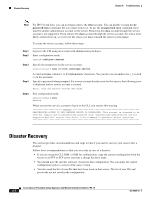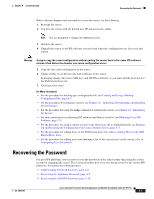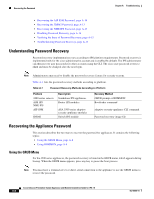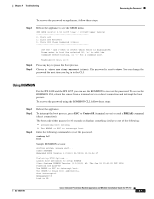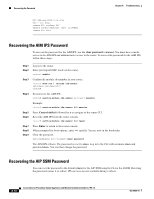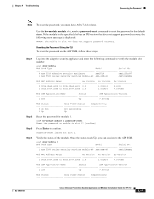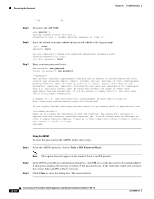Cisco IPS-4255-K9 Installation Guide - Page 285
Recovering the Password
 |
UPC - 746320951096
View all Cisco IPS-4255-K9 manuals
Add to My Manuals
Save this manual to your list of manuals |
Page 285 highlights
Chapter A Troubleshooting Recovering the Password When a disaster happens and you need to recover the sensor, try the following: 1. Reimage the sensor. 2. Log in to the sensor with the default user ID and password-cisco. Note You are prompted to change the cisco password. 3. Initialize the sensor. 4. Upgrade the sensor to the IPS software version it had when the configuration was last saved and copied. Warning Trying to copy the saved configuration without getting the sensor back to the same IPS software version it had before the disaster can cause configuration errors. 5. Copy the last saved configuration to the sensor. 6. Update clients to use the new key and certificate of the sensor. Reimaging changes the sensor SSH keys and HTTPS certificate, so you must add the hosts back to the SSN known hosts list. 7. Create previous users. For More Information • For the procedure for backing up a configuration file, see Creating and Using a Backup Configuration File, page A-3. • For the procedures for reimagine a sensor, see Chapter 12, "Upgrading, Downgrading, and Installing System Images." • For the procedure for using the setup command to initialize the sensor, see Chapter 10, "Initializing the Sensor." • For more information on obtaining IPS software and how to install it, see Obtaining Cisco IPS Software, page 11-1. • For the procedure for using a remote server to copy and restore the a configuration file, see Backing Up and Restoring the Configuration File Using a Remote Server, page A-3. • For the procedure for adding hosts to the SSH known hosts list, refer to Adding Hosts to the SSH Known Hosts Lists. • For the procedure for adding users and obtaining a list of the current users on the sensor, refer to Configuring User Parameters. Recovering the Password For most IPS platforms, you can now recover the password on the sensor rather than using the service account or reimaging the sensor. This section describes how to recover the password for the various IPS platforms. It contains the following topics: • Understanding Password Recovery, page A-8 • Recovering the Appliance Password, page A-8 • Recovering the AIM IPS Password, page A-10 OL-18504-01 Cisco Intrusion Prevention System Appliance and Module Installation Guide for IPS 7.0 A-7