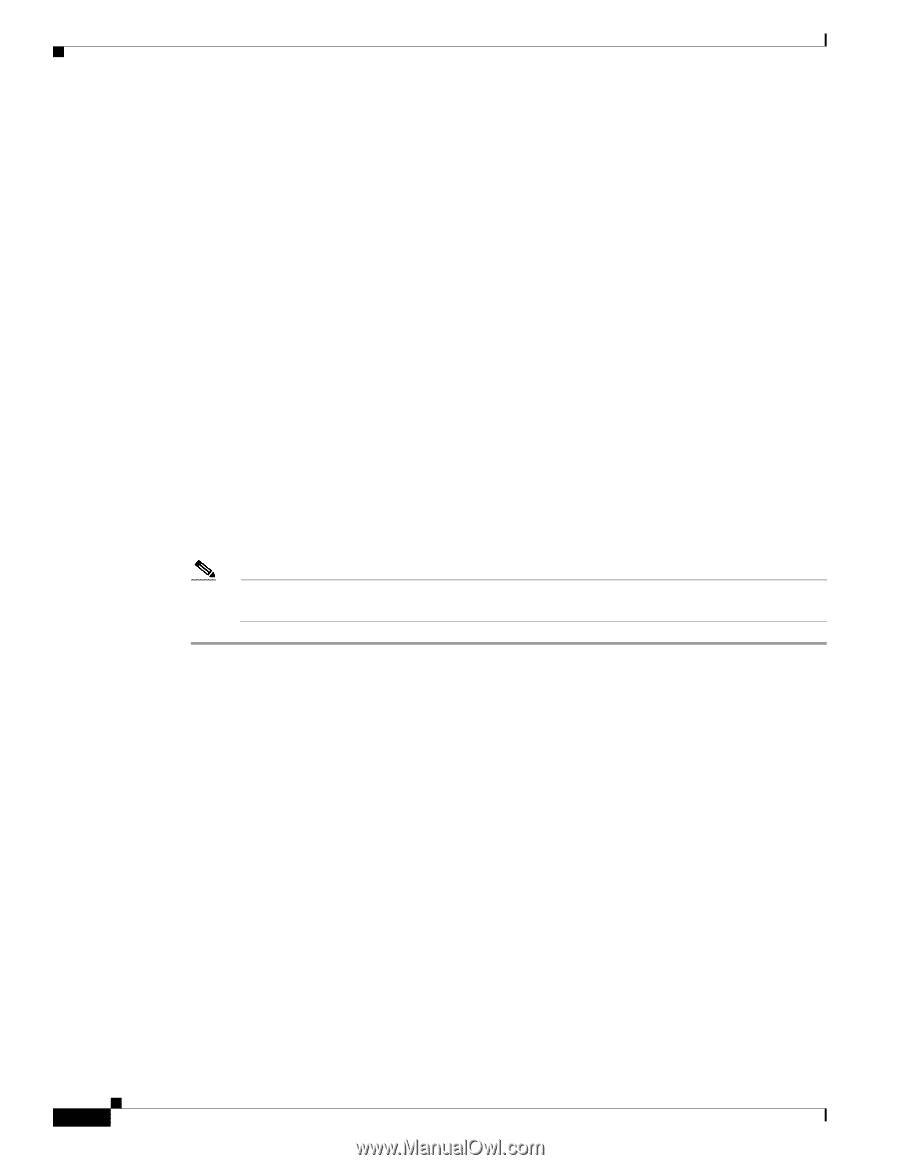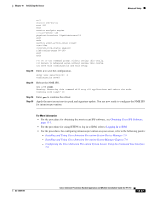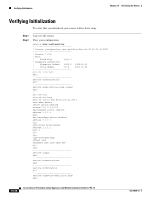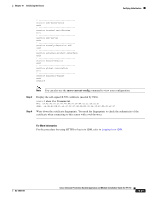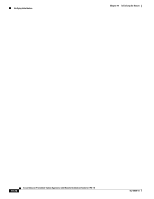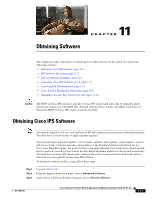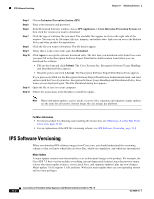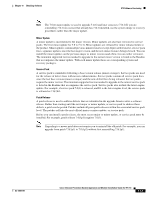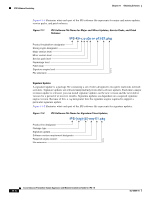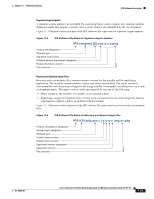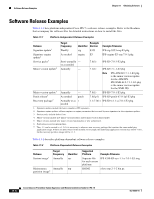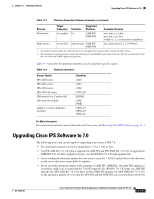Cisco IPS-4255-K9 Installation Guide - Page 222
IPS Software Versioning
 |
UPC - 746320951096
View all Cisco IPS-4255-K9 manuals
Add to My Manuals
Save this manual to your list of manuals |
Page 222 highlights
IPS Software Versioning Chapter 11 Obtaining Software Step 4 Step 5 Step 6 Step 7 Step 8 Step 9 Step 10 Step 11 Step 12 Choose Intrusion Prevention System (IPS). Enter your username and password. In the Download Software window, choose IPS Appliances > Cisco Intrusion Prevention System and then click the version you want to download. Click the type of software file you need. The available files appear in a list in the right side of the window. You can sort by file name, file size, memory, and release date. And you can access the Release Notes and other product documentation. Click the file you want to download. The file details appear. Verify that it is the correct file, and click Download. Click Agree to accept the software download rules. The first time you download a file from Cisco.com, you must fill in the Encryption Software Export Distribution Authorization form before you can download the software. • Fill out the form and click Submit. The Cisco Systems Inc. Encryption Software Usage Handling and Distribution Policy appears. • Read the policy and click I Accept. The Encryption Software Export/Distribution Form appears. If you previously filled out the Encryption Software Export Distribution Authorization form, and read and accepted the Cisco Systems Inc. Encryption Software Usage Handling and Distribution Policy, these forms are not displayed again. The File Download dialog box appears. Open the file or save it to your computer. Follow the instructions in the Readme to install the update. Note Major and minor updates, service packs, recovery files, signature and signature engine updates are the same for all sensors. System image files are unique per platform. For More Information • For the procedure for obtaining and installing the license key, see Obtaining a License Key From Cisco.com, page 11-10. • For an explanation of the IPS file versioning scheme, see IPS Software Versioning, page 11-2. IPS Software Versioning When you download IPS software images from Cisco.com, you should understand the versioning scheme so that you know which files are base files, which are cumulative, and which are incremental. Major Update A major update contains new functionality or an architectural change in the product. For example, the Cisco IPS 7.0 base version includes everything (except deprecated features) since the previous major release (the minor update features, service pack fixes, and signature updates) plus any new changes. Major update 7.0(1) requires 5.1(6) and later. With each major update there are corresponding system and recovery packages. 11-2 Cisco Intrusion Prevention System Appliance and Module Installation Guide for IPS 7.0 OL-18504-01