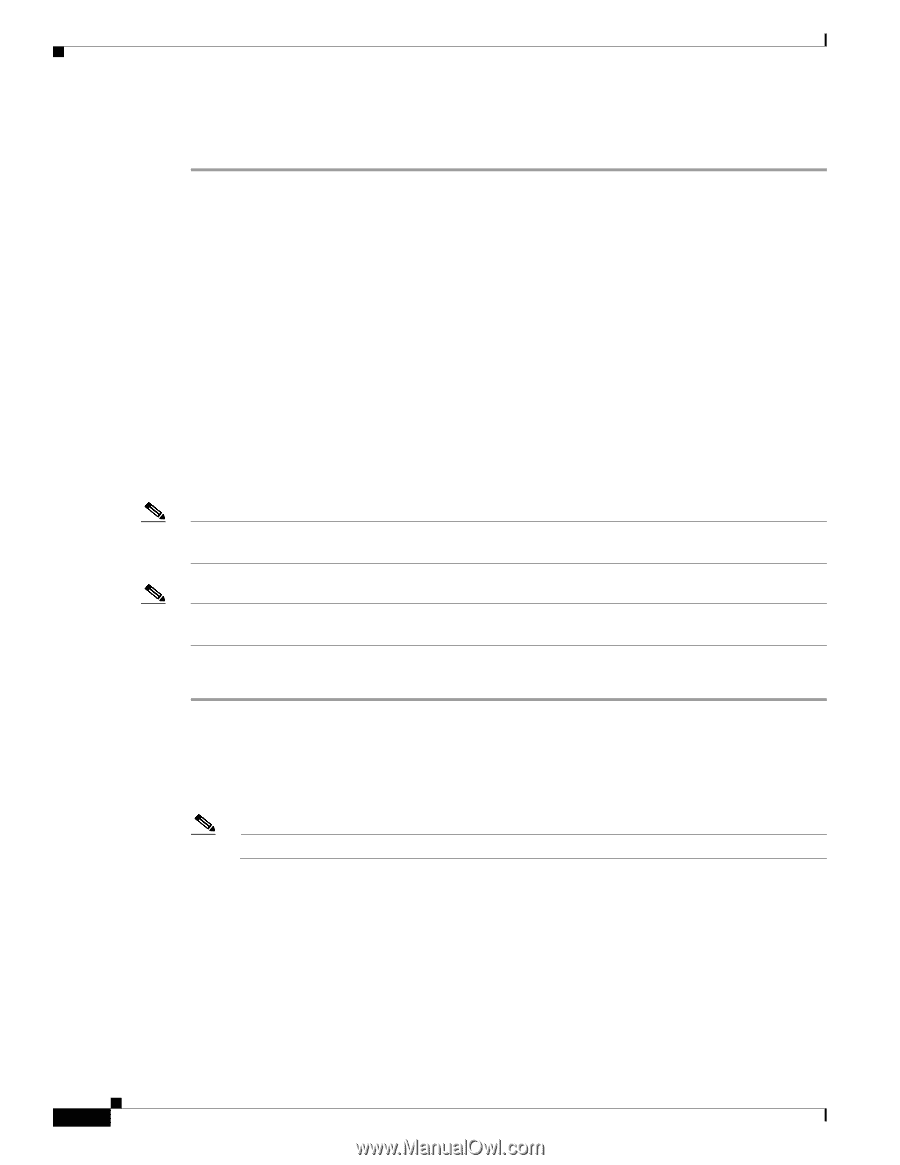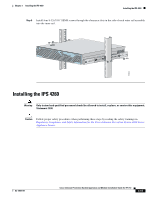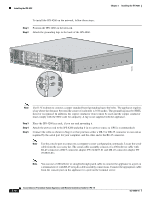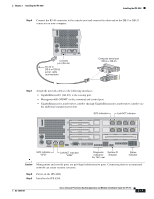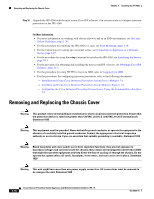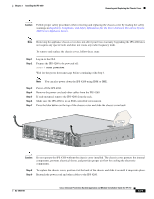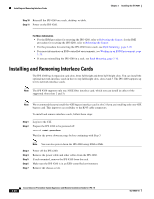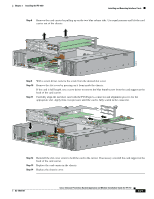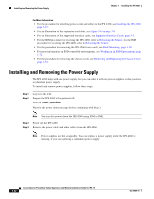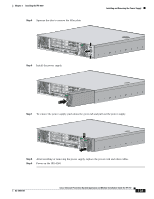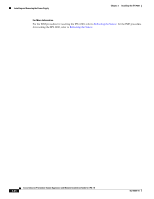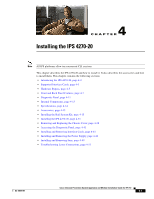Cisco IPS-4255-K9 Installation Guide - Page 88
Installing and Removing Interface Cards
 |
UPC - 746320951096
View all Cisco IPS-4255-K9 manuals
Add to My Manuals
Save this manual to your list of manuals |
Page 88 highlights
Installing and Removing Interface Cards Chapter 3 Installing the IPS 4260 Step 10 Reinstall the IPS 4260 on a rack, desktop, or table. Step 11 Power on the IPS 4260. For More Information • For the IDM procedure for resetting the IPS 4260, refer to Rebooting the Sensor; for the IME procedure for resetting the IPS 4260, refer to Rebooting the Sensor. • For the procedure for removing the IPS 4260 from a rack, see Rack Mounting, page 3-10. • For more information on ESD-controlled environments, see Working in an ESD Environment, page 1-32. • If you are reinstalling the IPS 4260 in a rack, see Rack Mounting, page 3-10. Installing and Removing Interface Cards The IPS 4260 has 6 expansion card slots, three full-height and three half-height slots. You can install the optional network interface cards in the two top full-height slots, slots 2 and 3. The IPS 4260 supports up to two network interface cards. Note The IPS 4260 supports only one 10GE fiber interface card, which you can install in either of the supported slots (slots 2 and 3). Note We recommend that you install the 4GE bypass interface card in slot 2 if you are installing only one 4GE bypass card. This improves accessibility to the RJ45 cable connectors. To install and remove interface cards, follow these steps: Step 1 Step 2 Log in to the CLI. Prepare the IPS 4260 to be powered off: sensor# reset powerdown Wait for the power down message before continuing with Step 3. Note You can also power down the IPS 4260 using IDM or IME. Step 3 Step 4 Step 5 Step 6 Step 7 Power off the IPS 4260. Remove the power cable and other cables from the IPS 4260. If rack-mounted, remove the IPS 4260 from the rack. Make sure the IPS 4260 is in an ESD-controlled environment. Remove the chassis cover. 3-20 Cisco Intrusion Prevention System Appliance and Module Installation Guide for IPS 7.0 OL-18504-01