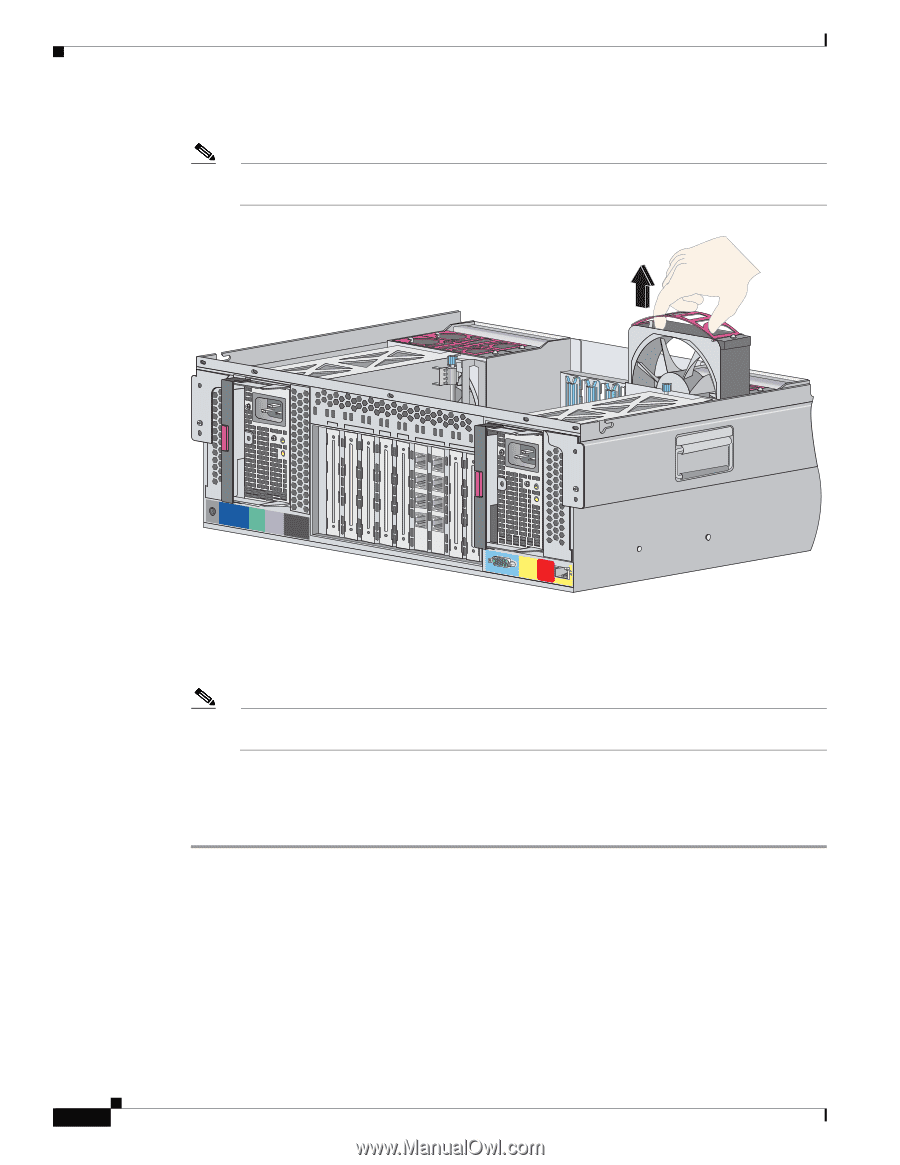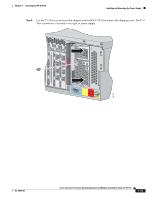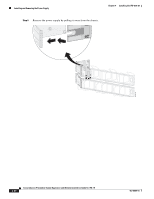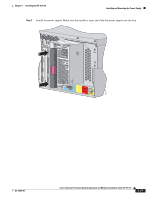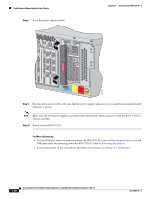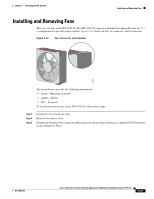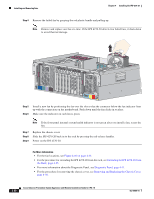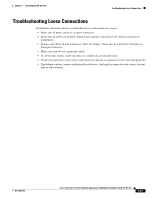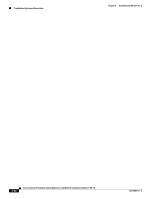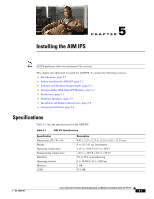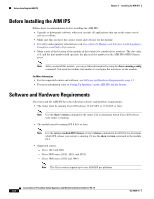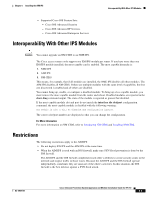Cisco IPS-4255-K9 Installation Guide - Page 142
Step 4, Power on the IPS 4270-20.
 |
UPC - 746320951096
View all Cisco IPS-4255-K9 manuals
Add to My Manuals
Save this manual to your list of manuals |
Page 142 highlights
Installing and Removing Fans Chapter 4 Installing the IPS 4270-20 Step 4 Remove the failed fan by grasping the red plastic handle and pulling up. Note Remove and replace one fan at a time. If the IPS 4270-20 detects two failed fans, it shuts down to avoid thermal damage. 250203 PS2 PCI-E x4 9 8 PCI-E x8 7 PCI-E x4 6 PCI-E x8 5 4 PCI-E x4 3 PCI-X 2 100 MHz 1 PS1 UID CONSOLE Reserved for Future Use MGMT 0/0 Step 5 Step 6 Install a new fan by positioning the fan over the slot so that the connector below the fan indicator lines up with the connection on the motherboard. Push down until the fan clicks in to place. Make sure the indicator on each fan is green. Note If the front panel internal system health indicator is not green after you install a fan, reseat the fan. Step 7 Step 8 Step 9 Replace the chassis cover. Slide the IPS 4270-20 back in to the rack by pressing the rail-release handles. Power on the IPS 4270-20. For More Information • For the fan locations, see Figure 4-10 on page 4-13. • For the procedure for extending the IPS 4270-20 from the rack, see Extending the IPS 4270-20 from the Rack, page 4-25. • For more information about the Diagnostic Panel, see Diagnostic Panel, page 4-11. • For the procedure for removing the chassis cover, see Removing and Replacing the Chassis Cover, page 4-38. 4-50 Cisco Intrusion Prevention System Appliance and Module Installation Guide for IPS 7.0 OL-18504-01