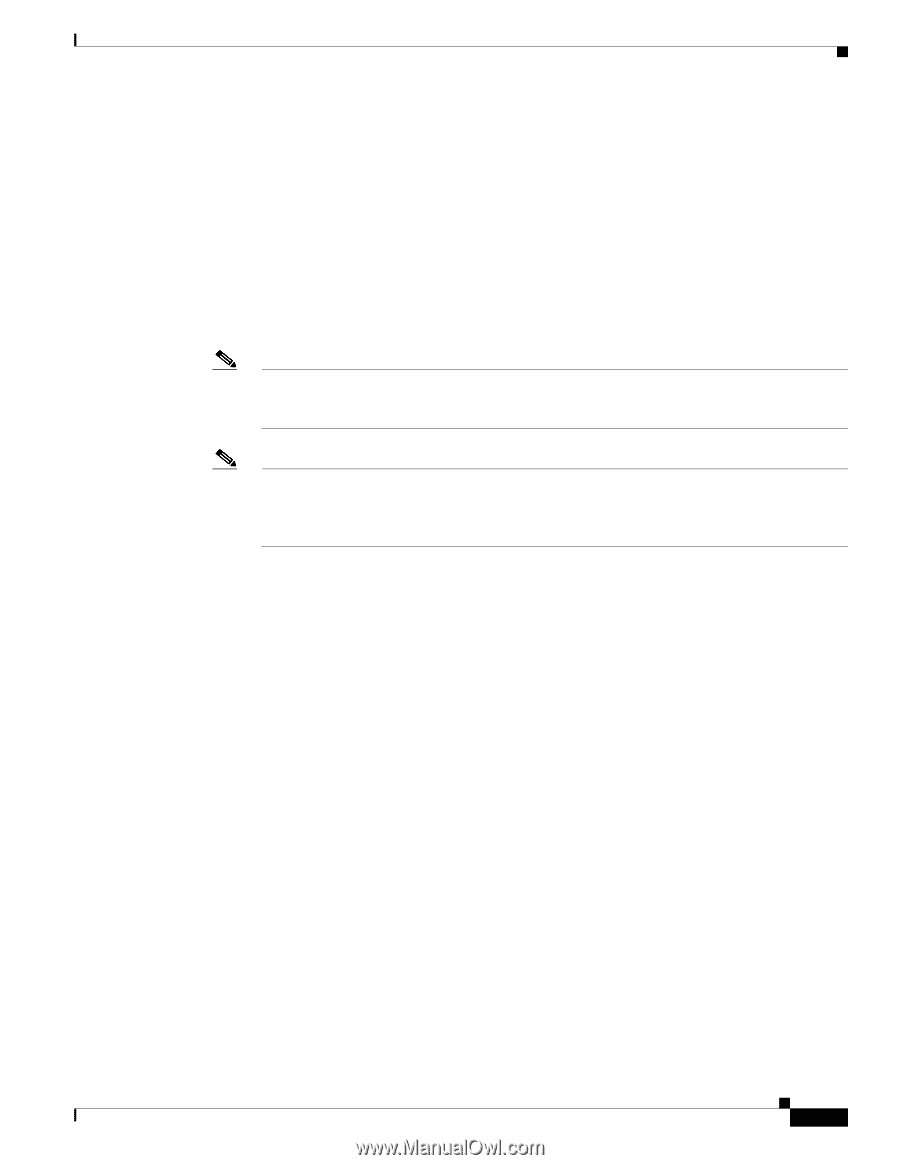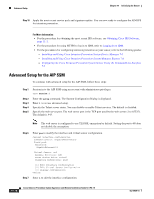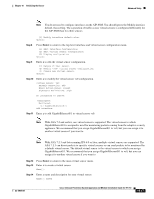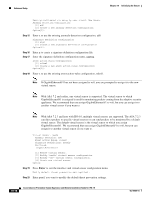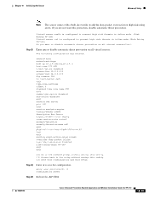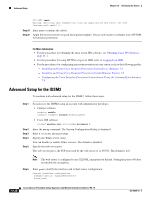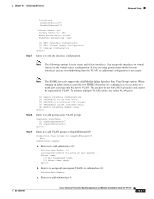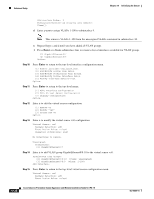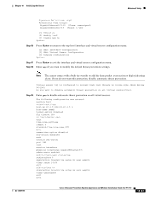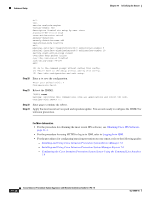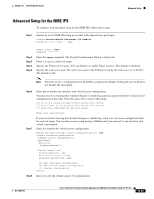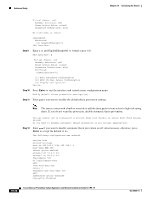Cisco IPS-4255-K9 Installation Guide - Page 211
The IDSM2 does not support the Add/Modify Inline Interface Pair Vlan Groups option. When, Step 7
 |
UPC - 746320951096
View all Cisco IPS-4255-K9 manuals
Add to My Manuals
Save this manual to your list of manuals |
Page 211 highlights
Chapter 10 Initializing the Sensor Advanced Setup Promiscuous: GigabitEthernet0/7 GigabitEthernet0/8 Virtual Sensor: vs0 Anomaly Detection: ad0 Event Action Rules: rules0 Signature Definitions: sig0 [1] Edit Interface Configuration [2] Edit Virtual Sensor Configuration [3] Display configuration Option: Step 7 Enter 1 to edit the interface configuration. Note The following options let you create and delete interfaces. You assign the interfaces to virtual sensors in the virtual sensor configuration. If you are using promiscuous mode for your interfaces and are not subdividing them by VLAN, no additional configuration is necessary. Note The IDSM2 does not support the Add/Modify Inline Interface Pair Vlan Groups option. When running an inline interface pair the two IDSM2 data ports are configured as access ports or a trunk port carrying only the native VLAN. The packets do not have 802.1q headers and cannot be separated by VLAN. To monitor multiple VLANs inline, use inline VLAN pairs. Step 8 Step 9 [1] Remove interface configurations. [2] Add/Modify Inline Vlan Pairs. [3] Add/Modify Promiscuous Vlan Groups. [4] Add/Modify Inline Interface Pairs. [5] Modify interface default-vlan. Option: Enter 3 to add promiscuous VLAN groups. Available Interfaces [1] GigabitEthernet0/7 [2] GigabitEthernet0/8 Option: Enter 2 to add VLAN groups to GigabitEthernet0/8. Promiscuous Vlan Groups for GigabitEthernet0/8 None Subinterface Number: a. Enter 10 to add subinterface 10. Subinterface Number: 10 Description[Created via setup by user asmith]: Select vlans: [1] All unassigned vlans. [2] Enter vlans range. Option: b. Enter 1 to assign all unassigned VLANs to subinterface 10. Subinterface Number: c. Enter 9 to add subinterface 9. OL-18504-01 Cisco Intrusion Prevention System Appliance and Module Installation Guide for IPS 7.0 10-21