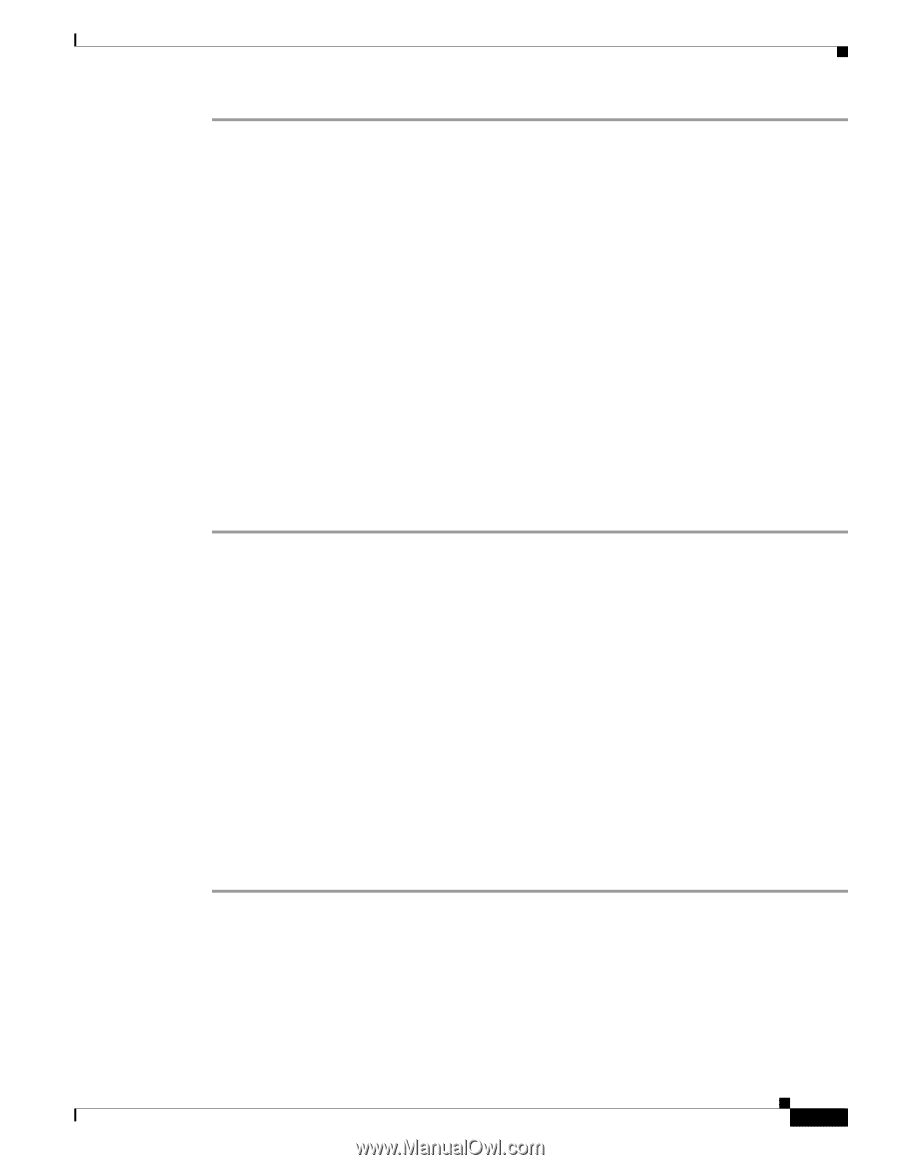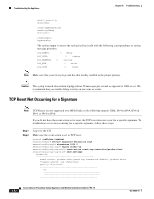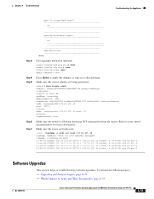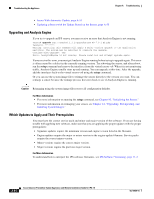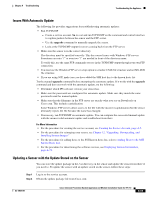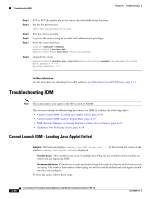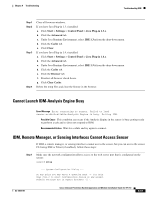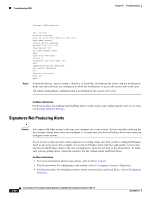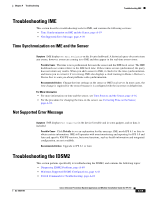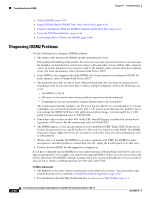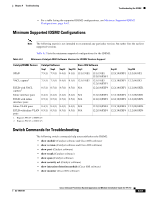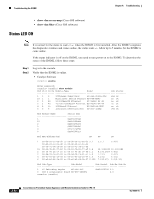Cisco IPS-4255-K9 Installation Guide - Page 335
Cannot Launch IDM-Analysis Engine Busy, IDM, Remote Manager
 |
UPC - 746320951096
View all Cisco IPS-4255-K9 manuals
Add to My Manuals
Save this manual to your list of manuals |
Page 335 highlights
Chapter A Troubleshooting Troubleshooting IDM Step 1 Step 2 Step 3 Step 4 Close all browser windows. If you have Java Plug-in 1.3.x installed: a. Click Start > Settings > Control Panel > Java Plug-in 1.3.x. b. Click the Advanced tab. c. Under Java Runtime Environment, select JRE 1.3.x from the drop-down menu. d. Click the Cache tab. e. Click Clear. If you have Java Plug-in 1.4.x installed: a. Click Start > Settings > Control Panel > Java Plug-in 1.4.x. b. Click the Advanced tab. c. Under Java Runtime Environment, select JRE 1.3.x from the drop-down menu. d. Click the Cache tab. e. Click the Browser tab. f. Deselect all browser check boxes. g. Click Clear Cache. Delete the temp files and clear the history in the browser. Cannot Launch IDM-Analysis Engine Busy Error Message Error connecting to sensor. Failed to load sensor-errNotAvailable-Analysis Engine is busy. Exiting IDM. Possible Cause This condition can occur if the Analysis Engine in the sensor is busy getting ready to perform a task and so does not respond to IDM. Recommended Action Wait for a while and try again to connect. IDM, Remote Manager, or Sensing Interfaces Cannot Access Sensor If IDM, a remote manager, or sensing interfaces cannot access the sensor, but you can access the sensor CLI using SSH or Telnet (if enabled), follow these steps: Step 1 Make sure the network configuration allows access to the web server port that is configured on the sensor: sensor# setup --- System Configuration Dialog --- At any point you may enter a question mark '?' for help. User ctrl-c to abort configuration dialog at any prompt. Default settings are in square brackets '[]'. OL-18504-01 Cisco Intrusion Prevention System Appliance and Module Installation Guide for IPS 7.0 A-57