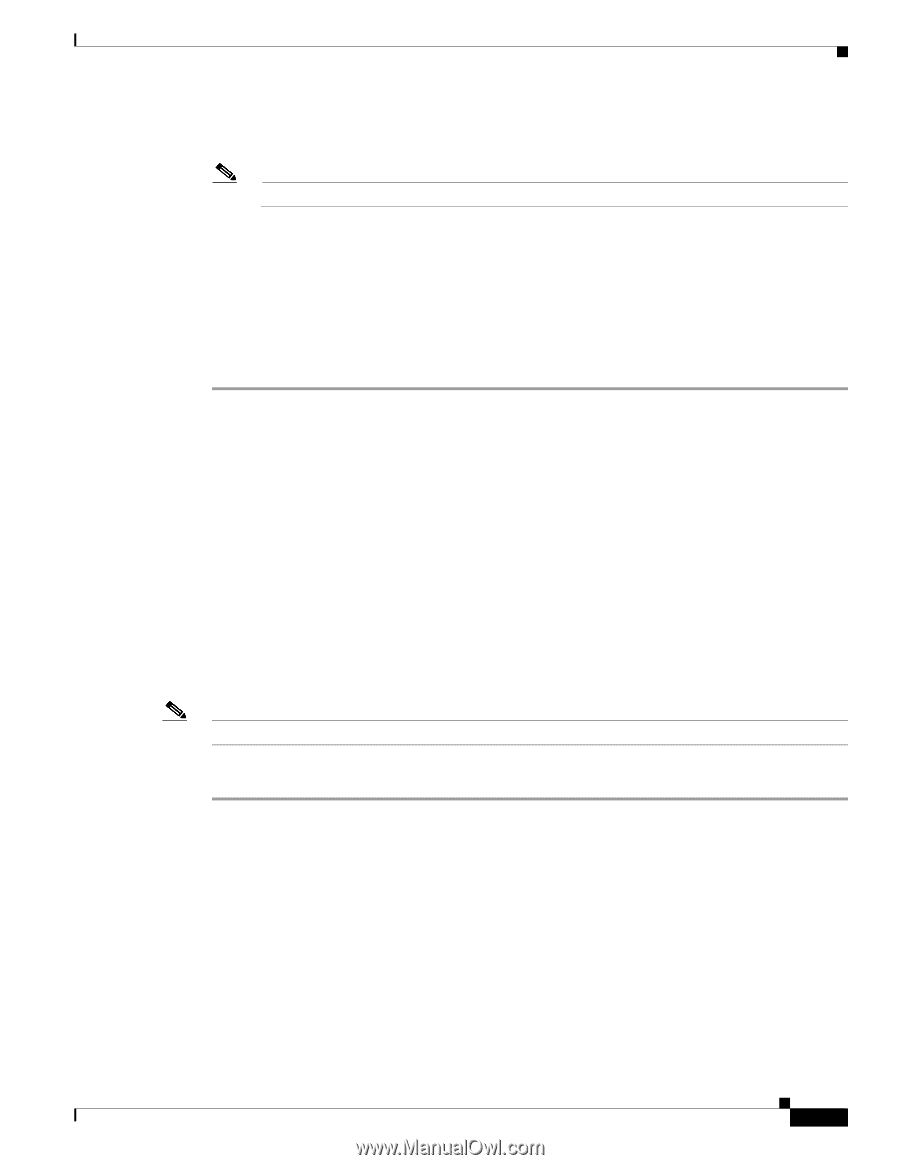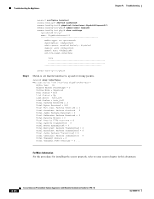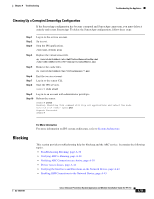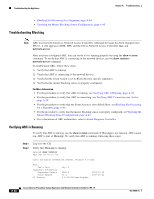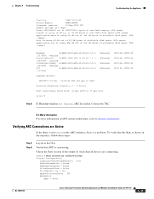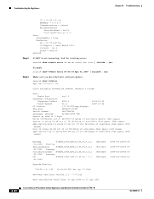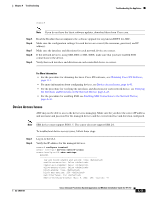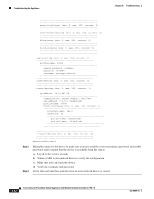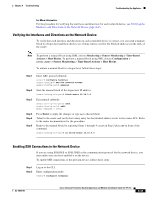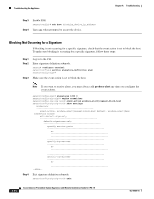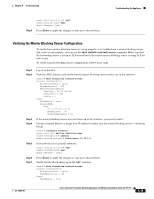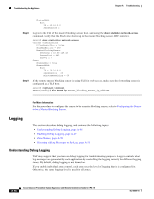Cisco IPS-4255-K9 Installation Guide - Page 319
Device Access Issues, Step 5
 |
UPC - 746320951096
View all Cisco IPS-4255-K9 manuals
Add to My Manuals
Save this manual to your list of manuals |
Page 319 highlights
Chapter A Troubleshooting Troubleshooting the Appliance sensor# Note If you do not have the latest software updates, download them from Cisco.com. Step 5 Step 6 Step 7 Step 8 Step 9 Read the Readme that accompanies the software upgrade for any known DDTS for ARC. Make sure the configuration settings for each device are correct (the username, password, and IP address). Make sure the interface and directions for each network device are correct. If the network device is using SSH-DES or SSH-3DES, make sure that you have enabled SSH connections to the device. Verify that each interface and direction on each controlled device is correct. For More Information • For the procedure for obtaining the latest Cisco IPS software, see Obtaining Cisco IPS Software, page 11-1. • For more information about configuring devices, see Device Access Issues, page A-41. • For the procedure for verifying the interfaces and directions for each network device, see Verifying the Interfaces and Directions on the Network Device, page A-43. • For the procedure for enabling SSH, see Enabling SSH Connections to the Network Device, page A-43. Device Access Issues ARC may not be able to access the devices it is managing. Make sure the you have the correct IP address and username and password for the managed devices and the correct interface and direction configured. Note SSH devices must support SSH 1.5. The sensor does not support SSH 2.0. To troubleshoot device access issues, follow these steps: Step 1 Step 2 Log in to the CLI. Verify the IP address for the managed devices. sensor# configure terminal sensor (config)# service network-access sensor(config-net)# show settings general log-all-block-events-and-errors: true enable-nvram-write: false enable-acl-logging: false allow-sensor-block: false block-enable: true block-max-entries: 250 max-interfaces: 250 master-blocking-sensors (min: 0, max: 100, current: 0) OL-18504-01 Cisco Intrusion Prevention System Appliance and Module Installation Guide for IPS 7.0 A-41