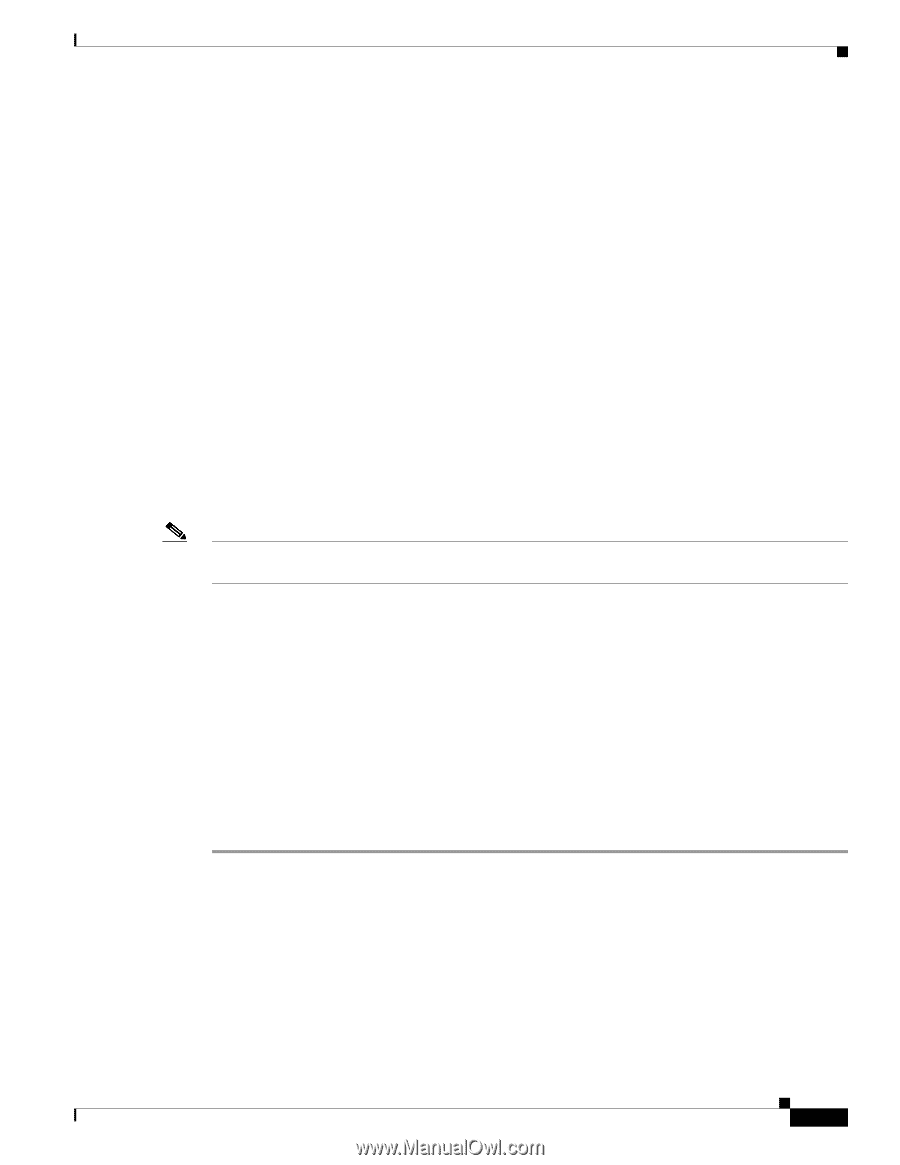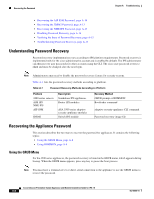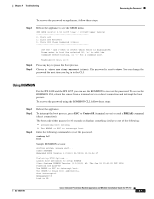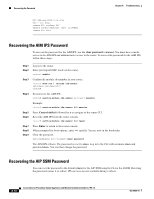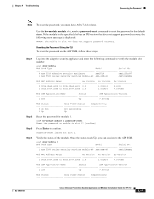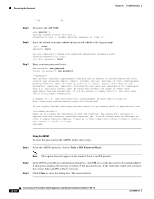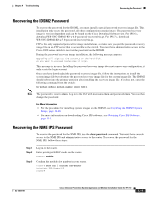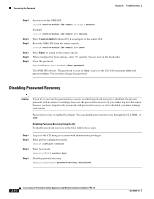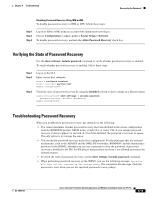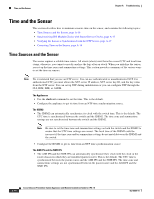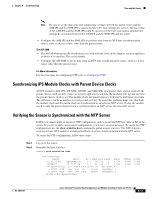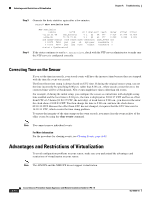Cisco IPS-4255-K9 Installation Guide - Page 291
Recovering the IDSM2 Password, Recovering the NME IPS Password
 |
UPC - 746320951096
View all Cisco IPS-4255-K9 manuals
Add to My Manuals
Save this manual to your list of manuals |
Page 291 highlights
Chapter A Troubleshooting Recovering the Password Recovering the IDSM2 Password To recover the password for the IDSM2, you must install a special password recovery image file. This installation only resets the password, all other configuration remains intact. The password recovery image is version-dependent and can be found on the Cisco Download Software site. For IPS 6.x, download WS-SVC-IDSM2-K9-a-6.0-password-recovery.bin.gz. For IPS 7.x, download WS-SVC-IDSM2-K9-a-7.0-password-recovery.bin.gz. FTP is the only supported protocol for image installations, so make sure you put the password recovery image file on an FTP server that is accessible to the switch. You must have administrative access to the Cisco 6500 series switch to recover the password on the IDSM2. During the password recovery image installation, the following message appears: Upgrading will wipe out the contents on the hard disk. Do you want to proceed installing it [y|n]: This message is in error. Installing the password recovery image does not remove any configuration, it only resets the login account. Once you have downloaded the password recovery image file, follow the instructions to install the system image file but substitute the password recovery image file for the system image file. The IDSM2 should reboot into the primary partition after installing the recovery image file. If it does not, enter the following command from the switch: hw-module module module_number reset hdd:1 Note The password is reset to cisco. Log in to the CLI with username cisco and password cisco. You can then change the password. For More Information • For the procedure for installing system images on the IDSM2, see Installing the IDSM2 System Image, page 12-28. • For more information on downloading Cisco IPS software, see Obtaining Cisco IPS Software, page 11-1. Recovering the NME IPS Password To recover the password for the NME IPS, use the clear password command. You must have console access to the NME IPS and administrative access to the router. To recover the password for the NME IPS, follow these steps: Step 1 Step 2 Step 3 Log in to the router. Enter privileged EXEC mode on the router. router> enable Confirm the module slot number in your router. router# show run | include ids-sensor interface IDS-Sensor1/0 router# OL-18504-01 Cisco Intrusion Prevention System Appliance and Module Installation Guide for IPS 7.0 A-13