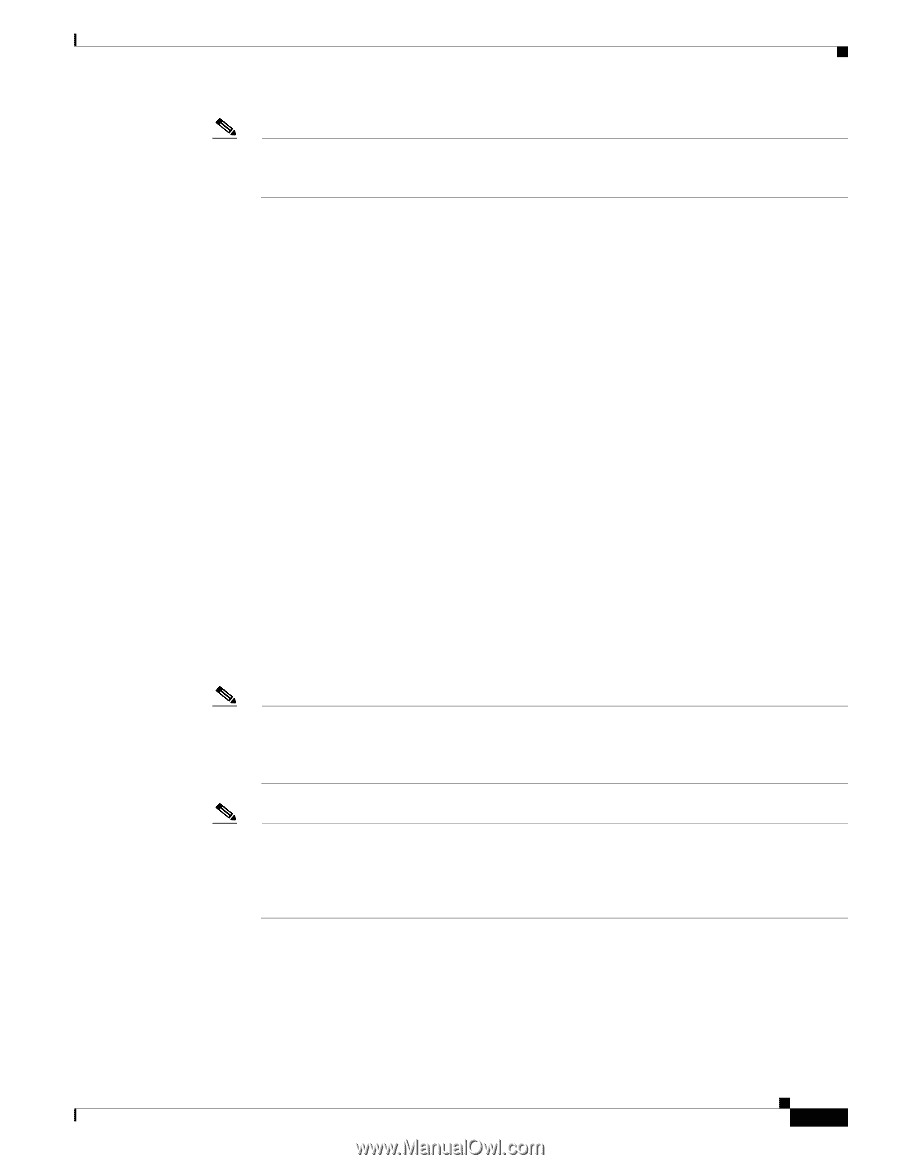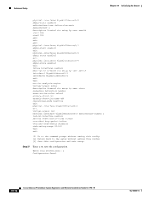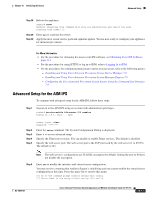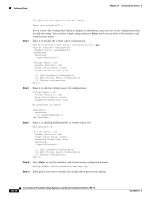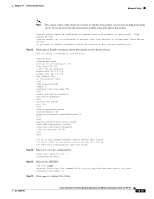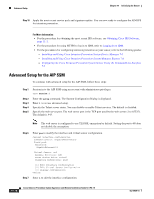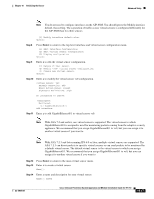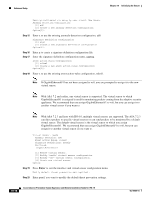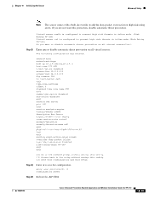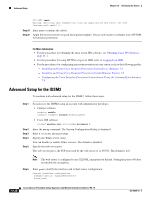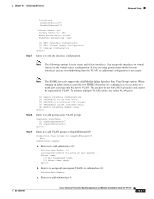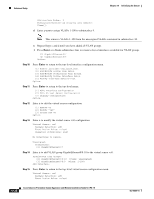Cisco IPS-4255-K9 Installation Guide - Page 207
Enter, ASA 7.2.3 can direct packets to specific virtual sensors or can send packets to be monitored
 |
UPC - 746320951096
View all Cisco IPS-4255-K9 manuals
Add to My Manuals
Save this manual to your list of manuals |
Page 207 highlights
Chapter 10 Initializing the Sensor Advanced Setup Note You do not need to configure interfaces on the AIP SSM. You should ignore the Modify interface default-vlan setting. The separation of traffic across virtual sensors is configured differently for the AIP SSM than for other sensors. [1] Modify interface default-vlan. Option: Step 8 Press Enter to return to the top-level interface and virtual sensor configuration menu. [1] Edit Interface Configuration [2] Edit Virtual Sensor Configuration [3] Display configuration Option: Step 9 Enter 2 to edit the virtual sensor configuration. [1] Remove virtual sensor. [2] Modify "vs0" virtual sensor configuration. [3] Create new virtual sensor. Option: Step 10 Enter 2 to modify the virtual sensor vs0 configuration. Virtual Sensor: vs0 Anomaly Detection: ad0 Event Action Rules: rules0 Signature Definitions: sig0 No Interfaces to remove. Unassigned: Monitored: [1] GigabitEthernet0/1 Add Interface: Step 11 Enter 1 to add GigabitEthernet0/1 to virtual sensor vs0. Note With ASA 7.2 and earlier, one virtual sensor is supported. The virtual sensor to which GigabitEthernet0/1 is assigned is used for monitoring packets coming from the adaptive security appliance. We recommend that you assign GigabitEthernet0/1 to vs0, but you can assign it to another virtual sensor if you want to. Note With ASA 7.2.3 and later running IPS 6.0 or later, multiple virtual sensors are supported. The ASA 7.2.3 can direct packets to specific virtual sensors or can send packets to be monitored by a default virtual sensor. The default virtual sensor is the virtual sensor to which you assign GigabitEthernet0/1. We recommend that you assign GigabitEthernet0/1 to vs0, but you can assign it to another virtual sensor if you want to. Step 12 Press Enter to return to the main virtual sensor menu. Step 13 Enter 3 to create a virtual sensor. Name[]: Step 14 Enter a name and description for your virtual sensor. Name[]: newVs OL-18504-01 Cisco Intrusion Prevention System Appliance and Module Installation Guide for IPS 7.0 10-17