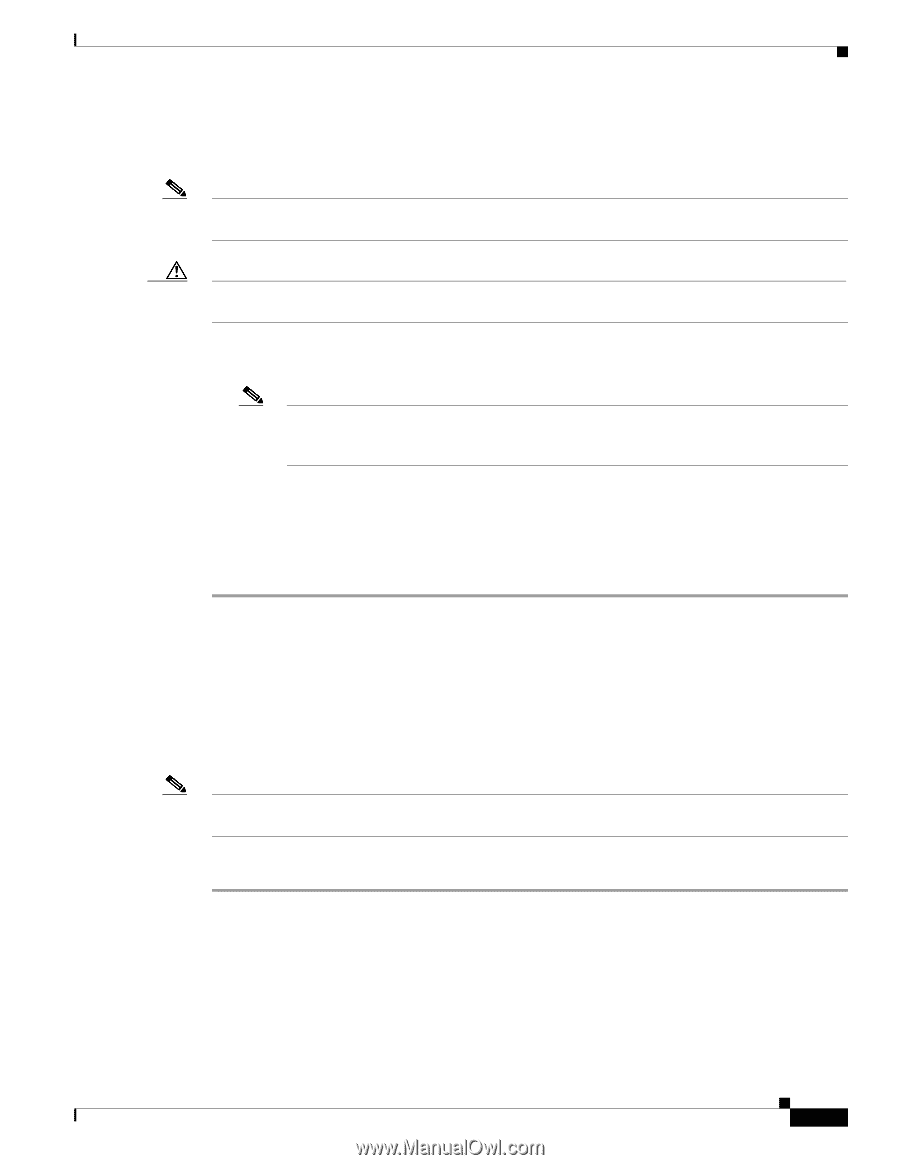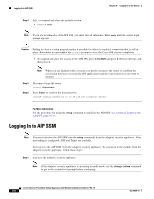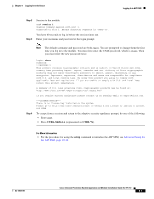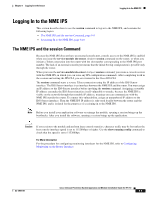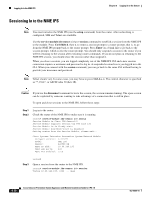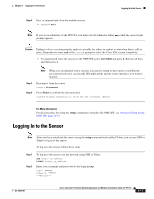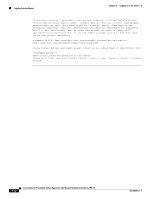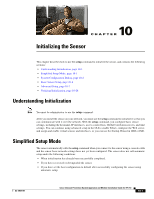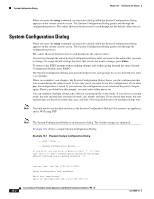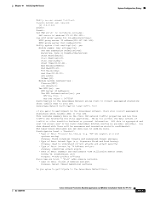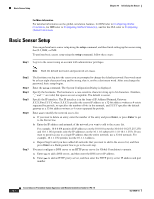Cisco IPS-4255-K9 Installation Guide - Page 189
Logging In to the Sensor, Step 4, Caution
 |
UPC - 746320951096
View all Cisco IPS-4255-K9 manuals
Add to My Manuals
Save this manual to your list of manuals |
Page 189 highlights
Chapter 9 Logging In to the Sensor Logging In to the Sensor Step 4 Exit, or suspend and close the module session. • sensor# exit Note If you are in submodes of the IPS CLI, you must exit all submodes. Enter exit until the sensor login prompt appears. Caution Failing to close a session properly makes it possible for others to exploit a connection that is still in place. Remember to enter exit at the router# prompt to close the Cisco IOS session completely. • To suspend and close the session to the NME IPS, press Ctrl-Shift and press 6. Release all keys, and then press x. Note When you are finished with a session, you need to return to the router to establish the association between a session (the IPS application) and the router interfaces you want to monitor. Step 5 Step 6 Disconnect from the router. router# disconnect Press Enter to confirm the disconnection. router# Closing connection to 10.89.148.196 [confirm] For More Information For the procedure for using the setup command to initialize the NME IPS, see Advanced Setup for the NME IPS, page 10-25. Logging In to the Sensor Note After you have initialized the sensor using the setup command and enabled Telnet, you can use SSH or Telnet to log in to the sensor. To log in to the sensor, follow these steps: Step 1 Step 2 To log in to the sensor over the network using SSH or Telnet. ssh sensor_ip_address telnet sensor_ip_address Enter your username and password at the login prompt. login: ****** Password: ****** ***NOTICE*** OL-18504-01 Cisco Intrusion Prevention System Appliance and Module Installation Guide for IPS 7.0 9-11