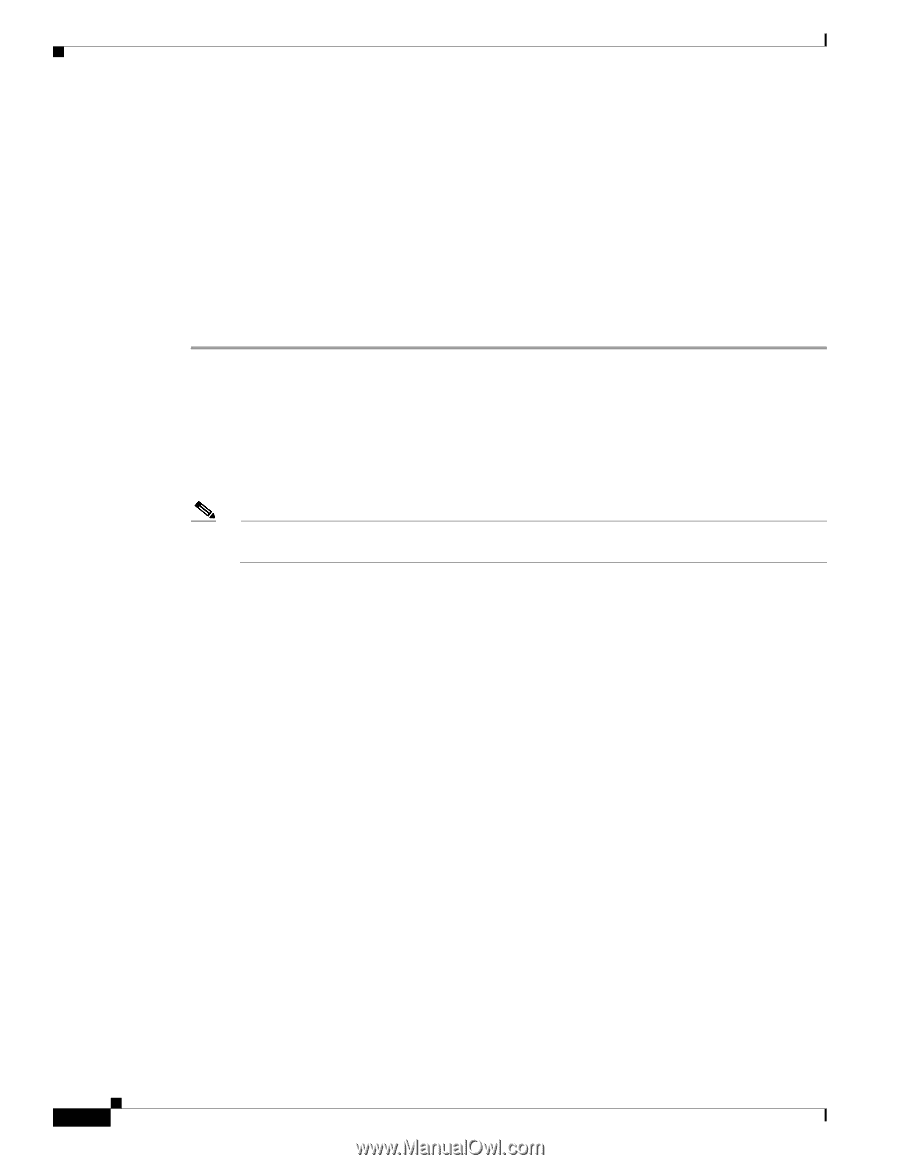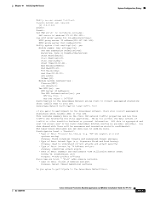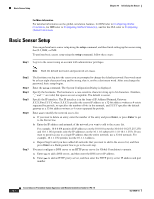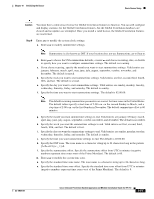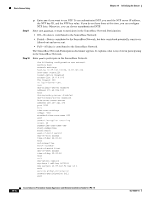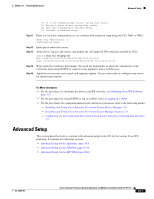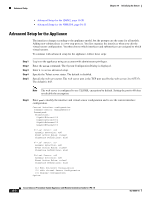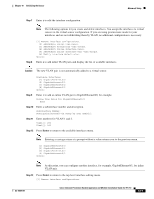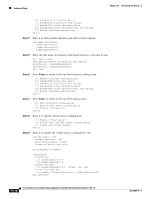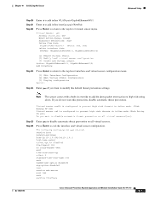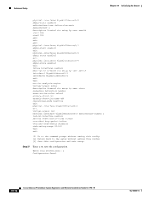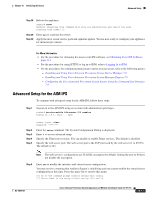Cisco IPS-4255-K9 Installation Guide - Page 198
Advanced Setup for the Appliance
 |
UPC - 746320951096
View all Cisco IPS-4255-K9 manuals
Add to My Manuals
Save this manual to your list of manuals |
Page 198 highlights
Advanced Setup Chapter 10 Initializing the Sensor • Advanced Setup for the IDSM2, page 10-20 • Advanced Setup for the NME IPS, page 10-25 Advanced Setup for the Appliance The interfaces change according to the appliance model, but the prompts are the same for all models. Adding new subinterfaces is a two-step process. You first organize the interfaces when you edit the virtual sensor configuration. You then choose which interfaces and subinterfaces are assigned to which virtual sensors. To continue with advanced setup for the appliance, follow these steps: Step 1 Step 2 Step 3 Step 4 Step 5 Log in to the appliance using an account with administrator privileges. Enter the setup command. The System Configuration Dialog is displayed. Enter 3 to access advanced setup. Specify the Telnet server status. The default is disabled. Specify the web server port. The web server port is the TCP port used by the web server (1 to 65535). The default is 443. Note The web server is configured to use TLS/SSL encryption by default. Setting the port to 80 does not disable the encryption. Step 6 Enter yes to modify the interface and virtual sensor configuration and to see the current interface configuration. Current interface configuration Command control: Management0/0 Unassigned: Promiscuous: GigabitEthernet0/0 GigabitEthernet0/1 GigabitEthernet0/2 GigabitEthernet0/3 Virtual Sensor: vs0 Anomaly Detection: ad0 Event Action Rules: rules0 Signature Definitions: sig0 Virtual Sensor: vs1 Anomaly Detection: ad0 Event Action Rules: rules0 Signature Definitions: sig0 Virtual Sensor: vs2 Anomaly Detection: ad0 Event Action Rules: rules0 Signature Definitions: sig0 [1] Edit Interface Configuration [2] Edit Virtual Sensor Configuration [3] Display configuration Option: 10-8 Cisco Intrusion Prevention System Appliance and Module Installation Guide for IPS 7.0 OL-18504-01