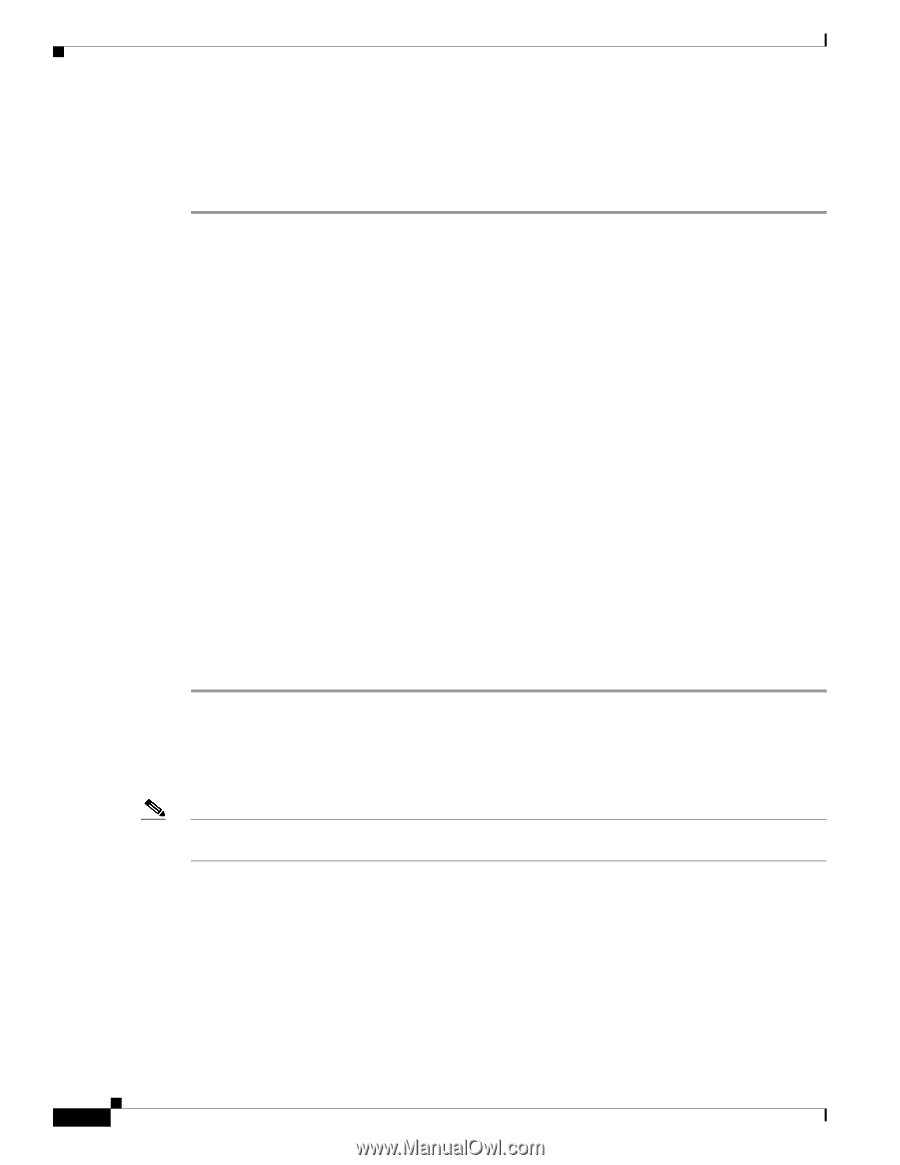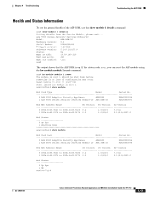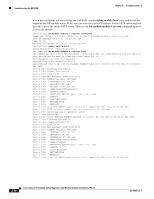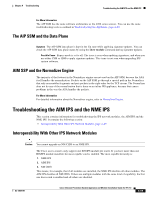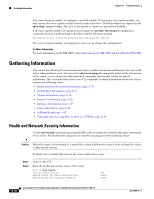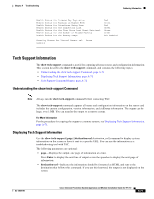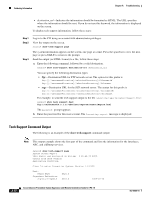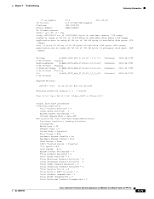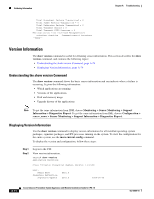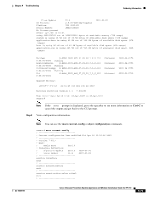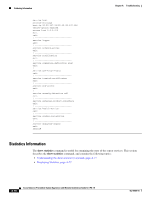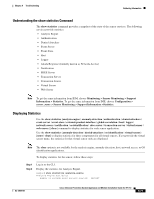Cisco IPS-4255-K9 Installation Guide - Page 350
Tech Support Command Output, Ctrl-C, show tech-support
 |
UPC - 746320951096
View all Cisco IPS-4255-K9 manuals
Add to My Manuals
Save this manual to your list of manuals |
Page 350 highlights
Gathering Information Chapter A Troubleshooting • destination_url-Indicates the information should be formatted as HTML. The URL specifies where the information should be sent. If you do not use this keyword, the information is displayed on the screen. To display tech support information, follow these steps: Step 1 Step 2 Step 3 Log in to the CLI using an account with administrator privileges. View the output on the screen. sensor# show tech-support page The system information appears on the screen, one page at a time. Press the spacebar to view the next page or press Ctrl-C to return to the prompt. Send the output (in HTML format) to a file, follow these steps. a. Enter the following command, followed by a valid destination. sensor# show tech-support destination-url destination_url You can specify the following destination types: • ftp:-Destination URL for FTP network server. The syntax for this prefix is ftp:[[//username@location]/relativeDirectory]/filename or ftp:[[//username@location]//absoluteDirectory]/filename. • scp:-Destination URL for the SCP network server. The syntax for this prefix is scp:[[//username@]location]/relativeDirectory]/filename or scp:[[//username@]location]//absoluteDirectory]/filename. For example, to send the tech support output to the file /absolute/reports/sensor1Report.html: sensor# show tech support dest ftp://[email protected]//absolute/reports/sensor1Report.html The password: prompt appears. b. Enter the password for this user account. The Generating report: message is displayed. Tech Support Command Output The following is an example of the show tech-support command output: Note This output example shows the first part of the command and lists the information for the Interfaces, ARC, and cidDump services. sensor# show tech-support page System Status Report This Report was generated on Wed Apr Output from show version Application Partition: 8 21:42:39 2009. Cisco Intrusion Prevention System, Version 7.0(1)E3 Host: Realm Keys Signature Definition: Signature Update key1.0 S383.0 2009-02-20 A-72 Cisco Intrusion Prevention System Appliance and Module Installation Guide for IPS 7.0 OL-18504-01