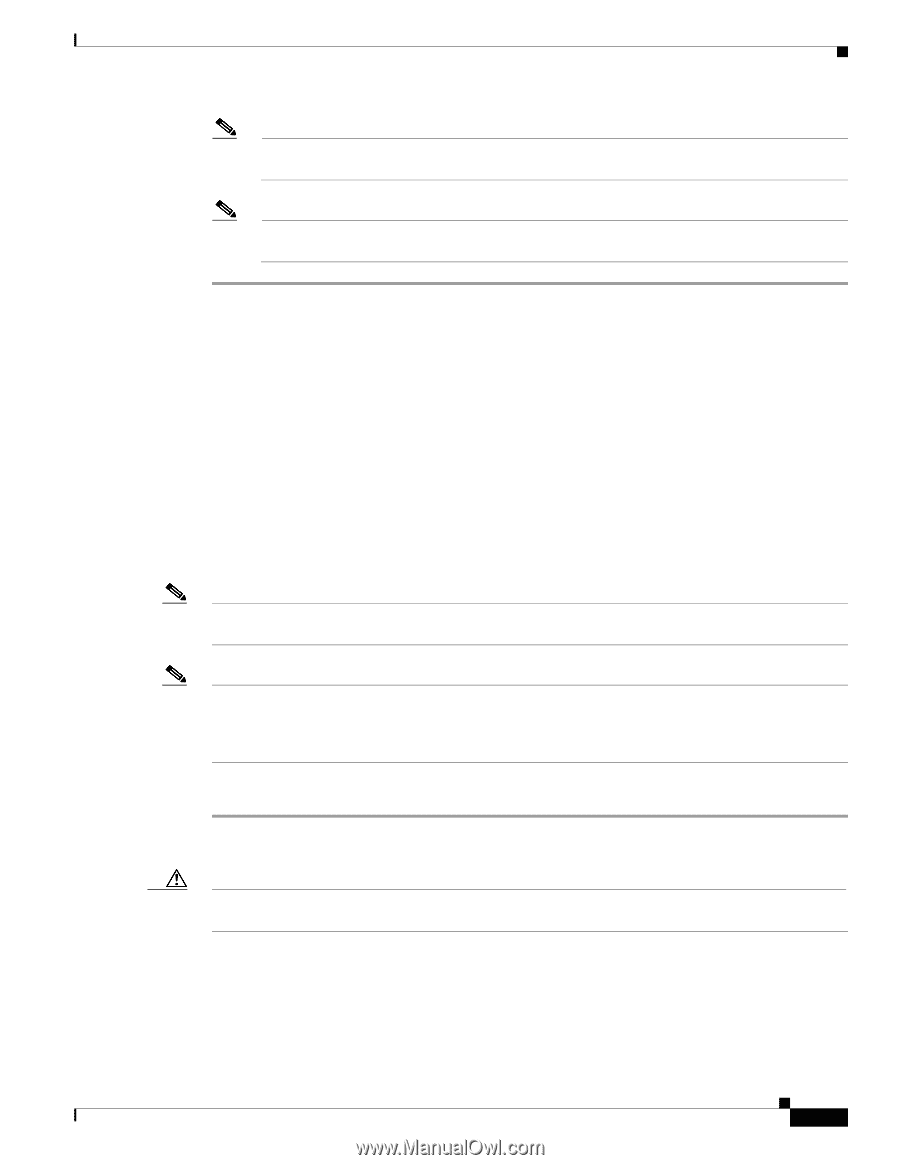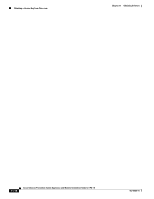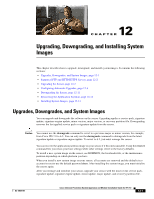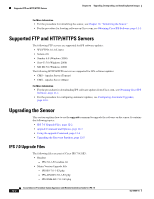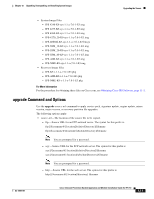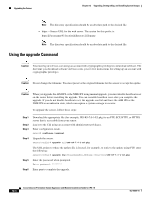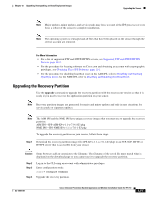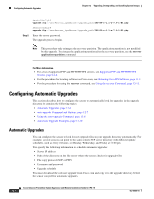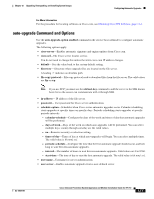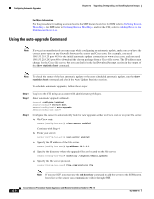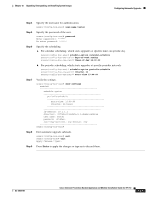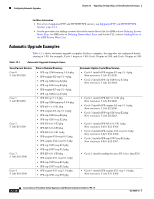Cisco IPS-4255-K9 Installation Guide - Page 241
Upgrading the Recovery Partition
 |
UPC - 746320951096
View all Cisco IPS-4255-K9 manuals
Add to My Manuals
Save this manual to your list of manuals |
Page 241 highlights
Chapter 12 Upgrading, Downgrading, and Installing System Images Upgrading the Sensor Note Major updates, minor updates, and service packs may force a restart of the IPS processes or even force a reboot of the sensor to complete installation. Note The operating system is reimaged and all files that have been placed on the sensor through the service account are removed. For More Information • For a list of supported FTP and HTTP/HTTPS servers, see Supported FTP and HTTP/HTTPS Servers, page 12-2. • For the procedure for locating software on Cisco.com and obtaining an account with cryptographic privileges, see Obtaining Cisco IPS Software, page 11-1. • For the procedure for disabling heartbeat reset on the AIM IPS, refer to Disabling and Enabling Heartbeat Reset; for the NME IPS, refer to Disabling and Enabling Heartbeat Reset. Upgrading the Recovery Partition Use the upgrade command to upgrade the recovery partition with the most recent version so that it is ready if you need to recover the application partition on your sensor. Note Recovery partition images are generated for major and minor updates and only in rare situations for service packs or signature updates. Note The AIM IPS and the NME IPS have unique recovery images that you must use to upgrade the recovery partition: AIM IPS-IPS-AIM-K9-r-1.1-a-7.0-1-E3.pkg NME IPS-IPS-NME-K9-r-1.1-a-7.0-1-E3.pkg To upgrade the recovery partition on your sensor, follow these steps: Step 1 Download the recovery partition image file (IPS-K9-r-1.1-a-7.0-1-E3.pkg) to an FTP, SCP, HTTP, or HTTPS server that is accessible from your sensor. Caution Some browsers add an extension to the filename. The filename of the saved file must match what is displayed on the download page or you cannot use it to upgrade the recovery partition. Step 2 Step 3 Step 4 Log in to the CLI using an account with administrator privileges. Enter configuration mode. sensor# configure terminal Upgrade the recovery partition. OL-18504-01 Cisco Intrusion Prevention System Appliance and Module Installation Guide for IPS 7.0 12-5